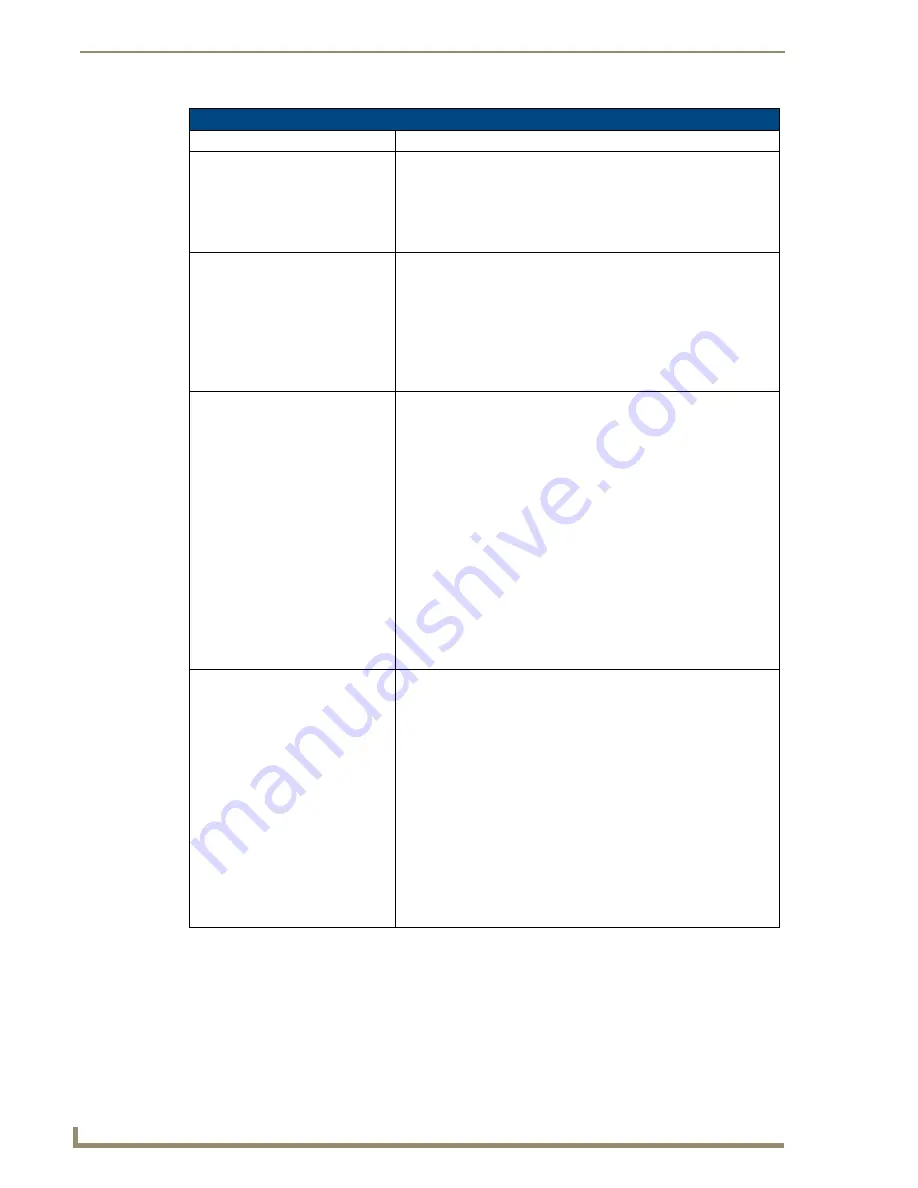
Troubleshooting
144
5" Modero Widescreen Touch Panel
Troubleshooting Information (Cont.)
Symptom
Solution
My Modero panel isn’t appearing
in my Workspace window.
• Verify that the System number is the same on both the NetLinx
Workspace window and the System Connection page on the Modero
panel.
• Verify you have entered the proper NetLinx Master IP and connection
methods into the Master Connection section of the System
Connection page.
My Modero panel can’t obtain a
DHCP Address
In requesting a DHCP Address, the DHCP Server can take up to a few
minutes to provide the address.
• Verify there is an active Ethernet connection attached to the rear of
the Modero before beginning these procedures.
• Select
Diagnostics
>
Network Address
, from the Main menu and
verify the System number.
• If the IP Address field is still empty, give the Modero a few minutes to
negotiate a DHCP Address and try again.
My panel is not showing up in the
Virtual Master’s System list of
connected devices.
If you a Virtual Master has already connected to the target panel, the
G4 device retains the information of the previous Virtual Master System
number.
• Reboot the panel without the USB cable plugged into the panel.
• Configure NetLinx Studio for a Virtual Master connection. Note the
System Number used in the Edit Settings window.
• Stop communication on the Virtual Master by going to
Settings
>
Stop Communications
.
• Click
Yes
to stop communication.
• Select the System Number (from the Online Tree tab) and use a right
mouse click to select
Refresh System
. This re-establishes
communication with the Virtual Master.
• Plug-in the mini-USB cable into the corresponding port on the panel.
• Wait a few seconds and refresh the system. This re-establishes
communication with the Virtual Master. The panel should now appear
in the list of available devices.
My Connection Status button isn’t
blinking and it says the USB is
connecting.
"USB Connecting" is displayed when the panel is trying to establish
USB communication with the PC (either within the NetLinx Studio or
TPDesign4 applications).
• Remove the USB connector from the panel and close any AMX
applications.
• Reboot the panel.
• Launch the AMX application and attempt reconnect to the panel.
• If using Studio for Virtual Master communication, establish a Virtual
Master connection, verify the correct System number, stop
communication with the Virtual Master, and then re-establish
communication by refreshing the system.
• After the panel powers-up, reconnect the USB connector to the
panel.
• Verify that you have a valid USB connection from within your System
Tray.
Summary of Contents for Modero NXD-CV5
Page 12: ...Introduction 6 5 Modero Widescreen Touch Panel...
Page 18: ...CV5 Touch Panel Accessories 12 5 Modero Widescreen Touch Panel...
Page 58: ...Configuring Communication 52 5 Modero Widescreen Touch Panel...
Page 98: ...Firmware Pages and Descriptions 92 5 Modero Widescreen Touch Panel...
Page 158: ...Appendix A 152 5 Modero Widescreen Touch Panel...
Page 159: ...Appendix A 153 5 Modero Widescreen Touch Panel...
Page 160: ...Appendix A 154 5 Modero Widescreen Touch Panel...
Page 161: ...Appendix A 155 5 Modero Widescreen Touch Panels...



























