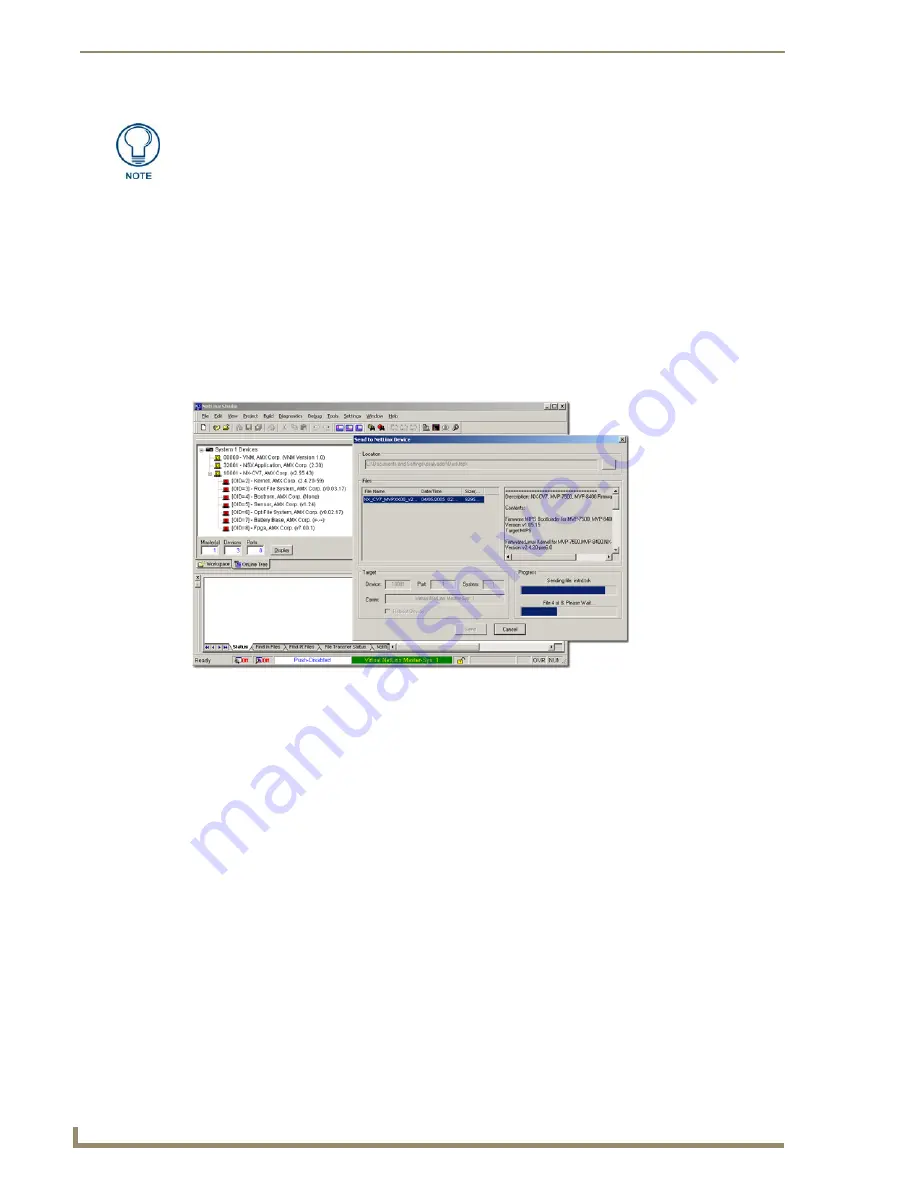
5.
If the panel firmware being used is not current, download the latest Kit file by first logging in to
www.amx.com
and then navigate to
Tech Center
>
Firmware Files
and from within the
Modero
section of the web page locate your Modero panel.
6.
Click on the desired Kit file link and after you’ve accepted the Licensing Agreement, verify you
have downloaded the Modero Kit file to a known location.
7.
From within Studio, select
Tools
>
Firmware Transfers > Send to NetLinx Device
from the Main
menu to open the Send to NetLinx Device dialog (
B
in FIG. 49). Verify the panel’s System and
Device number
values match those values listed within the System folder in the
OnLine Tree
tab of
the Workspace window (
A
in FIG. 49).
8.
Select the panel’s Kit file from the
Files
section.
9.
Enter the
Device
value associated with the panel and the
System
number associated with the Master
(
listed
in the OnLine Tree tab of the Workspace window
).
The Port field is greyed-out.
10.
Click the
Reboot Device
checkbox. This causes the touch panel to reboot after the firmware update
process is complete.
The reboot of the panel can take up 30 seconds after the firmware process has
finished.
11.
Click
Send
to begin the transfer. The file transfer progress is indicated on the bottom-right of the
dialog (
B
in FIG. 49).
12.
As the panel is rebooting, temporarily unplug the USB connector on the panel until the panel has
completely restarted.
13.
Once the first panel page has been displayed, reconnect the USB connector to the panel.
14.
Right-click the associated System number and select
Refresh System
. This causes a refresh of all
project systems, establishes a new connection to the Master, and populates the System list with
devices on your particular system.
15.
Confirm the panel has been properly updated to the correct firmware version.
The latest NXD-700Vi firmware kit file is now panel-specific.
Only NXD-700Vi firmware should be loaded onto ithis specific panel type.
This new firmware also provides both backwards compatibility with the previous
802.11b cards and new security protocols for the new 802.11g wireless CF card.
FIG. 49
A
B






























