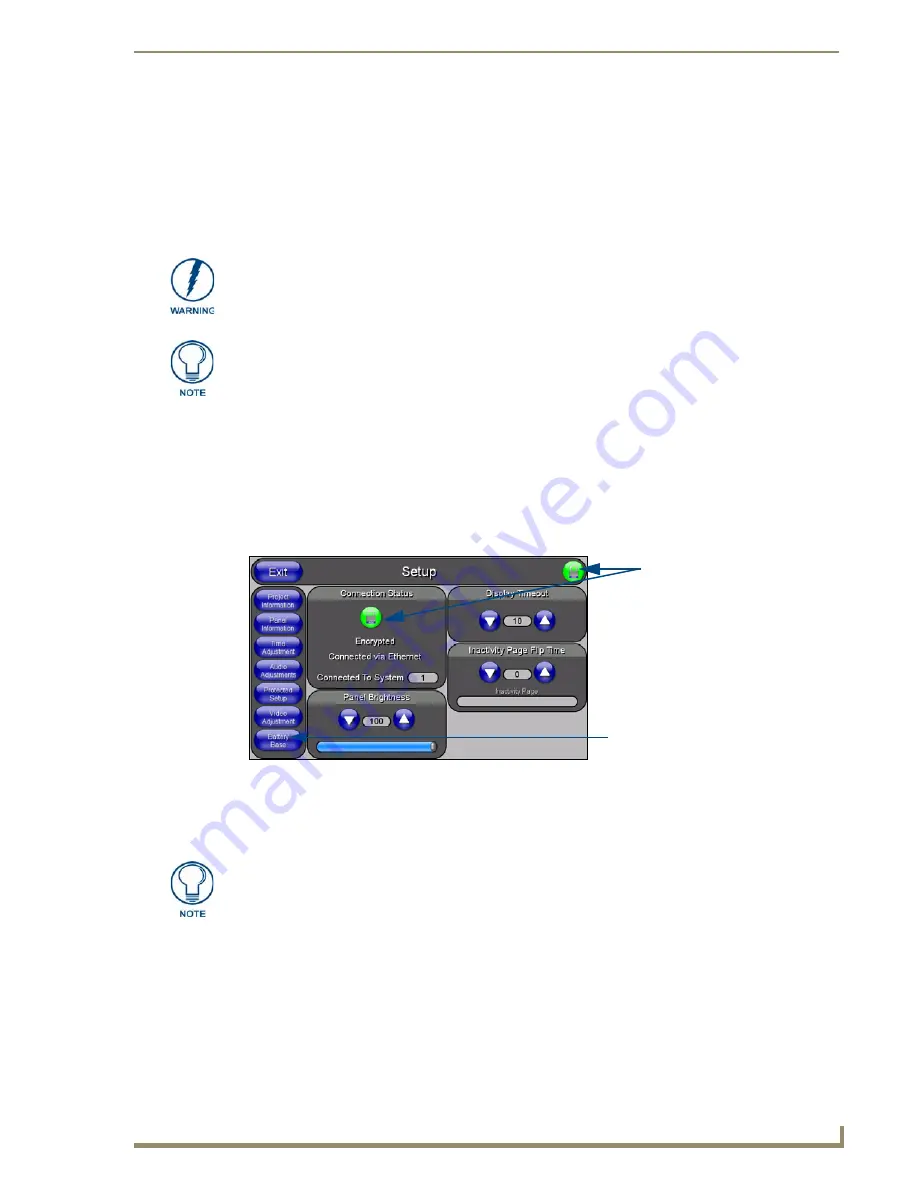
Configuring Communication
Communication between the Modero panel and the Master is done using either
USB
or
ETHERNET
(
DHCP or Static IP
). Ethernet communication can be achieved through either a direct connection
(Ethernet) or through the use of the optional NXA-WC802.11GCF wireless CF card.
AMX Modero panels feature on-board Setup pages. Use the options in the Setup pages to access panel
information and make various configuration changes.
1.
Press the grey Front Setup Access button for
3 seconds
to open the Setup page (FIG. 24).
2.
Press the Protected Setup button. This invokes a keypad for entry of the password to allow access to
the Protected Setup page. Enter
1988
(the default password), and press
Done
to proceed.
Before commencing, verify you are using the latest NetLinx Master and Modero panel
firmware. Verify you are using the latest versions of AMX’s NetLinx Studio and
TPDesign4 programs.
USB input devices must be plugged into the rear or side USB connectors before the
G4 panel is powered-up. The panel will not detect a USB connection of this type until
after the unit cycles power.
FIG. 24
Battery Base button doesn’t appear
until NXT is connected to a BASE/1
Connection Status
Red
Connection Status icon -
Green
Connection Status icon -
indicates no connection
indicates communication
to a Master
to a Master
Clearing Password #5, from the initial Password Setup page, removes the need for
you to enter the default password before accessing the Protected Setup page.






























