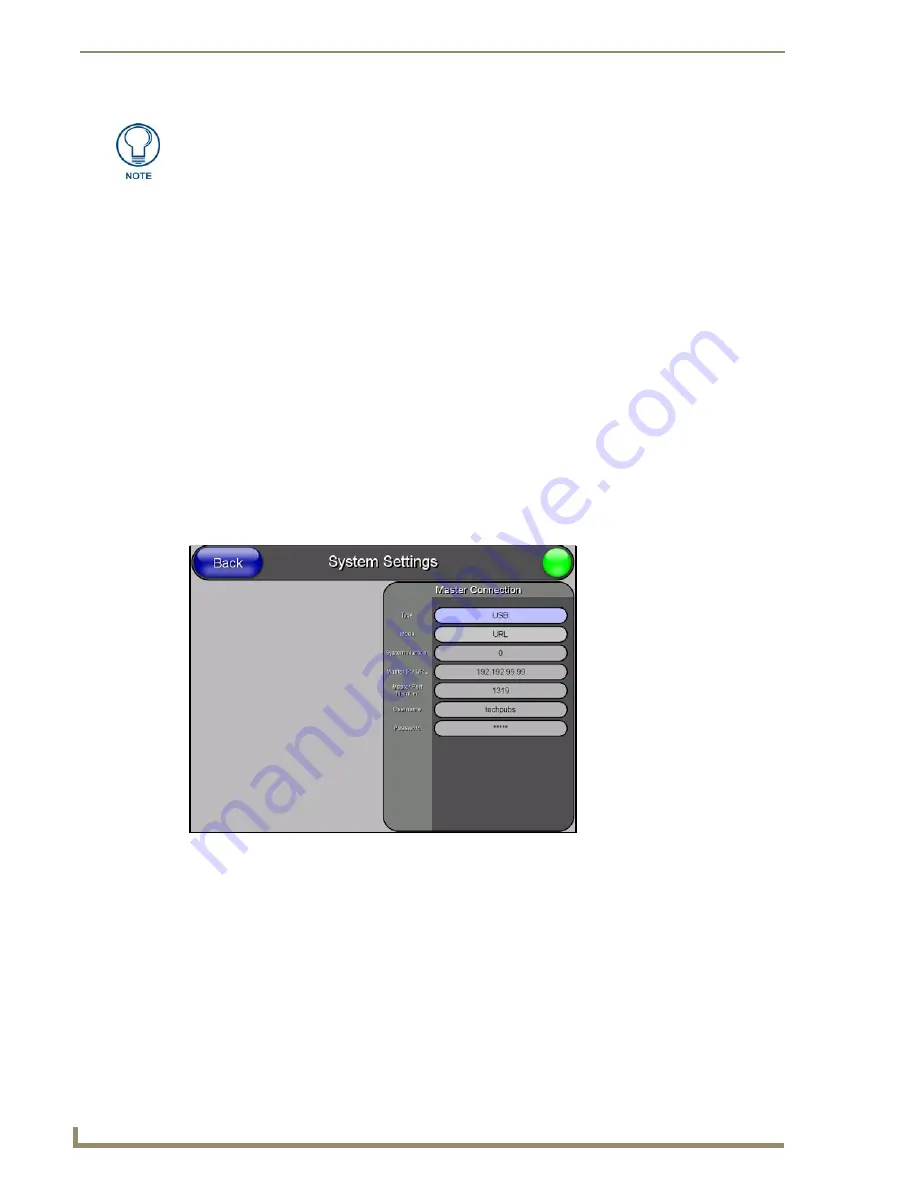
If you haven’t already done so, download and install the latest versions of NetLinx Studio2 and
TPDesign4 (from www.amx.com), and restart your PC.
The first time the panel is connected to the PC it is detected as a new USB hardware device, and the
correct (panel-specific) USBLAN driver must be associated to it manually. Each time thereafter, the
panel is recognized as a unique USBLAN device, and the association to the driver is handled
automatically.
1.
Connect the PS4.4 power connector to the panel (or docking station if the panel is already installed)
to supply power.
2.
Press and hold the two lower external pushbuttons on either side of the panel simultaneously for 3
seconds to access the Setup page.
3.
In the Protected Settings page, select
System Settings
to open the System Settings page (FIG. 37).
4.
Toggle the blue
Type
field (
from the Master Connection section
) until the choice cycles to
USB
.
Refer to the
System Settings Page
section on page 77 for information about the fields on this page.
5.
Press the
Back
button to return to the Protected Setup page.
6.
Press
Reboot
to save changes and
restart the panel.
7.
When
the panel powers up and displays the first panel page, insert the mini-USB connector into the
Program Port on the panel.
It may take a minute for the panel to detect the new connection and send a signal to the PC
(
indicated by a green System Connection icon
).
The first time the panel is recognized by the PC as a new USB device, a USB driver installation
popup window (FIG. 38) is displayed. This window notifies you that the panel has been detected as
a USB device, and the appropriate USB driver is benig installed to establish communication with
The AMX USBLAN driver is included with both NetLinx Studio2 and TPDesign4, and
can also be downloaded as a stand-alone application from www.amx.com.
FIG. 37






























