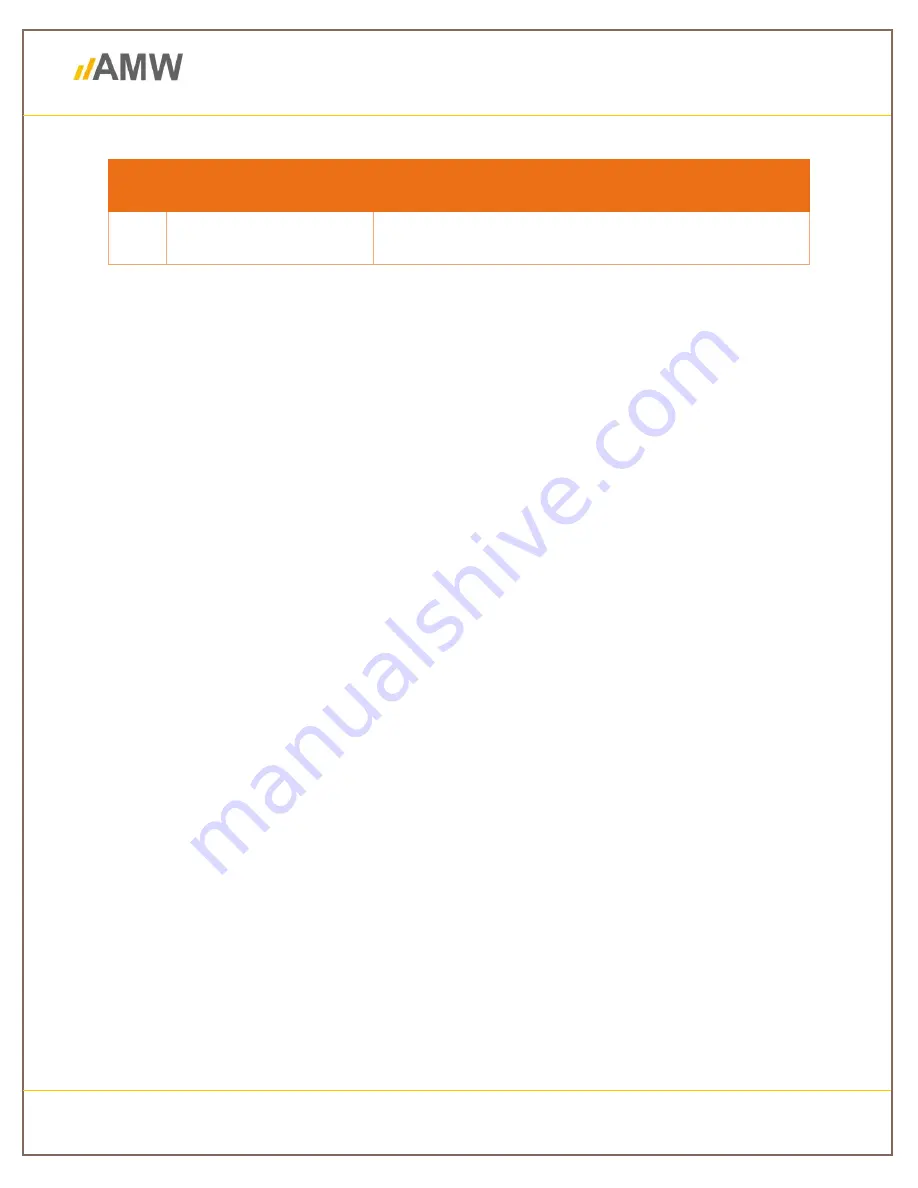
Machine Control Solutions
Make
your work more efficient
pg. 14
Options
Description
1
Internal GPS
Connect to the internal GPS on the Tablet
Table 3: Internal GPS description
2
Option Menu
DITCH provides easy access to options menu by pressing the stacked dots (
⋮
) in the upper right-
hand corner of the app screen shown in
Error! Reference source not found.
2.1
Connect To An External Device
External means devices that are not in the program already. They require knowing information
about each individual device to a strong understanding. Connecting to external devices is
essential for accurate GPS and machine control.
2.1.1
Different Connection Types
To connect to Bluetooth:
a.
In your device, go to Bluetooth settings
b.
Find and pair the receiver and controller using their respective serial numbers
c.
Start DIRT application, go to settings and select
Connection Settings
d.
Select
GPS Connection Type
e.
Make sure to select
Bluetooth
f.
If you weren’t connected to Bluetooth already, restart app.
g.
Return to home screen and select
Connect
h.
Choose paired device.
To connect to Wi-Fi:
a.
Get receiver I.P. Address (Refer to Receiver Manual for help)
b.
Get receiver Port Address (Refer to Receiver Manual for help)
c.
Start DITCH, go to settings and select
Connection Settings
d.
Select
GPS Connection Type
e.
Make sure to select
Wi-Fi






























