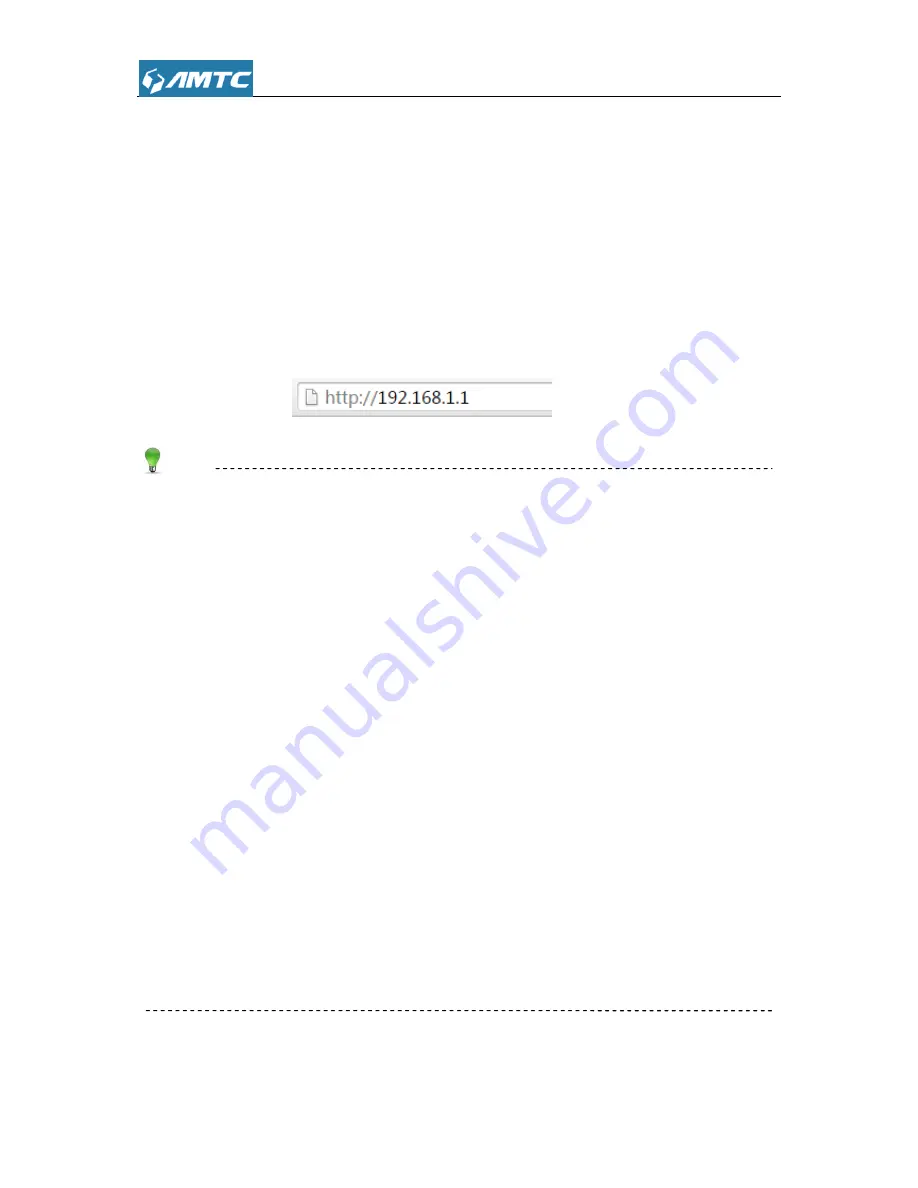
17
Chapter 3 Configuring the Device Manually
3.1 Log in the Wi-Fi Range Extender
1. To access the
device
’s Web-based Utility, launch a web browser such as Internet Explorer or
Firefox.
2. Enter
―http://192.168.1.1‖. Press ―
Enter
‖. (You can login to the device’s page through the
following two domains:
―
mtc.setup.cn
‖ or ―
re300x.setup.cn
‖)
Tips
RE3001 as a bridge device, avoid abnormal of IP conflict in the same LAN, after this
device
connected with up level router, it will adjust itself as follows:
1) If this
device
’s LAN IP and the up level router’s LAN IP at the same network segment, this
device
will change its LAN IP automatically. For example: the up level router
’s LAN IP is:
192.168.1.1, this
device
’s LAN IP will become 192.168.10.1.
2) If they are not in the same network segment, this
device
’s LAN IP will unchanged.
After this
device
connected with up level router, this
device
will get an IP from up level through
DHCP but this IP is unknown to the user (now this
device
has two IP addresses, 192.168.10.1
and the up level router assigned. both of them can login the web page.).
Because of the unknown IP address, you can login the web page through two measures as
below:
1) Launch a web browser inter
―
mtc.setup.cn
‖.
2) Launch a web browser inter
―
re300x.setup.cn
‖.
3. The system will automatically display the login page, please enter the correct password. Click
the
―
Sign in
‖ button or press ―
Enter
‖ key.
Summary of Contents for RE3001
Page 1: ...1 RE3001 RE3002 300Mbps Wi Fi Range Extender User Guide ...
Page 50: ...50 Appendix 1 Configure PC TCP IP Settings Windows 7 Click Start Control Panel ...
Page 51: ...51 Click Network and Internet Click Network and Sharing Center ...
Page 52: ...52 Click Change adapter settings Click Local Area Connection and select Properties ...
Page 53: ...53 Select Internet Protocol Version 4 TCP IPv4 and click Properties ...
Page 54: ...54 Select Obtain an IP address automatically and click OK ...
Page 55: ...55 Click OK on the Local Area Connection Properties window to save your settings ...






























