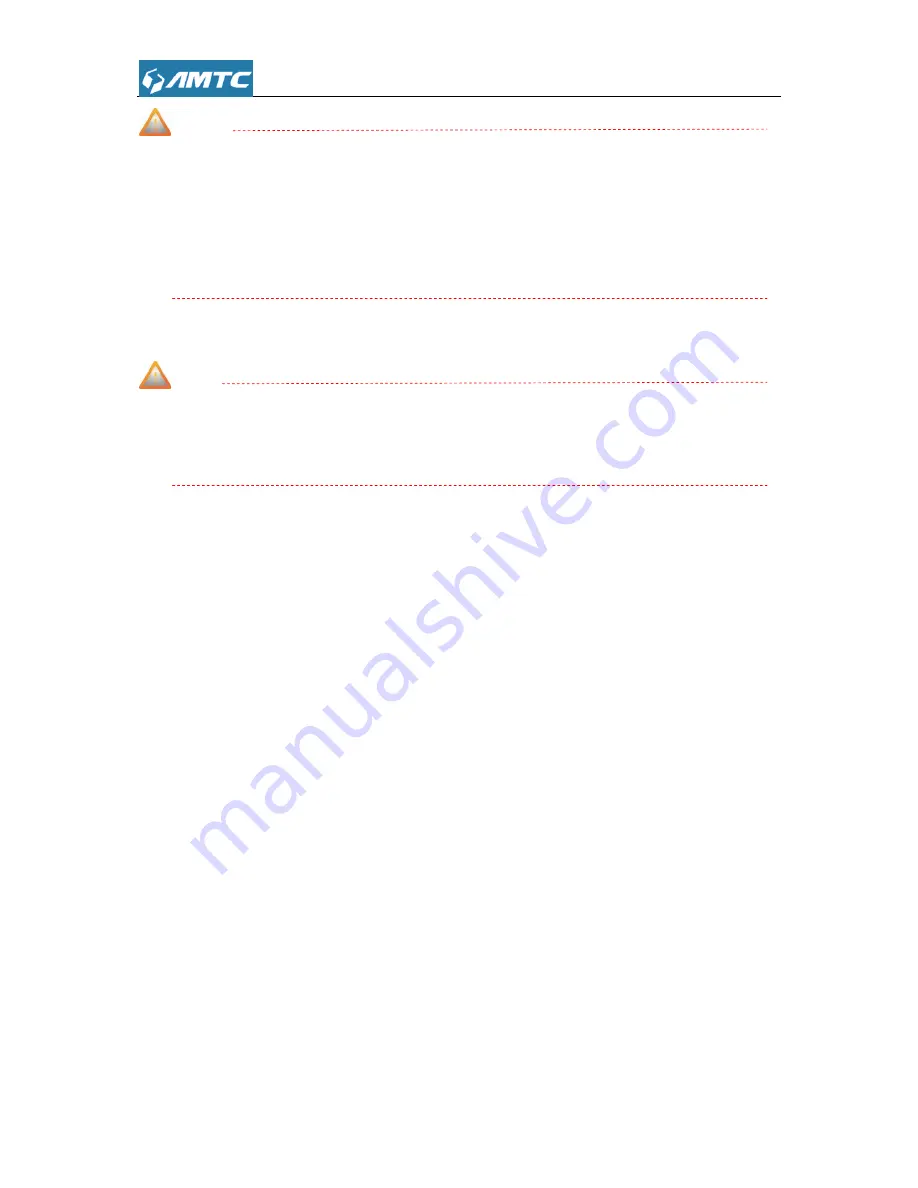
11
Note
Environmental factor will have influence on the distance of wireless transmission.
Please connect the device correctly based on the picture as shown above. Do not place the
left and right side radiating grooves of the device facedown, in order to avoid damage to the
device.
2.3.3 Hardware Connection
Note
Before connecting, please make sure that you can surf the internet in your computer to use
the reticle provided by ISP.
Before you begin, please read this User Guide carefully before installing and using the
equipment. The operating range of your wireless connection can vary significantly depending on
the physical position of the wireless devices. The environment Factors such as metal appliances
or obstructions, and walls can weaken the wireless signal. Typical ranges vary based on the types
of materials and ambient RF (radio frequency) noise in your home or office.
In order to optimize the performance of the Wi-Fi Range Extender, please follow the
instructions below to achieve an ideal location (please make sure it is always within the wireless
coverage of the wireless router).
1) Half-way Between - Generally, the ideal location for the Wi-Fi Range Extender is half-way
between the up level router and wireless client. If the wireless signal is not satisfactory,
you may place the Wi-Fi Range Extender somewhat nearer to the up level router. The
hardware connection mechanism is shown below:
Summary of Contents for RE3001
Page 1: ...1 RE3001 RE3002 300Mbps Wi Fi Range Extender User Guide ...
Page 50: ...50 Appendix 1 Configure PC TCP IP Settings Windows 7 Click Start Control Panel ...
Page 51: ...51 Click Network and Internet Click Network and Sharing Center ...
Page 52: ...52 Click Change adapter settings Click Local Area Connection and select Properties ...
Page 53: ...53 Select Internet Protocol Version 4 TCP IPv4 and click Properties ...
Page 54: ...54 Select Obtain an IP address automatically and click OK ...
Page 55: ...55 Click OK on the Local Area Connection Properties window to save your settings ...


























