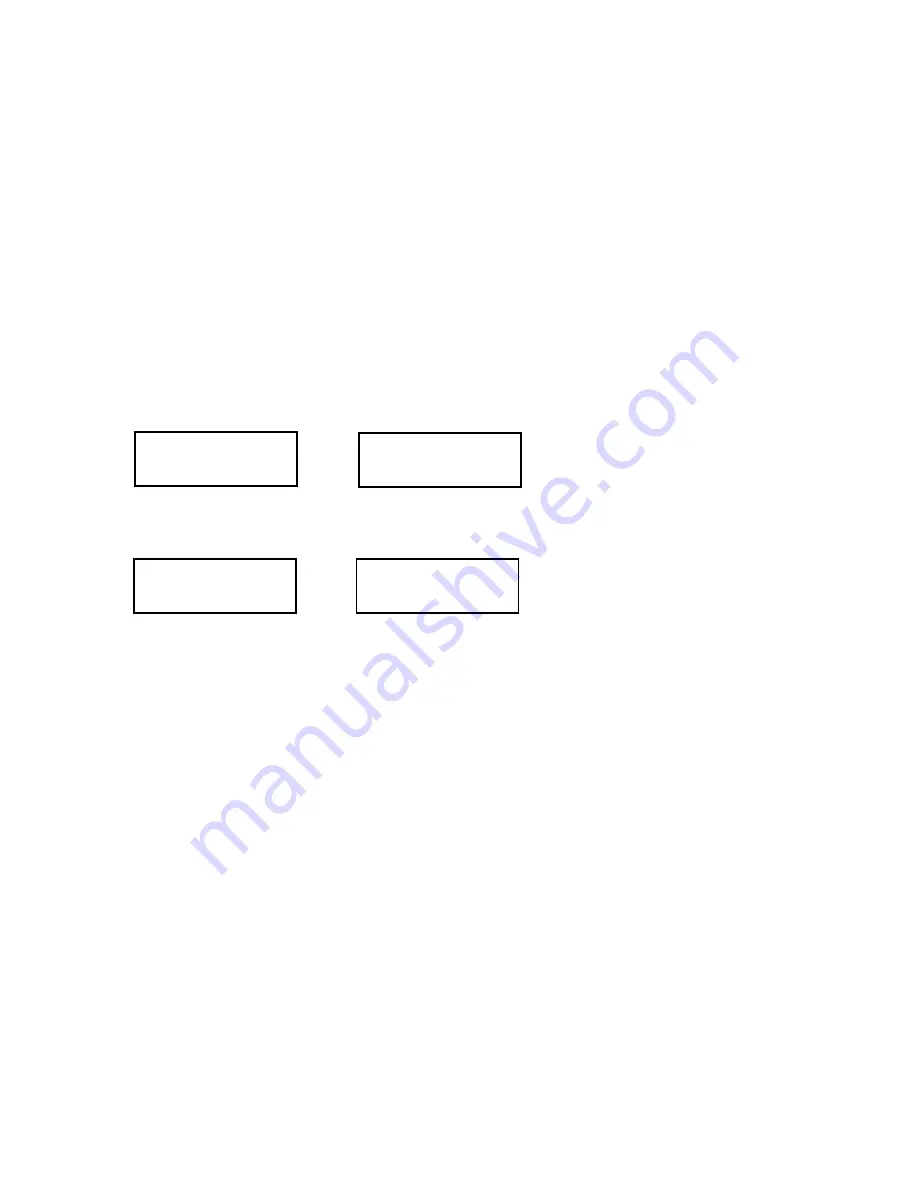
22
Paper Feed Position Adjustment
This printer detects the edge of the loaded paper with the edge sensor (reflection type) on the ribbon
guide of the print head and feeds the paper to the TOF position. If the feed position of a printer is
judged to be out of position by more than the specified distance, due to variance between individual
printers, it is adjusted before shipment.
Operating Procedure
(1) While simultaneously holding down the [TEAR OFF] and [EJECT/LOAD] keys, turn on the power.
The printer will enter the paper feed position adjustment mode.
(2) The LCD will have the display shown below. Select Front or Rear using the [
←
] key (SPEED) or
the [
→
] key (TEAR OFF).
The front adjustment setting is used for front tractor feed and manual feed.
The rear adjustment setting is used for rear tractor feed and cut-sheet feed (ASF).
(3) Press the [
↑
] key (LF), and the printer will enter the adjustment setting selection mode.
The current setting will appear on the LCD as shown below.
(4) Edit the adjustment setting using the [
↑
] and [
↓
] keys and then press the [ENTER] key.
(5) After the adjustment has been completed, press the [HIGH IMPACT] key.
The front and rear paper feed position settings will be stored in the EEPROM, and the printer will
automatically initialize.
TOF ADJUST
FRONT
TOF ADJUST
FRONT
0/120
*
0/120
*
Summary of Contents for Accel-7350
Page 1: ...1 Accel 7350 Dot Matrix Printer Service Manual Document 130034 ...
Page 24: ...23 Wiring Diagram ...
Page 25: ...24 Control Diagram ...
Page 36: ...35 Extra Dot Printing Improper character ...
Page 37: ...36 Incorrect Printing Irregular print data ...
Page 38: ...37 No LCD Display Half of the LCD lights up ...
Page 39: ...38 No LCD Display Completely blank ...
Page 40: ...39 Control Keys Not Functioning ...
Page 41: ...40 No Buzzer Abnormal Ribbon Feeding Causing abnormal carriage movement ...
Page 42: ...41 No Line Feed or Inconsistent Line Feeding ...
Page 43: ...42 Carriage Error ...
Page 44: ...43 ...
Page 46: ...45 Cover Open Error Will Not Cancel With Cover Closed ...
Page 47: ...46 No Fanfold Paper Reverse Line Feed ...
Page 48: ...47 Printing Does Not Stop After Paper Is Ejected ...
Page 49: ...48 Not Powering Up ...
Page 94: ...93 Indicator Circuit ...
Page 95: ...94 I F Circuit ...
Page 96: ...95 Slide SW Circuit ...
Page 97: ...96 Power Circuit ...
Page 98: ...97 Exploded View 1 6 Following pages require Legal size paper for printing ...
Page 99: ...98 Exploded View 2 6 ...
Page 100: ...99 Exploded View 3 6 ...
Page 101: ...100 Exploded View 4 6 ...
Page 102: ...101 Exploded View 5 6 ...
Page 103: ...102 Exploded View 6 6 ...
Page 119: ...126 ...






























