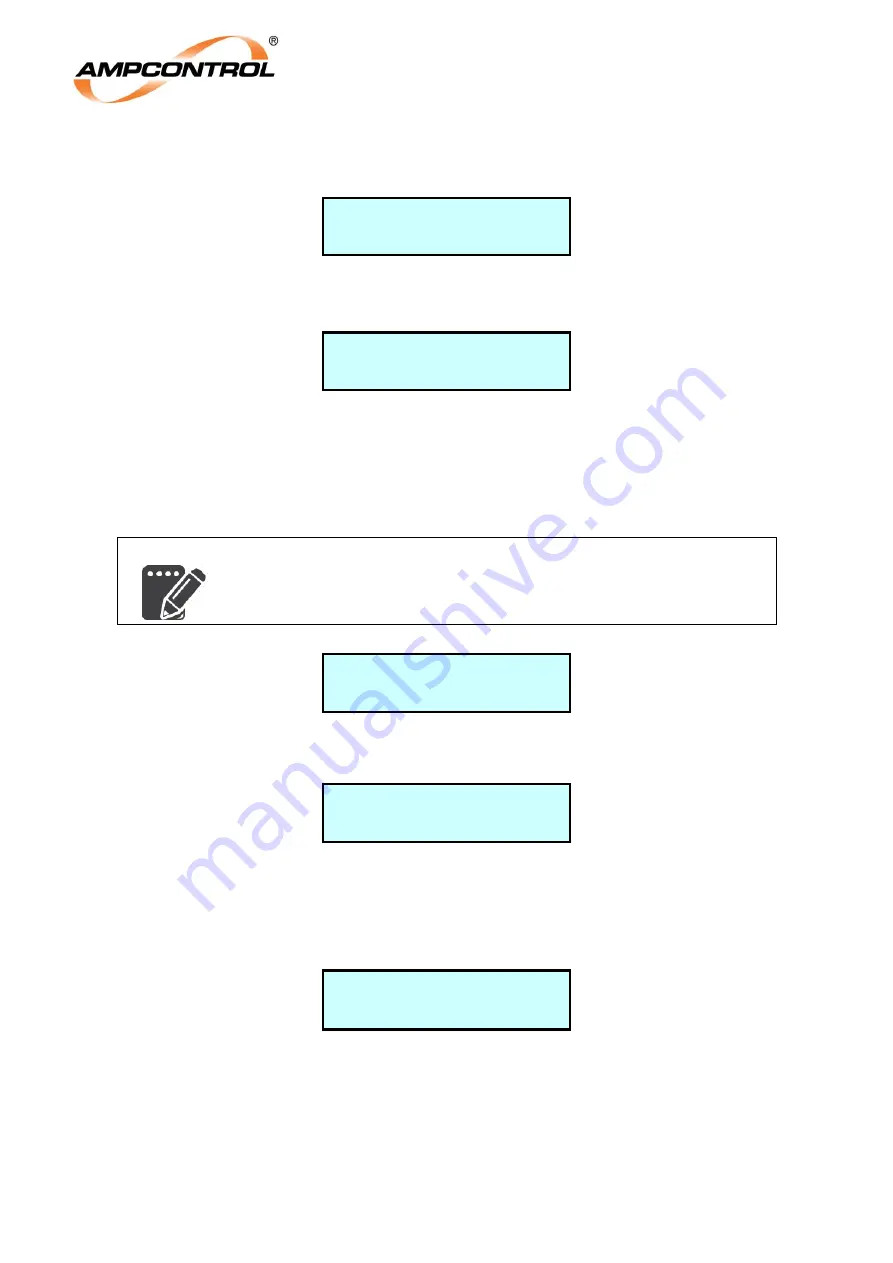
ISUPS2B004 Rev 1
Page 33 of 70
Ampcontrol Pty Ltd
– ABN 28 000 915 542
ISUPS 300Wh V2 USER MANUAL
ISUPS2B004 R2
– DEC/17
10.2 Time and Date Menu
– 1
st
Major Sub-Menu
6A: Time & Date
Setup
Press the UP button to gain access to this menu. This is the first major submenu. To change the settings
in it, press the RIGHT button and it will provide the editable menu.
10.2.1 Time and Date Setup Menu
D: 01/01/2008
T: 14:33:18
This menu allows entry of the current date and time. The element (day, month, year, hour minute or
second) of date/time that is active for modification is indicated with a flashing block (‘█’). The value of the
element can be increased or decreased in value using the UP or DOWN buttons. Selection of the
elements can be done using the LEFT and RIGHT buttons. Press the ENTER button to save the
changes. Press the ESC button to return to the Time and Date Setup Menu (first Major Sub-menu).
NOTE
When the UPS is initially powered on, a default time and date is set to
ensure that logging of events will occur. The default date is 1 January
2009, and time of 1:00:00 is set (See Below).
D: 01/01/2009
T: 01:00:00
10.3 User Defined Label
– 2
nd
Major Sub-Menu
6B.UPS Label
Setup
Press the UP button to access this menu. A user definable label to be given to the ISUPS is entered
here. Normally, information that is relevant to the user regarding the installation of the UPS is entered at
this menu. This information is displayed on the Main Status sub-menu. Press the RIGHT button to
access the editable menu.
10.3.1 UPS Label Setup Menu
......................
.................
....
Upon entry to this menu, a flashing block will appear in the upper left corner. The UP or DOWN button
can be pressed to select the desired character for the position of this label. A single press of the UP
button will select the next character/digit; conversely, a single press of the DOWN button will select the
previous character/digit. If either the UP or DOWN buttons are pressed, then rapid progression of the
next or previous characters will be selected.
The RIGHT button will allow the next character in the label to be selected for editing. Successive presses
of the RIGHT button will move the block to the last character of the bottom line, then an additional press






























