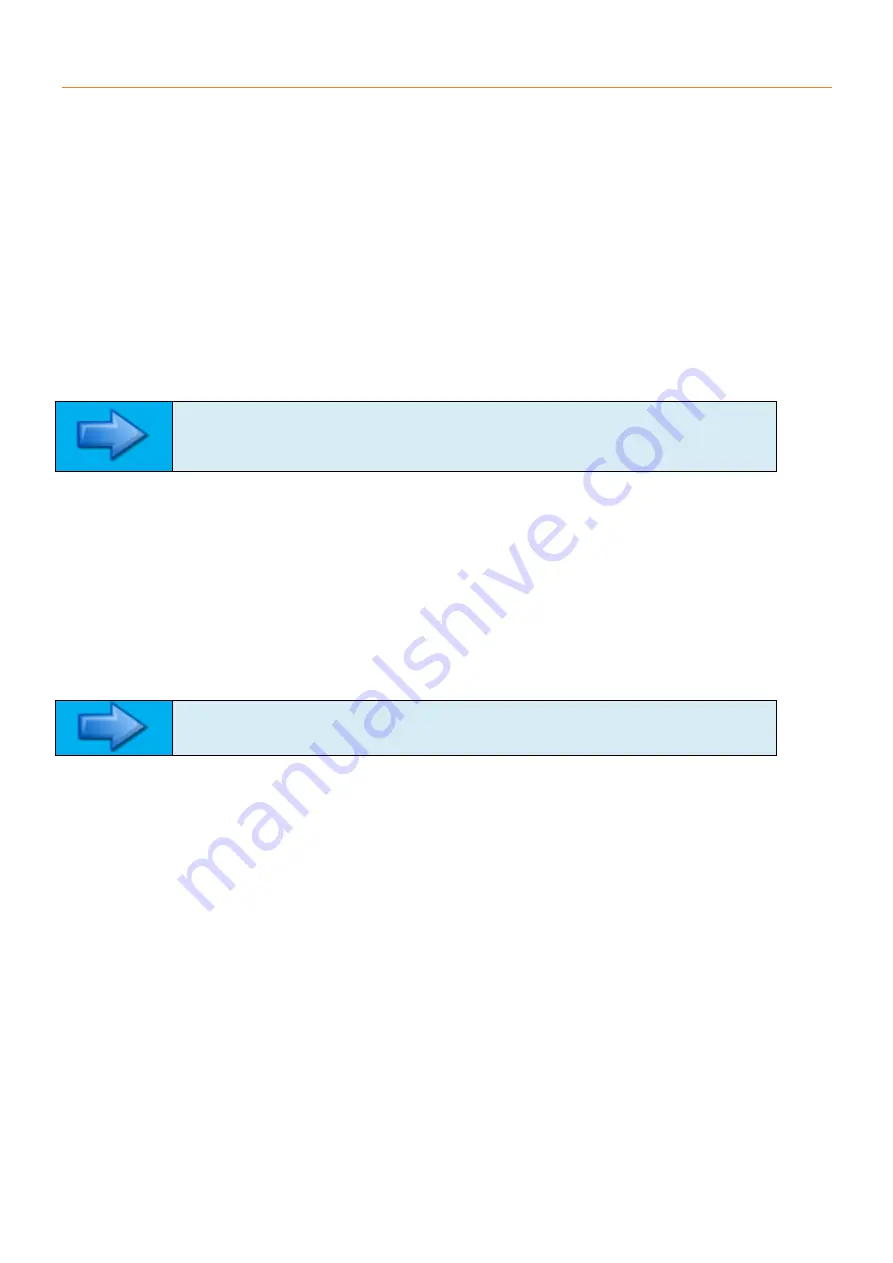
11/03/2020 9:25
3 CONNECTING THE ABCM BATTERY CHARGER USING WINDOWS XP
3.1 Configuring the Compack Controller
1. Connect power to the Compack Controller.
2. Disconnect laptop from the local network.
3. Connect the Compack Controller to the laptop using an RJ45 cable.
4. Open the
EVIP
application.
5. Record the controll
er’s IP address and Network Mask from the
EVIP
software (for example IP Address -
169.254.52.133, Network Mask 255.255.0.0).
3.2 Configuring the Laptop
1. Open Start > Control Panel > Network Connections > Local Area Connection
2.
Select “Internet Protocol TCP/IP” and click on “Properties”
3. Select
“Use the following IP address”. Write an
IP address that is not being used in to the space provided.
The subnet mask should automatically appear (for example IP Address
– 169.254.52.132, Network Mask
255.255.0.0).
NOTE!
DO NOT use the Compack Controller
’s IP Address. This will cause the system
to become nonoperational.
4. Click OK.
3.3 Configuring PowerSuite
1. Start the
PowerSuite
application.
2. Click on the CONNECT button, at the top left on the
PowerSuite
toolbar.
3.
Select “Network” in the Site Manager window.
4. Click on the Add Site icon (green +)
5. Change the
Description to “ABCM”
6.
Change the “Control Unit IP Address” to the IP Address of the Compack Controller (for example IP Address
– 169.254.52.133, Network Mask 255.255.0.0).
NOTE!
DO NOT change the Port # fields.
7. Click CONNECT.
3.4 Reconnecting after configuration
1.
Check the IP Address hasn’t been changed on the Compack Controller by following section 3.1
2. Check your computer setup by following section 3.2
3. Start
PowerSuite
application.
4. Click the CONNECT button, at the top left of the
PowerSuite
toolbar.
5.
Select the “ABCM” Network in the Site Manager window.
6. Click CONNECT.
3.5 Reconnecting to the Local Area Network
1. Open Start > Control Panel > Network Connections > Local Area Connection
2.
Select “Internet Protocol TCP/IP” and click on “Properties”
3.
Select “Obtain an IP Address Automatically“.
Summary of Contents for ABCM
Page 20: ...A APPENDIX A DRAWINGS ...
Page 21: ...11 03 2020 9 25 ...
Page 22: ...11 03 2020 9 25 ...
Page 23: ...B APPENDIX B CHARGER CONNECTION INSTRUCTIONS ...















