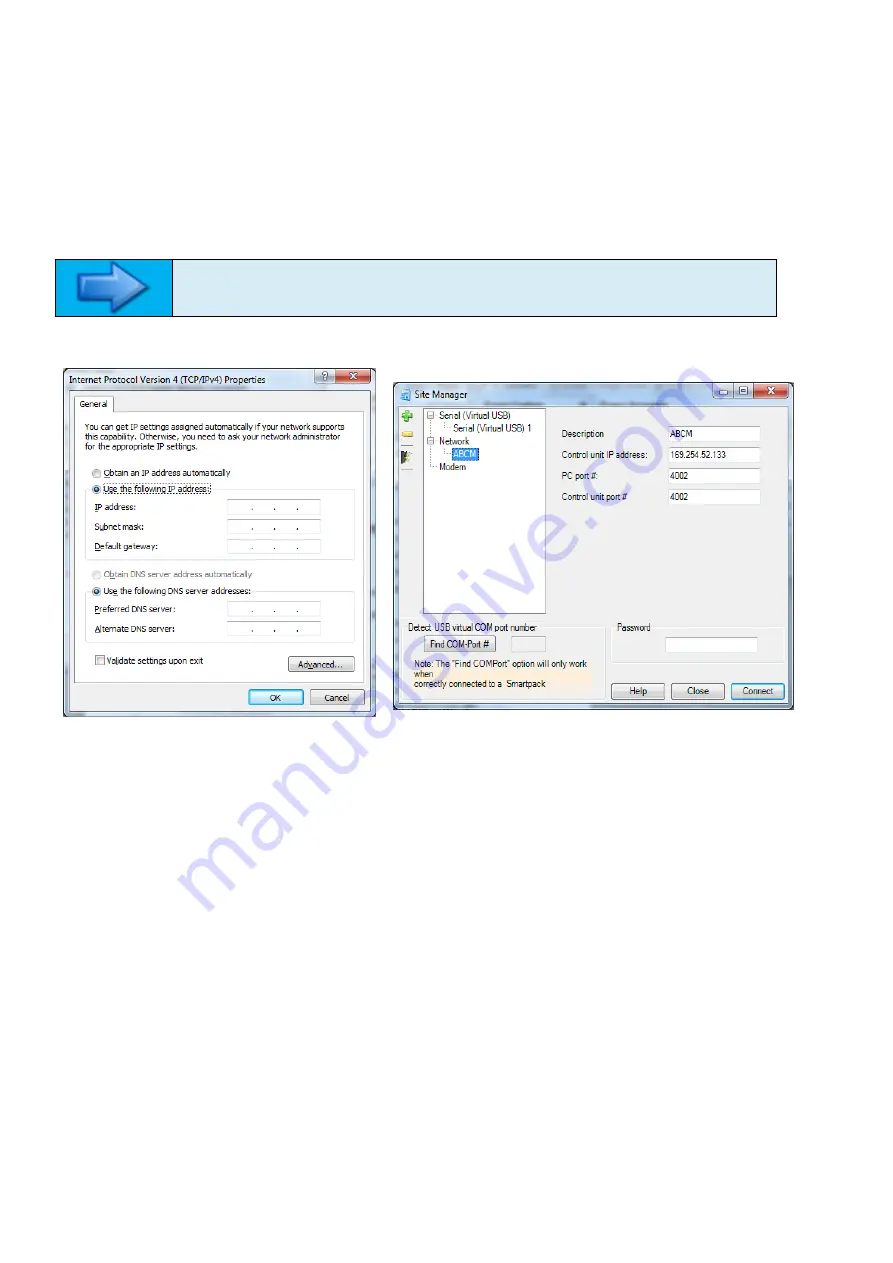
11/03/2020 9:25
2.3 Configuring PowerSuite
1. Start the
PowerSuite
application.
2. Click the CONNECT button, at the top left of the
PowerSuite
toolbar.
3.
Select “Network” in the Site Manager window.
4. Click on the Add Site icon (green +)
5. Change the
Description to “ABCM”
6.
Change the “Control Unit IP Address” to the IP Address of the Compack Controller (for example IP Address
– 169.254.52.133, Network Mask 255.255.0.0).
NOTE!
DO NOT change the Port # fields.
7. Click CONNECT.
Configuring the IP Address section 2.2
Configuring the PowerSuite software
2.4 Reconnecting after configuration
1.
Check the IP Address hasn’t been changed on the Compack Controller by following section 2.1.
2. Check your computer setup by following section 2.2
3. Start
PowerSuite
application.
4. Click on the CONNECT button, top left on the
PowerSuite
toolbar.
5.
Select the “ABCM” Network in the Site Manager window.
6. Click CONNECT.
2.5 Reconnecting to the Local Area Network
1. Open Start > Control Panel > Network and Share Centre > Local Area Connection
2. Select
“Properties”.
3.
Click on “Internet Protocol Version 4 (TCP/IPv4)”
4.
Select “Obtain an IP Address Automatically“.
Summary of Contents for ABCM
Page 20: ...A APPENDIX A DRAWINGS ...
Page 21: ...11 03 2020 9 25 ...
Page 22: ...11 03 2020 9 25 ...
Page 23: ...B APPENDIX B CHARGER CONNECTION INSTRUCTIONS ...
















