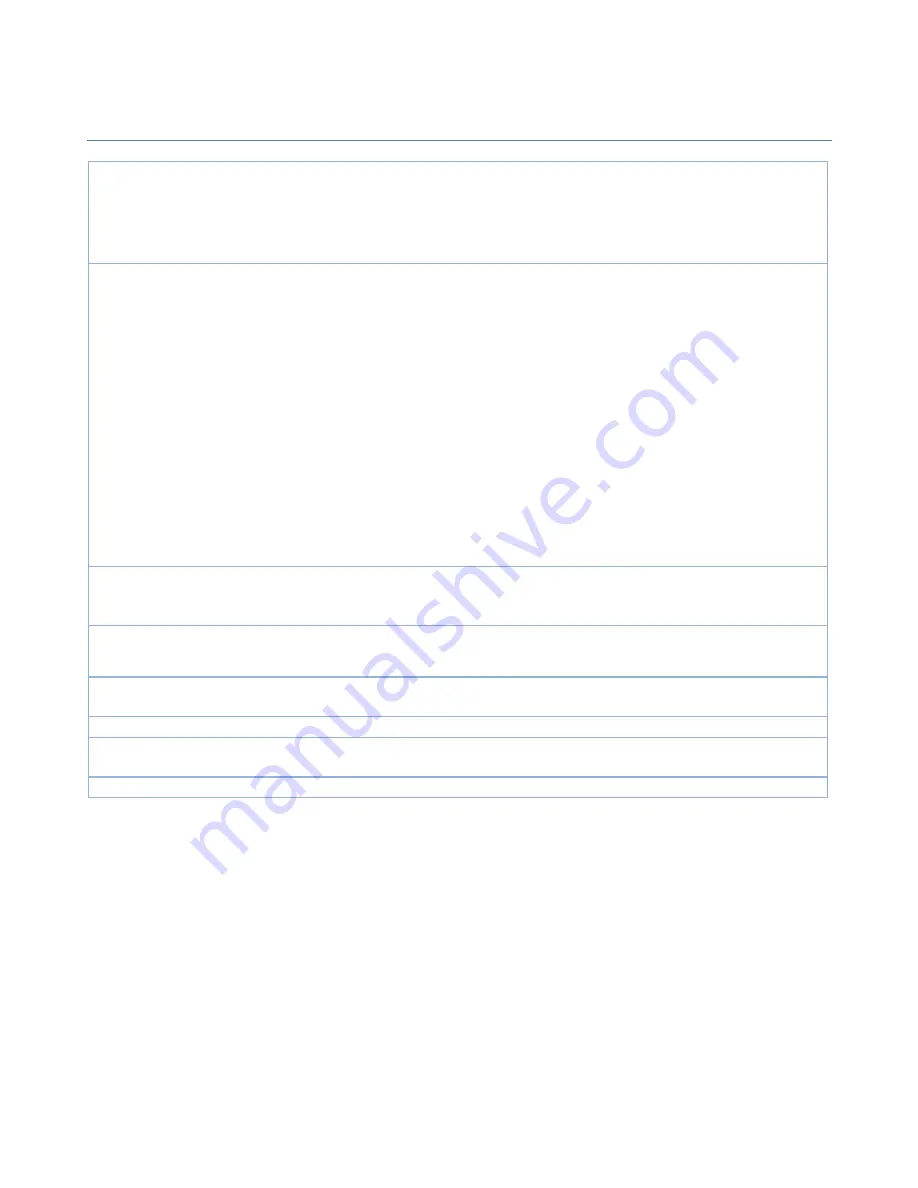
PoE
AP
Router
89
2.
Open
is
selected
by
default.
can
be
Open
,
Shared
,
WPA
‐
SPK
,
or
WPA2
‐
PSK
.
When
Open
is
selected,
the
preshared
WEP
key
could
be
set
for
authentication;
When
Shared
is
selected,
the
preshared
WEP
key
should
be
set
for
authentication;
When
WPA
‐
PSK
or
WPA2
‐
PSK
is
selected,
The
the
TKIP
or
AES
preshared
key
should
be
set
for
authentication;
Encryption
1.
A
Must
filled
setting.
2.
None
is
selected
by
default.
Select
a
suitable
encryption
method
and
enter
the
required
key(s).
The
available
method
in
the
dropdown
list
depends
on
the
Authentication
you
selected.
None
It
means
that
the
device
is
open
system
without
encrypting.
WEP
Up
to
4
WEP
keys
can
be
set,
and
you
have
to
select
one
as
current
key.
The
key
type
can
set
to
HEX
or
ASCII
.
If
HEX
is
selected,
the
key
should
consist
of
(0
to
9)
and
(A
to
F).
If
ASCII
is
selected,
the
key
should
consist
of
ASCII
table.
TKIP
TKIP
was
proposed
instead
of
WEP
without
upgrading
hardware.
Enter
a
Preshared
Key
for
it.
The
length
of
key
is
from
8
to
63
characters.
AES
The
newest
encryption
system
in
WiFi,
it
also
designed
for
the
fast
802.11n
high
bitrates
schemes.
Enter
a
Preshared
Key
for
it.
The
length
of
key
is
from
8
to
63
characters.
You
are
recommended
to
use
AES
encryption
instead
of
any
others
for
security.
MAC
Address
1.
MAC
Address
string
Format
2.
A
Must
fill
setting
Specify
the
MAC
Address
of
the
access
point
(with
the
Network
ID)
to
be
connected
to.
Priority
1.
An
Optional
filled
setting.
2.
16
is
set
by
default.
Specify
a
priority
setting
for
the
uplink
profile
when
the
By
User
‐
defined
methodology
is
selected.
The
priority
value
can
be
1
~
16.
1
is
the
highest
priority,
and
16
is
the
lowest
priority).
Enable
The
box
is
checked
by
default.
Click
the
Enable
box
to
activate
this
profile.
Save
N/A
Click
the
Save
button
to
save
the
configuration.
Undo
N/A
Click
the
Undo
button
to
restore
what
you
just
configured
back
to
the
previous
setting.
Back
N/A
When
the
Back
button
is
clicked,
the
screen
will
return
to
the
Profile
List
page.
Instead
of
manually
enter
the
information
for
the
uplink
network,
you
can
alslo
click
the
Scan
button
to
get
the
available
wireless
networks
around
the
device,
and
select
one
as
the
uplink
network.
When
the
Scan
button
is
applied,
Wireless
AP
List
will
appear
after
few
seconds.






























