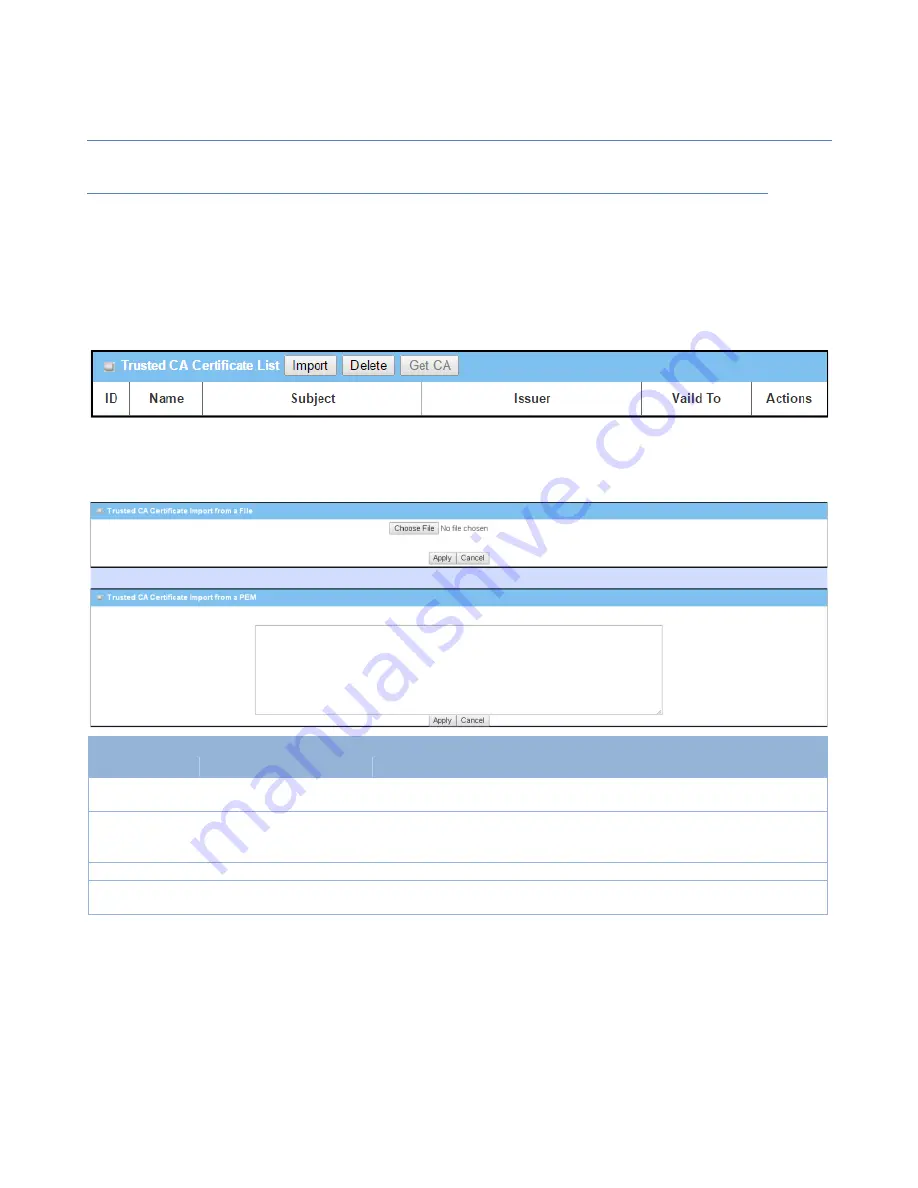
PoE
AP
Router
157
Trusted
Certificate
Setting
Go
to
Object
Definition
>
Certificate
>
Trusted
Certificate
tab.
The
Trusted
Certificate
setting
allows
user
to
import
trusted
certificates
and
keys.
Import
Trusted
CA
Certificate
When
Import
button
is
applied,
a
Trusted
CA
import
screen
will
appear.
You
can
import
a
Trusted
CA
certificate
from
an
existed
certificate
file,
or
directly
paste
a
PEM
encoded
string
as
the
certificate.
Trusted
CA
Certificate
List
Item
Value
setting
Description
Import
from
a
File
A
Must
filled
setting
Select
a
CA
certificate
file
from
user’s
computer,
and
click
the
Apply
button
to
import
the
specified
CA
certificate
file
to
the
gateway.
Import
from
a
PEM
1.
String
format
can
be
any
text
2.
A
Must
filled
setting
This
is
an
alternative
approach
to
import
a
CA
certificate.
You
can
directly
fill
in
(Copy
and
Paste)
the
PEM
encoded
CA
certificate
string,
and
click
the
Apply
button
to
import
the
specified
CA
certificate
to
the
gateway.
Apply
N/A
Click
the
Apply
button
to
import
the
certificate.
Cancel
N/A
Click
the
Cancel
button
to
discard
the
import
operation
and
the
screen
will
return
to
the
Trusted
Certificates
page.
Instead
of
importing
a
Trusted
CA
certificate
with
mentioned
approaches,
you
can
also
get
the
CA
certificate
from
the
SECP
server.
If
SCEP
is
enabled
(Refer
to
Object
Definition
>
Certificate
>
Configuration
),
you
can
click
Get
CA
button,
a
Get
CA
Configuration
screen
will
appear.






























