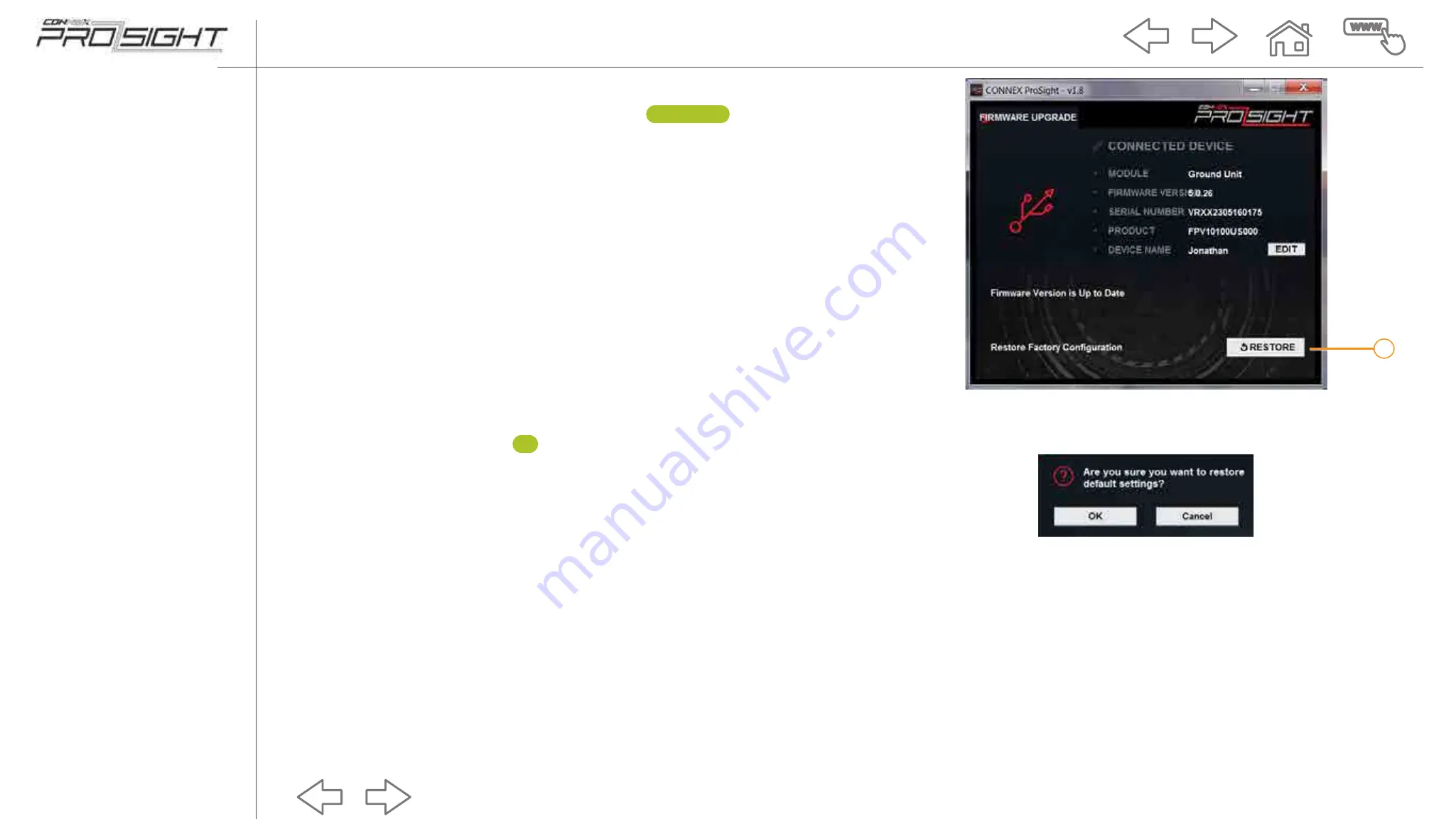
66
Operating the Units|Restoring Factory Configuration Settings
Doc P/N: 9040962 | Rev 06 | Printed 17 August 2017
Navigation pane
Restoring Factory Configuration Settings
To revert to the default factory settings, click the
RESTORE
button (1).
A dialog box is displayed. Click
OK
to revert to factory configuration.
1
CONNEX ProSight Installation and Operation Guide






























