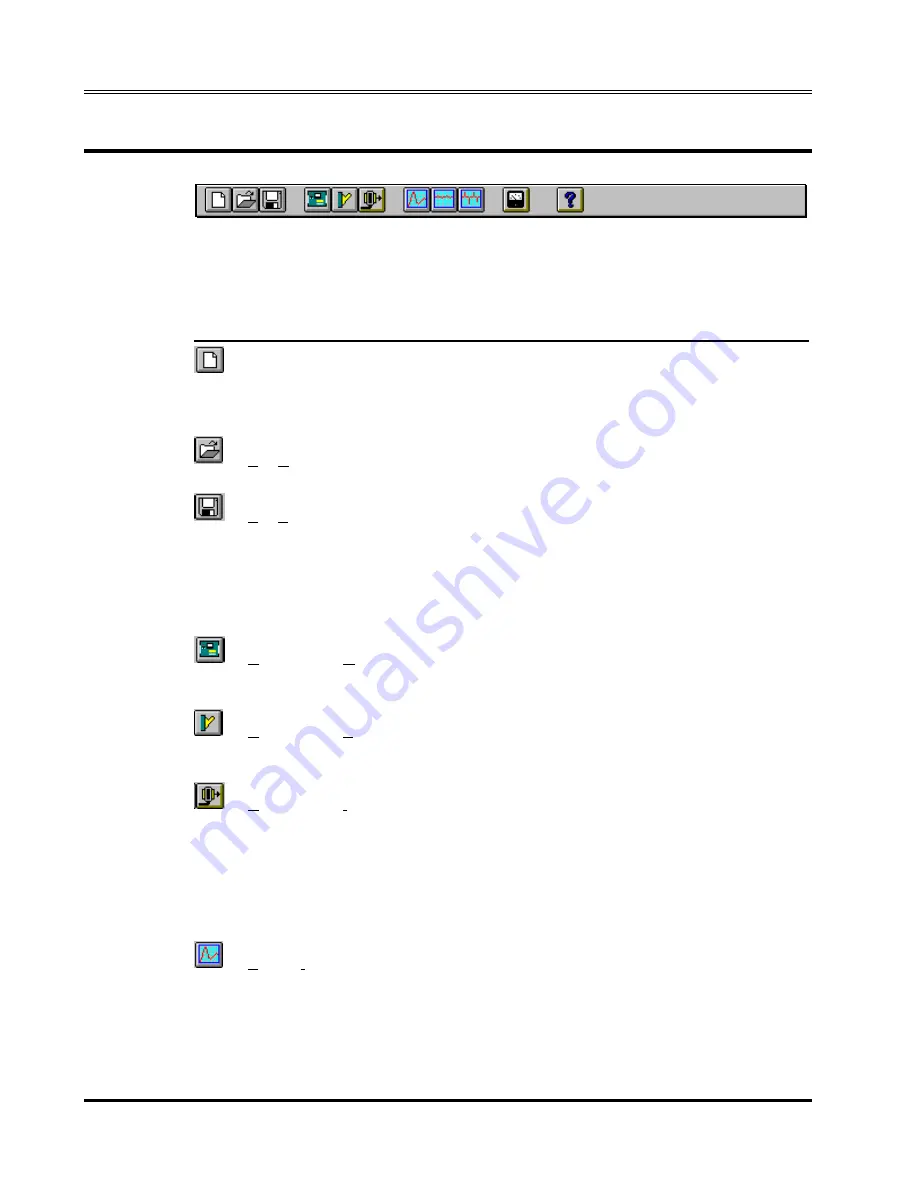
L-Series and FCS-18- Graphical User Interface User Manual
4.7 Using the Toolbar
The toolbar provides a convenient shortcut for mouse savvy operators.
Clicking on each of the toolbars icons will cause the corresponding menu and
sub-menu to be selected at once. The following toolbar icons and their
corresponding menu equivalents are provided :
Icon Menu
equivalent
Description
File-New
Resets all setup information to default values. If
an actual L-Series is connected to the PC,
hardware configuration data remains
unchanged.
File-Open...
Opens the File Open dialog box. User can select
setup file to load.
File-Save
Save present settings to disk setup file. If no
setup was loaded previously, the File Save As...
dialog box will appear prompting the user for a
name to save the setup under. If a setup file was
opened previously, the new settings will be used
to overwrite the same setup file. To avoid this,
use the File Save As... menu instead.
Configuration-Model
Allows different L series models to be selected
for simulation purposes. Model can only be
changed when in simulation mode.
Configuration-System Settings...
Shows installed options and hardware
configuration. Also provides access to output
and measurement calibration screens.
Configuration-IEEE Interface...
Opens the IEEE interface setting and command
line screen. This screen can be used to change
the IEEE address used to communicate with the
L-Series AC source. An interactive command
line is provided as well to allow the user to send
IEEE commands directly to the instrument. All L-
Series APE commands are available from a drop
down list.
Source-Initialization...
Opens the initial settings window. This window is
used to inspect and change the initial power up
settings.
30
California Instruments
Rev D – March 2011








































