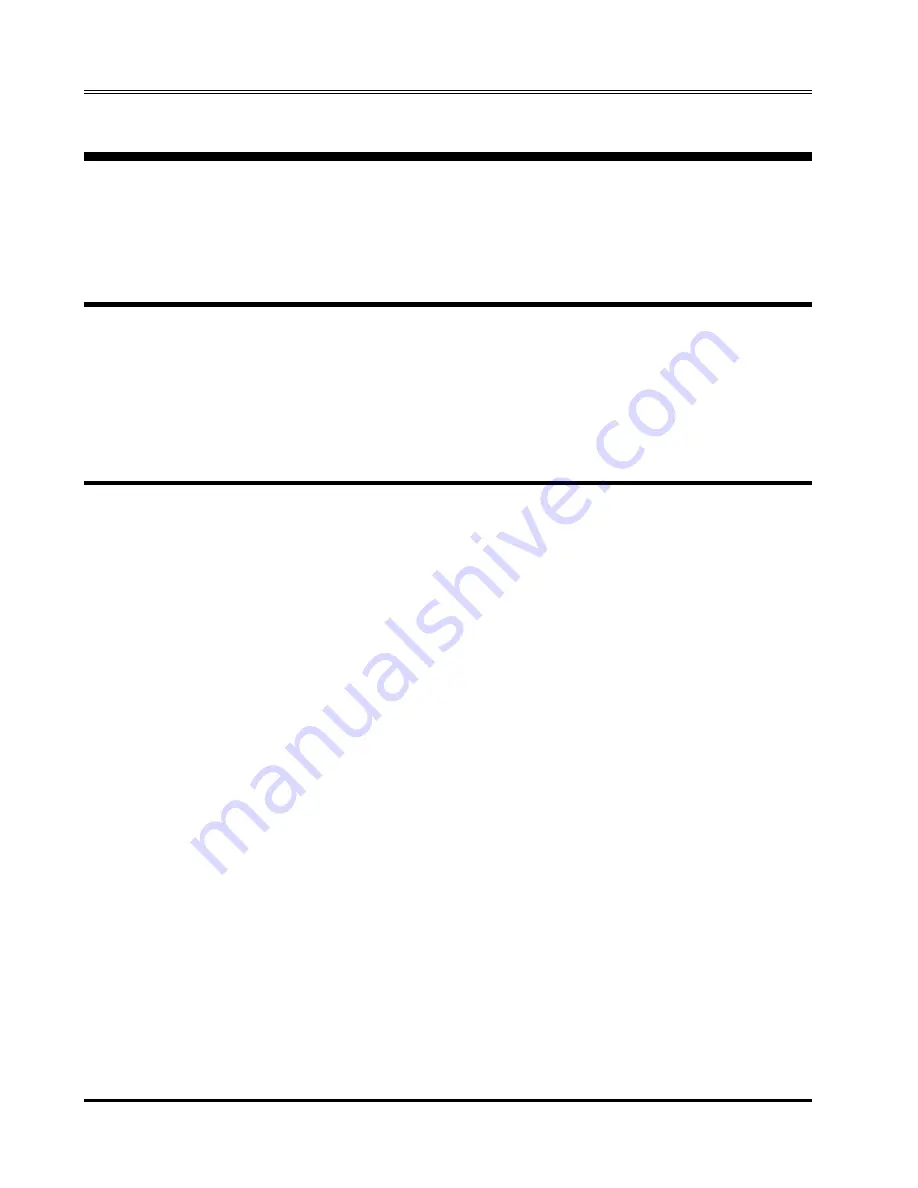
L-Series and FCS-18- Graphical User Interface User Manual
12
California Instruments
Rev D – March 2011
3. Setup and Installation
This section covers installation of the LSGUI from the distribution disk to
the user’s PC. Make sure the PC is capable of running Windows 3.1™
Enhanced mode or equivalent with at least 4 Mbyte of memory and 2 Mbyte
of available hard disk space.
3.1 Connecting an L-Series AC source to PC
Connect the L-Series AC source to the PC using a suitable IEEE interface
cable. Make sure you screw down the IEEE connectors securely or they will
not make good contact. The IEEE address used by the L-Series power
source is retained in non volatile memory. Factory setting is normally 1 but
this address may have been changed from the front panel.
3.2 Installing the LSGUI software
The LSGUI software is distributed on a 3.5 inch high density diskette. The
GUI must be installed from this diskette as all required files are compressed.
You cannot copy the contents of this disk to your PC hard drive and run it. To
install the LSGUI, proceed as follows :
1. Turn on the PC and boot up in Windows 3.1™.
2. Insert the LSGUI disk in drive A or B. If you do not have a 3.5 inch drive
on the PC, you can copy the contents of the disk to a 5.25 inch diskette
on a PC that is equipped with both drive types.
3. From the Program Manager, select the “File” Menu.
4. From the File Menu, select “Run...”
5. At the prompt, type “A:SETUP” or “B:SETUP” depending on the drive
designator of the drive in which you inserted the disk.
The setup program will first ask you for the destination directory on the hard
disk where you want the LSGUI installed. The default directory is “C:\LSGUI”
6. Press “Continue” if you want to accept the default. If you want the
program to reside at a different location, type in the complete path name
including hard disk drive letter and then press “Continue”. If you want to
abort the setup procedure, click on the “Exit Setup” button. A warning will
appear indicating the setup did not complete successfully. Click on the
“OK” button to acknowledge the warning. This will take you back to the
Program Manager.
7. Wait for the installation program to complete. An icon for the LSGUI, the
LSGUI help file and a program group will be created automatically.
8. Remove the diskette from the drive.
You are now ready to start using the LSGUI software.
If you experience problems during the installation process, refer to
chapter 13 on troubleshooting.






























