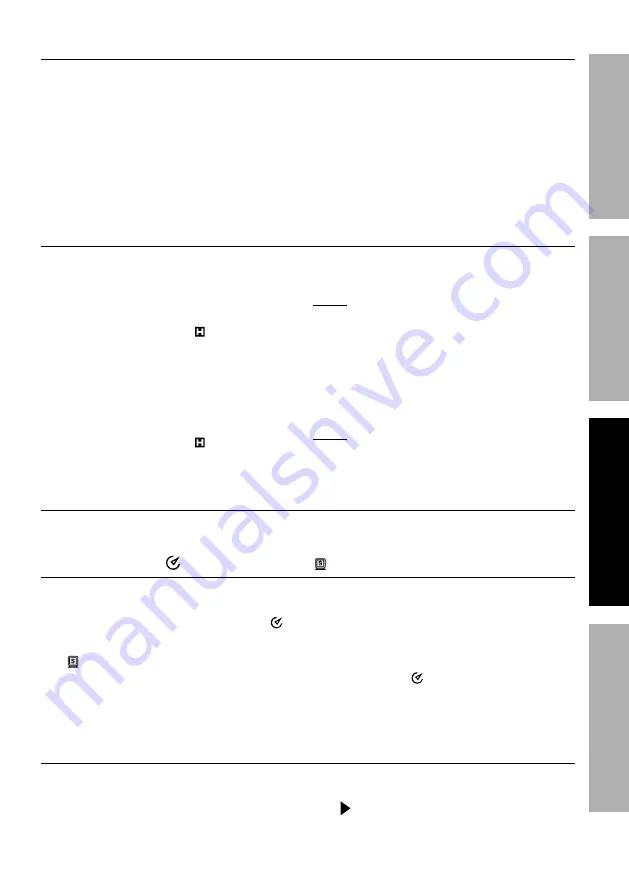
Page 9
For technical questions, please call 1-888-866-5797.
Item 64021
Sa
FE
ty
Op
E
ra
ti
O
n
Maint
E
nanc
E
S
E
tup
Hz% Button
The
Hz%
(frequency/duty cycle) Button allows you to measure the frequency
and duty cycle (the ratio of time a load or circuit is on verses off) of a signal.
1. To measure the frequency/duty cycle,
press the
Hz%
Button. Frequency (Hz)
is the default measurement mode.
2. To measure
Duty cycle
,
press the
Hz%
Button again
to select
%
measurement.
3. To exit the frequency/duty
cycle measuring mode,
press the
Hz%
Button.
HOLD / LiGHt Button
The
HOLD/LiGHt
Button has two functions: To hold the present
reading on the Display and to turn on the Display’s backlight.
1. To activate
HOLD
, hold down the
HOLD/LiGHt
Button until the
meter beeps and the
symbol
appears on the Display.
2. When in
HOLD
mode, the present
reading will be held on the Display.
3. To exit HOLD, hold down the
HOLD/LiGHt
Button until the
meter beeps and the
symbol
disappears from the Display.
note:
The Hold mode will not capture
unstable or noisy readings.
4. To turn on the Display’s backlight,
hold down the
HOLD/LiGHt
Button for about 2 seconds.
5. The backlight will automatically
turn off after about 10 seconds.
note:
Frequent use of the backlight
shortens the life of the battery(ies). Only
use the backlight when necessary.
Blue Button
The Blue Button is used to enable available modes for a selection on the Rotary Switch.
auto power-Off and Sleep Mode
If the Meter is not used for approximately 15 minutes, it automatically
turns itself off to conserve battery power. The Meter’s default is enabled
auto power-Off
which is indicated by appearing on the Display.
1.
Sleep Mode
is active when
is seen on the display.
2. To turn the Meter back on after
auto power-off, press any Button
or turn the Rotary Switch.
3. To disable
auto power-Off
, hold down
the
Blue
Button while turning on the
Meter. The symbol will not display
when Auto Power-Off is disabled.
Bar Graph
The bar graph updates faster than the digital display. This can be used
for monitoring changes in measurements at a higher sampling rate.
The bar graph indicates polarity (
-
) and overload (
OL
).
















