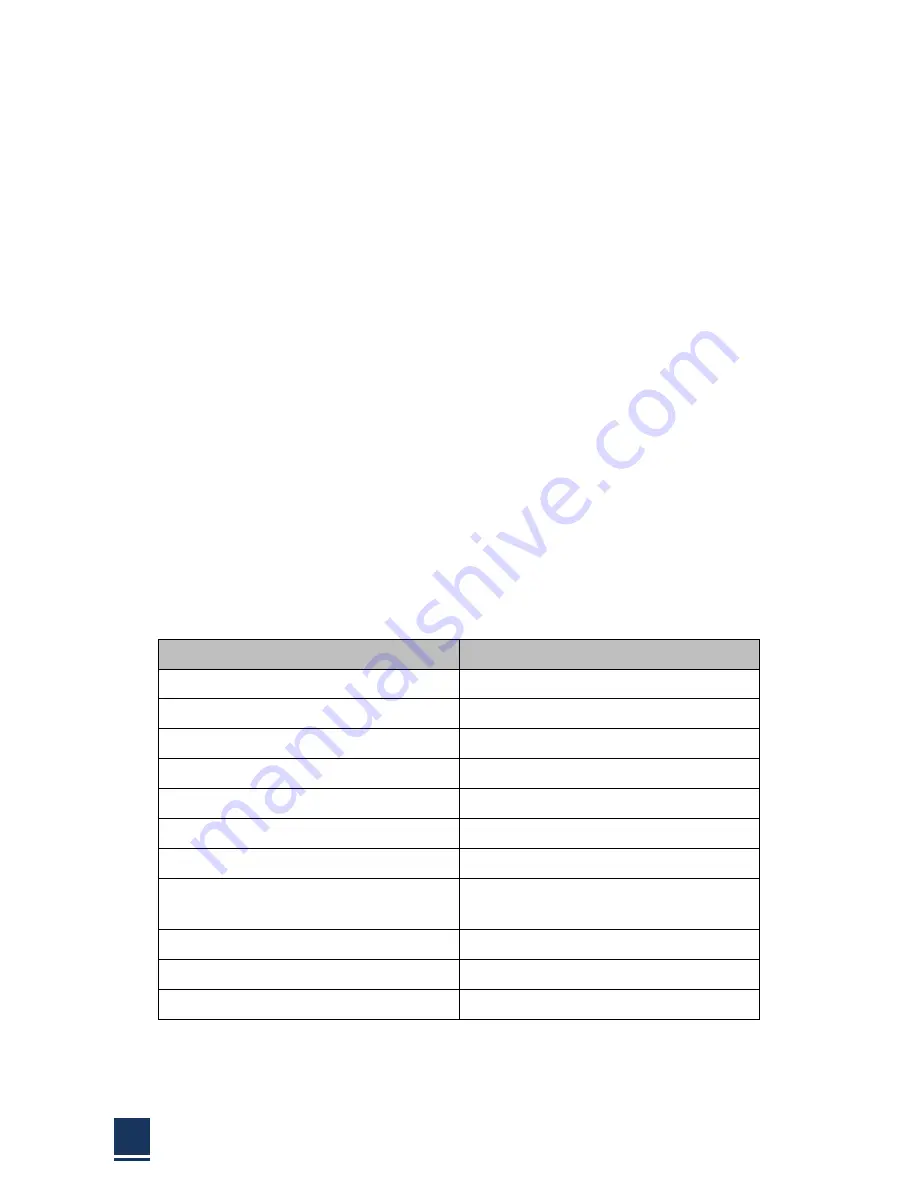
TPC6000
‐
A2152
User
Manual
56
3.1
Introduction
The
BIOS
is
programmed
onto
the
BIOS
chip,
the
BIOS
setup
program
allows
changes
to
certain
system
settings.
This
chapter
outlines
the
options
that
can
be
changed.
3.1.1
Starting
setup
The
AMI
is
activated
when
the
computer
is
turned
on.
The
setup
program
can
be
activated
in
one
of
two
ways:
1.
Press
the
<DEL>
key
as
soon
as
the
system
is
turned
on.
2.
Press
the
<DEL>
key
when
the
“Press
Del
to
enter
SETUP”
tips
appears
on
the
screen.
If
the
message
disappears
before
the
<DEL>
key
is
pressed,
restarted
the
computer
and
try
again.
3.1.2
Using
setup
Use
the
arrow
keys
to
highlight
items.
Press
<ENTER>
to
select,
use
the
<PAGE
UP>
and
<PAGE
DOWN>
keys
to
change
entries.
Press
<F1>
for
help
and
press
<ESC>
to
quit.
Navigation
keys
are
shown
in.
Key
Function
Up
arrow
Move
to
previous
item
Down
arrow
Move
to
next
item
Left
arrow
Move
to
the
item
on
the
left
side
Right
arrow
Move
to
the
item
on
the
right
side
ESC
Reset
+
Increase
the
numeric
value
or
make
changes
‐
Decrease
the
numeric
value
make
changes
F1
General
help,
only
for
the
status
page
setup
menu
and
option
page
setup
menu
F2
Previous
value
F3
Optimized
defaults
F4
Save
all
the
CMOS
changes
and
reset
Table
3
‐
1:
BIOS
navigation
keys
Summary of Contents for TPC6000-A2152
Page 1: ...TPC6000 A2152 User Manual 1 User Manual Ver1 0 TPC6000 A2152 Industrial Panel PC ...
Page 8: ...TPC6000 A2152 User Manual 8 Chapter 1 OVERVIEW ...
Page 14: ...TPC6000 A2152 User Manual 14 1 6 Dimensions Figure 1 5 TPC6000 A2152 T dimensions ...
Page 15: ...TPC6000 A2152 User Manual 15 Chapter 2 INSTALLATIONS ...
Page 34: ...TPC6000 A2152 User Manual 34 Press NEXT to continue ...
Page 41: ...TPC6000 A2152 User Manual 41 Press YES to continue ...
Page 44: ...TPC6000 A2152 User Manual 44 Press NEXT to continue ...
Page 46: ...TPC6000 A2152 User Manual 46 ...
Page 49: ...TPC6000 A2152 User Manual 49 Press NEXT to continue Press INSTALL to continue ...
Page 55: ...TPC6000 A2152 User Manual 55 Chapter 3 BIOS Setup ...
Page 60: ...TPC6000 A2152 User Manual 60 Figure 3 3 1 PCI Subsystem Configuration Setting ...
Page 61: ...TPC6000 A2152 User Manual 61 3 3 2 ACPI Setting Figure 3 3 2 ACPI Configuration Setting ...
Page 64: ...TPC6000 A2152 User Manual 64 3 3 5 USB Configuration Figure 3 3 5 USB Configuration ...
Page 66: ...TPC6000 A2152 User Manual 66 3 3 7 PC Health Status Figure 3 3 7 PC Health status ...
Page 67: ...TPC6000 A2152 User Manual 67 3 3 8 PPM Configuration Figure 3 3 8 PPM Configuration ...
Page 68: ...TPC6000 A2152 User Manual 68 3 4 Chipset Settings host bridge Figure 3 4 Chipset Settings ...
Page 69: ...TPC6000 A2152 User Manual 69 3 4 1 Intel graphic configuration ...
Page 71: ...TPC6000 A2152 User Manual 71 3 5 Chipset settings south bridge Figure 3 5 Chipset Settings ...
Page 73: ...TPC6000 A2152 User Manual 73 3 5 2 Power on configuration Figure 3 5 3 Power on Settings ...
Page 75: ...TPC6000 A2152 User Manual 75 Figure 3 5 3 Boot configuration ...
Page 76: ...TPC6000 A2152 User Manual 76 3 6 Security settings Figure 3 6 Security settings ...
Page 79: ...TPC6000 A2152 User Manual 79 Chapter 4 System Maintenance ...
Page 81: ...TPC6000 A2152 User Manual 81 A Safety Precautions ...
Page 85: ...TPC6000 A2152 User Manual 85 B ALC662 Digital Microphone Configuration ...
Page 89: ...TPC6000 A2152 User Manual 89 C Watchdog Timer ...
Page 92: ...TPC6000 A2152 User Manual 92 D Hazardous Materials Disclosure ...
Page 95: ...TPC6000 A2152 User Manual 95 Chapter 5 Appendix A ...






























