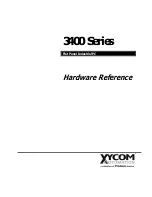TPC6000
‐
A2152
User
Manual
82
Warning:
The
precautions
outlined
in
this
chapter
should
be
strictly
followed.
Failure
to
follow
these
precautions
may
result
in
permanent
damage
to
the
TPC6000
‐
A2152
‐
T:
A.1
Safety
Precautions
Please
follow
the
safety
precautions
outlined
in
the
sections
that
follow:
A.1.1
General
Safety
Precautions
Please
ensure
the
following
safety
precautions
are
adhered
to
at
all
times.
Follow
the
electrostatic
precautions
outlined
below
whenever
the
TPC6000
‐
A2152
‐
T
is
opened.
Make
sure
the
power
is
turned
off
and
the
power
cord
is
disconnected
whenever
the
TPC6000
‐
A2152
‐
T
is
being
installed,
moved
or
modified.
Do
not
apply
voltage
levels
that
exceed
the
specified
voltage
range
.
Doing
so
may
cause
fire
and/or
an
electrical
shock.
Electric
shocks
can
occur
if
the
TPC6000
‐
A2152
‐
T
chassis
is
opened
when
the
TPC6000
‐
A2152
‐
T
is
running.
Do
not
drop
or
insert
any
objects
into
the
ventilation
openings
of
the
TPC6000
‐
A2152
‐
T.
If
considerable
amounts
of
dust,
water,
or
fluids
enter
the
TPC6000
‐
A2152
‐
T
,
turn
off
the
power
supply
immediately,
unplug
the
power
cord,
and
contact
the
TPC6000
‐
A2152
‐
T
vendor.
DO
NOT
do
the
following:
DO
NOT
drop
the
TPC6000
‐
A2152
‐
T
against
a
hard
surface.
DO
NOT
strike
or
exert
excessive
force
onto
the
LCD
panel.
DO
NOT
touch
any
of
the
LCD
panels
with
a
sharp
object.
DO
NOT
use
the
TPC6000
‐
A2152
‐
T
in
a
site
where
the
ambient
temperature
exceeds
the
rated
temperature
A.1.2
Anti
‐
static
Precautions
Warning:
Failure
to
take
ESD
precautions
during
the
installation
of
the
TPC6000
‐
A2152
‐
T
may
result
in
permanent
damage
to
the
TPC6000
‐
A2152
‐
T
and
sever
injury
to
the
user.
Electrostatic
discharge
(ESD)
can
cause
serious
damage
to
electronic
components,
including
the
TPC6000
‐
A2152
‐
T.
Dry
climates
are
especially
susceptible
to
ESD.
It
is
therefore
critical
Summary of Contents for TPC6000-A2152
Page 1: ...TPC6000 A2152 User Manual 1 User Manual Ver1 0 TPC6000 A2152 Industrial Panel PC ...
Page 8: ...TPC6000 A2152 User Manual 8 Chapter 1 OVERVIEW ...
Page 14: ...TPC6000 A2152 User Manual 14 1 6 Dimensions Figure 1 5 TPC6000 A2152 T dimensions ...
Page 15: ...TPC6000 A2152 User Manual 15 Chapter 2 INSTALLATIONS ...
Page 34: ...TPC6000 A2152 User Manual 34 Press NEXT to continue ...
Page 41: ...TPC6000 A2152 User Manual 41 Press YES to continue ...
Page 44: ...TPC6000 A2152 User Manual 44 Press NEXT to continue ...
Page 46: ...TPC6000 A2152 User Manual 46 ...
Page 49: ...TPC6000 A2152 User Manual 49 Press NEXT to continue Press INSTALL to continue ...
Page 55: ...TPC6000 A2152 User Manual 55 Chapter 3 BIOS Setup ...
Page 60: ...TPC6000 A2152 User Manual 60 Figure 3 3 1 PCI Subsystem Configuration Setting ...
Page 61: ...TPC6000 A2152 User Manual 61 3 3 2 ACPI Setting Figure 3 3 2 ACPI Configuration Setting ...
Page 64: ...TPC6000 A2152 User Manual 64 3 3 5 USB Configuration Figure 3 3 5 USB Configuration ...
Page 66: ...TPC6000 A2152 User Manual 66 3 3 7 PC Health Status Figure 3 3 7 PC Health status ...
Page 67: ...TPC6000 A2152 User Manual 67 3 3 8 PPM Configuration Figure 3 3 8 PPM Configuration ...
Page 68: ...TPC6000 A2152 User Manual 68 3 4 Chipset Settings host bridge Figure 3 4 Chipset Settings ...
Page 69: ...TPC6000 A2152 User Manual 69 3 4 1 Intel graphic configuration ...
Page 71: ...TPC6000 A2152 User Manual 71 3 5 Chipset settings south bridge Figure 3 5 Chipset Settings ...
Page 73: ...TPC6000 A2152 User Manual 73 3 5 2 Power on configuration Figure 3 5 3 Power on Settings ...
Page 75: ...TPC6000 A2152 User Manual 75 Figure 3 5 3 Boot configuration ...
Page 76: ...TPC6000 A2152 User Manual 76 3 6 Security settings Figure 3 6 Security settings ...
Page 79: ...TPC6000 A2152 User Manual 79 Chapter 4 System Maintenance ...
Page 81: ...TPC6000 A2152 User Manual 81 A Safety Precautions ...
Page 85: ...TPC6000 A2152 User Manual 85 B ALC662 Digital Microphone Configuration ...
Page 89: ...TPC6000 A2152 User Manual 89 C Watchdog Timer ...
Page 92: ...TPC6000 A2152 User Manual 92 D Hazardous Materials Disclosure ...
Page 95: ...TPC6000 A2152 User Manual 95 Chapter 5 Appendix A ...