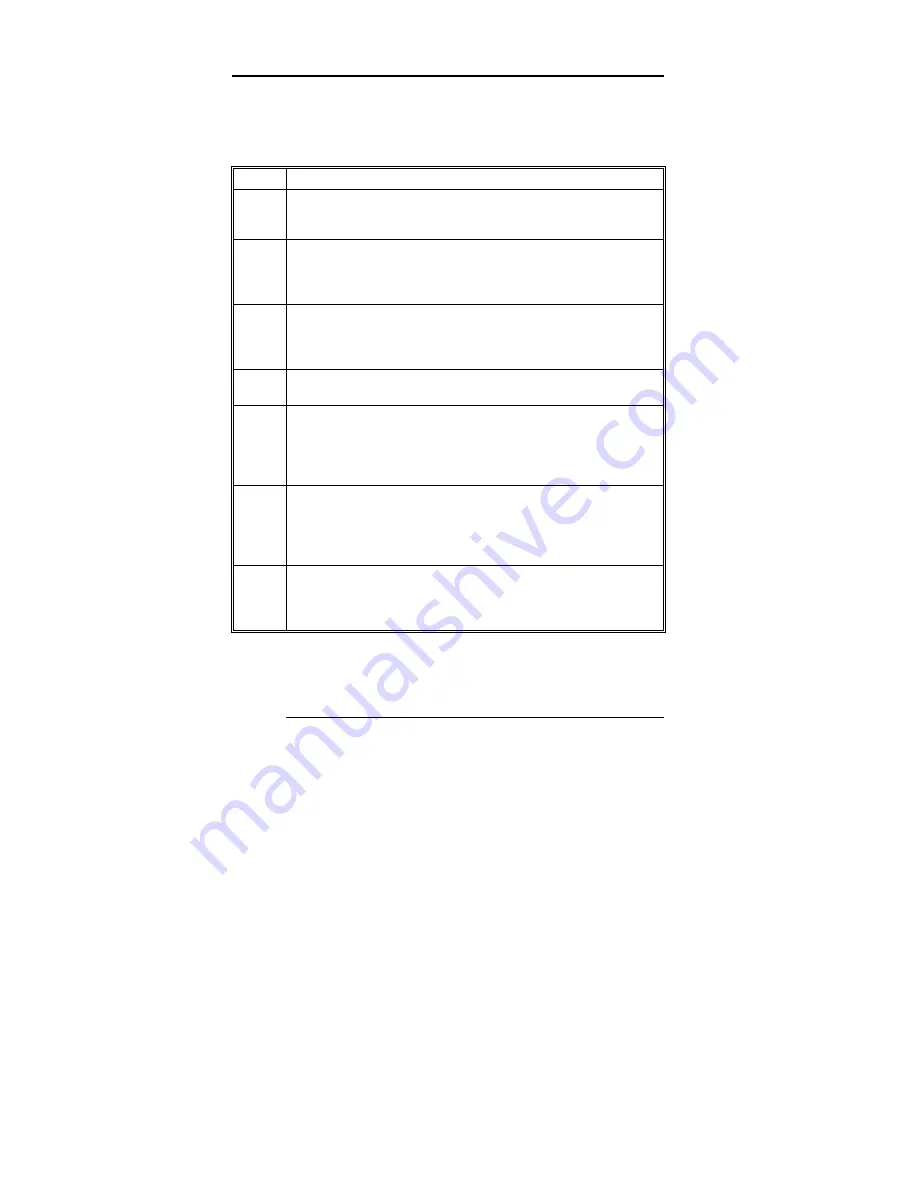
Super-Voyager LC Motherboard User's Guide
Step 4 Install the Motherboard,
Continued
Perform the following steps to install the Super Voyager LC
motherboard in a computer chassis. Refer to the graphic on the
preceding page.
Step
Action
1
Make sure you are wearing an antistatic wristband. Place the
chassis for the Super Voyager LC motherboard on an anti-static
mat.
2
Connect the chassis to ground to avoid static damage during
installation. Connect an alligator clip with a wire lead to any
unpainted part of the chassis. Ground the other end of the lead at
the same point as the mat and the wristband.
3
Rotate the chassis so that the front is to the right, and the rear is to
the left. The side facing you is where the motherboard is mounted.
The power supply is mounted near the back end of the chassis.
See the graphic on the preceding page.
4
Push four nylon standoffs from the solder side of the motherboard
in the holes provided for them. The standoffs lock in place.
5
Find the slots provided for the standoffs on the chassis. Hold the
Super Voyager LC motherboard, component-side up, with the edge
with three standoffs toward you, and the edge with the power
supply connector away from you. The edge connectors for the
adapter cards should be on the left.
6
Carefully slide the motherboard into the chassis. Make certain that
the standoffs fit the slots provided for them. If the standoffs are
properly locked, the motherboard should not slide. It should also
rest level with the chassis. The far edge should fit the slots in the
plastic clips.
7
Place the two mounting screws in the holes provided for them and
tighten them. If necessary, shift the motherboard slightly to align
the mounting holes on the motherboard with the holes on the
chassis. Refer to the Super Voyager LC graphic shown on page 9.
Standoffs and mounting screws are not supplied with the 80486
Super Voyager LC motherboard. These should be supplied with
the chassis.
Summary of Contents for Baby Voyager 80486
Page 1: ...American Megatrends Inc 80486 Voyager LC Motherboard User s Guide MAN 661 4 27 01 ...
Page 14: ...Chapter 2 Installation 8 ...
Page 15: ...Super Voyager LC Motherboard User s Guide Series 61 Motherboard Layout ...
Page 19: ...Super Voyager LC Motherboard User s Guide ...
Page 74: ...Appendix A Upgrading Cache Memory 68 Cache Diagram ...






























