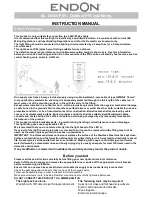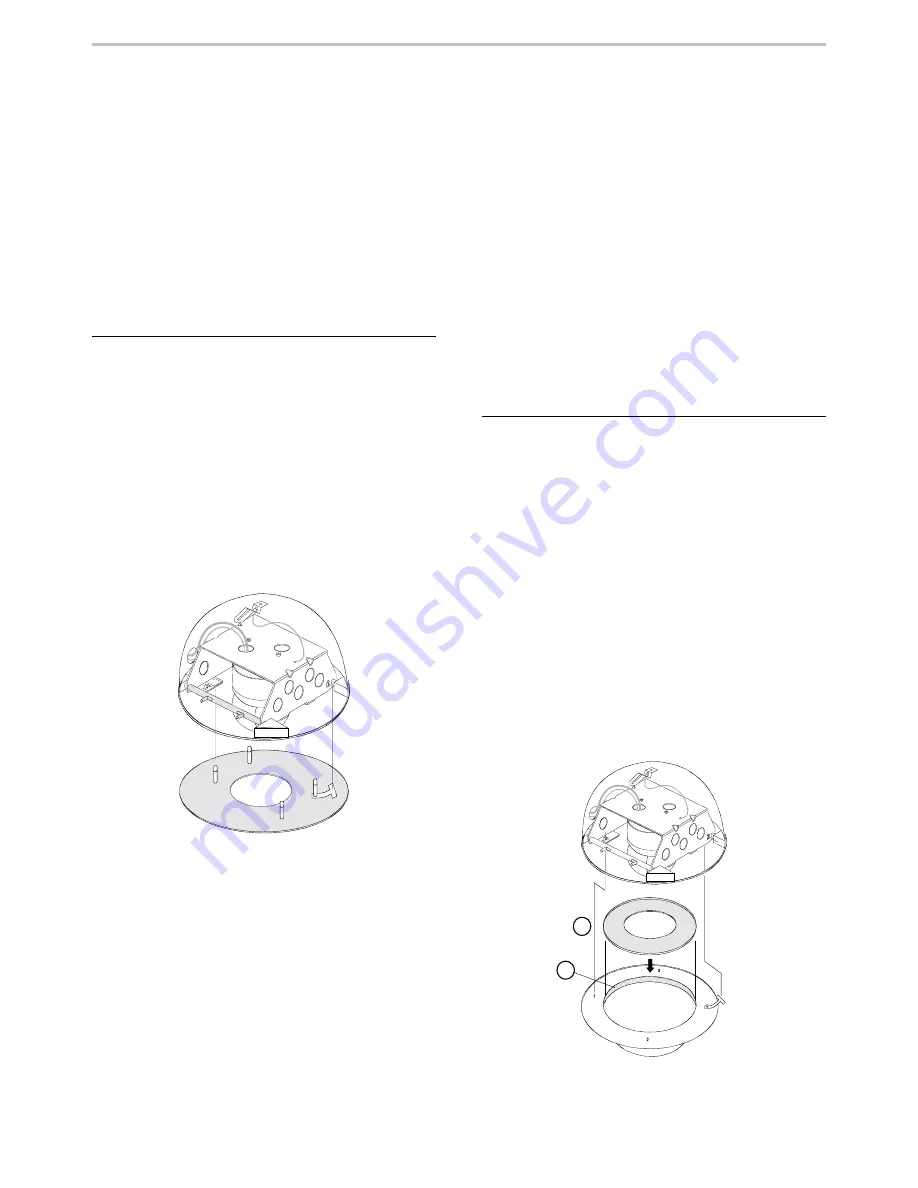
INDOOR DOME INSTALLATION
SPEEDDOME ULTRA
2-21
Attaching the Skirt to the Indoor
SpeedDome Housing (No Bubble
Used)
The following procedure explains how to attach a
skirt to an indoor SpeedDome housing.
Install Kit Required
RHSDA Adapter Bracket*
Skirt assembly w/o bubble
1
0400-0866-01
* Only part used in this procedure is listed.
Procedure
Referring to Figure 2-23:
1. Insert the skirt’s T-lanyard into the slot in
the adapter bracket until both ends of the
“T” catch securely.
2. Push pins of the skirt into their respective
receptacles and snap the skirt into place.
Figure 2-23. Attaching the skirt to the indoor
SpeedDome housing
Attaching the Bubble to the Indoor
SpeedDome Housing
The following procedure explains how to attach a
bubble to an indoor SpeedDome housing.
Install Kits Required
RHSDA Adapter Bracket*
a. Skirt, inside bubble
1
0500-7411-01
b. Tape, foam, Vinyl, .062”x.5”
2.5ft
3200-0214-01
* Only parts used in this procedure are listed.
Pick Kit A, B, C, or D:
A) 0351-0386-01 Clear Bubble
B) 0351-0386-02 Silver Bubble
C) 0351-0386-03 Smoked Bubble
D) 0351-0386-04 Gold Bubble
Procedure
Referring to Figure 2-24:
1. Insert the skirt [a] into the bubble assembly.
A layer of foam tape [b] holds the skirt in place.
If the skirt drops below the tape, use the foam
tape supplied to apply an additional layer.
2. Insert the skirt’s T-lanyard into the slot in
the adapter bracket until both ends of the
“T” catch securely.
3. Push pins of the bubble into their respective
receptacles and snap the bubble into place.
Figure 2-24. Attaching the bubble to the indoor
SpeedDome housing
a
b