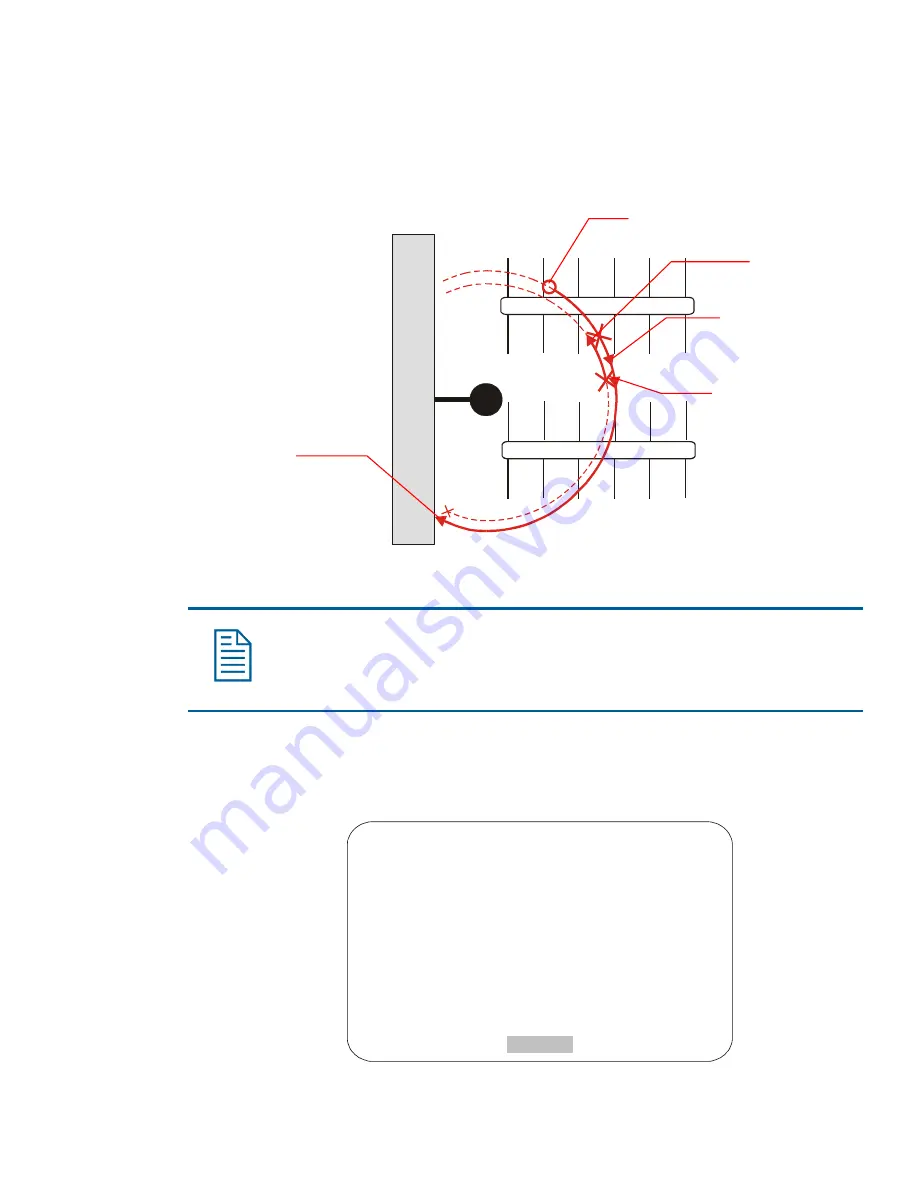
pan right until it reaches the right scan limit. Figure 4–8 illustrates a random scan. In this figure, the
dashed line represents the scan area, and the solid line represents the scan pattern. The circle on the
scan represents the start point. Each arrowhead represents a pause. “X” represents a change in
direction.
Figure 4–8: Random Scan
2. First pause.
4. Third pause.
Change direction.
1. Random scan starts
Left Scan
Limit
Parking
Lot
Building
3. Second pause.
Change direction.
Dome
Right Scan
Limit
5. Right scan limit reached.
Change direction.
Programming Scan Limits
Note:
Scan Limits can only be used with controllers that support the Quick Set menu.
The Quick Set menu is not available for domes used with the Manchester protocol.
1. Select
Alarms/Areas/Home/Presets/PZ
from the
Dome Configuration Menu
.
2. Select
Scan Limits
.
The
Scan Limits
screen appears:
SCAN LIMITS
PAN to LEFT limit
ZOOM to mark BOUNDARY
Cancel RIGHT limit to Delete
CANCEL
Configuring Alarms, Areas, Home, Privacy Settings, Presets, and Scan Limits
4–19
Summary of Contents for RAS915LS
Page 2: ......
Page 10: ...N O T E S viii SpeedDome Ultra VII Operator s Manual ...
Page 26: ...N O T E S 2 8 SpeedDome Ultra VII Operator s Manual ...
Page 64: ...N O T E S 5 12 SpeedDome Ultra VII Operator s Manual ...
Page 72: ...N O T E S SpeedDome Ultra VII Operator s Manual 7 4 ...
Page 94: ...N O T E S D 6 SpeedDome Ultra VII Operator s Manual ...
Page 100: ...N O T E S E 6 SpeedDome Ultra VII Operator s Manual ...
Page 116: ...N O T E S S 4 SpeedDome Ultra VII Operator s Manual ...
Page 120: ...N O T E S Glossary 4 SpeedDome Ultra VII Operator s Manual ...
Page 123: ......
















































