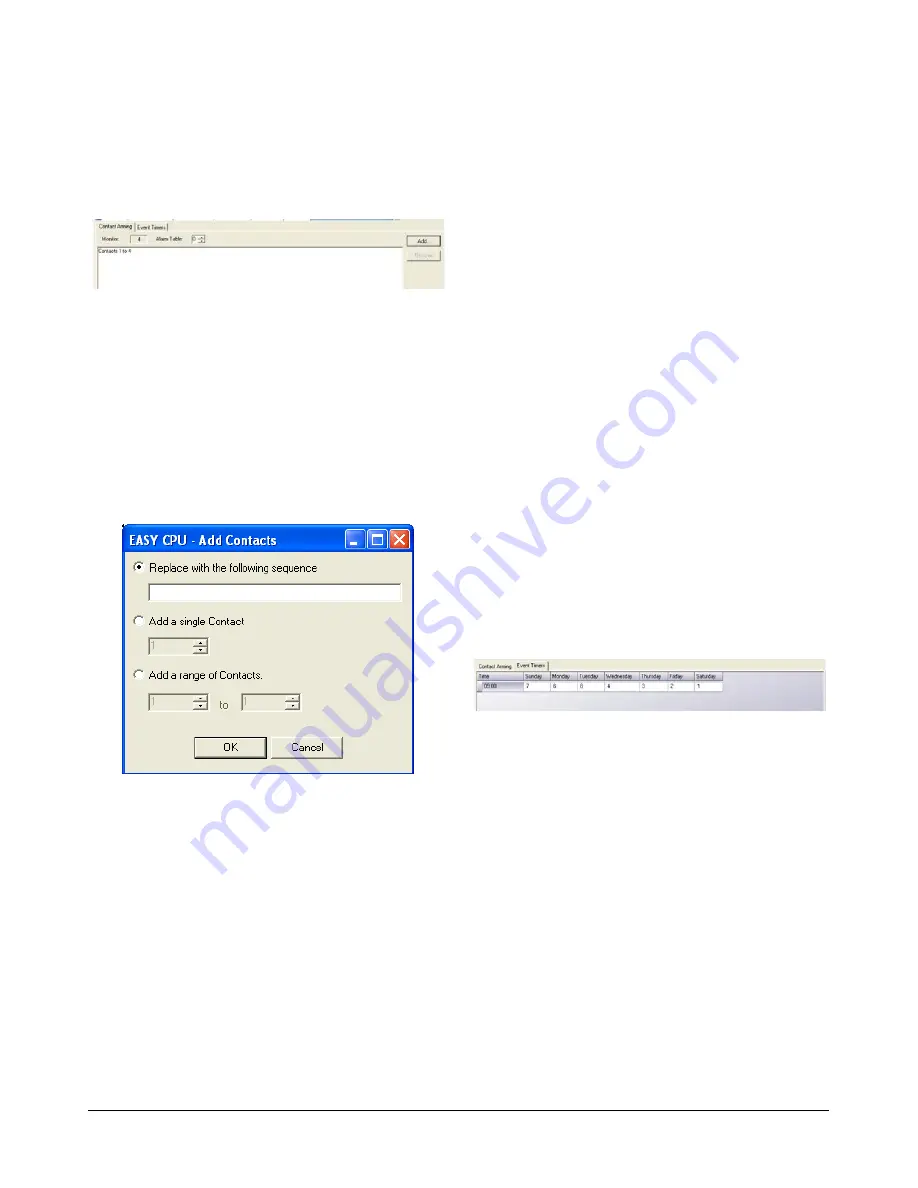
MEGAPOWER CPU
8200-0421-03, REV. G
ADMINISTRATOR’S GUIDE
39 of 82
Contact Arming
The Contact Arming screen enables you to assign a
group of contacts in an alarm table to a monitor.
Figure 77. Contact Arming screen
To begin assigning a group of contacts to a monitor
from the Alarms – Monitor screen:
1. Click on a monitor.
2. Click the Contact Arming tab. The selected
monitor number appears just below the tab in the
Monitor field.
3. Click
Add
on the right side of the screen. The Add
Contacts dialog box appears (Figure 78 on
page 39).
Figure 78. Add Contacts dialog
The Add Contacts dialog provides three options.
1. To select an option, click the button beside the
option, and complete the required information.
Options are:
−
Replace with the following sequence
– enter
a range of monitors, for example, 1-256.
−
Add a single Contact
– Click the up or down
arrows to select a contact.
−
Add a range of Contacts
– Click the up or
down arrows on the “from” and “to” fields to
select a range of contacts.
2. Click
OK
to save your contact choices or
Cancel
to close the dialog box without saving your
choices.
Deleting Contacts
To delete contacts assigned to a monitor as defined
in the Contact Arming tab, do the following:
1. In the upper screen, click on the monitor that
contains the contact(s) to be deleted.
2. Click on the contact(s) in the lower screen to be
deleted, and then press
Remove
on the right side
of the screen.
Event Timers
The Event Timers tab in the Alarms – Monitor screen
allows you to view and delete event timer information
that is associated with selected monitors.
Note:
Event timers displayed in this screen are for
information only, and they cannot be added or edited
here. You must define event timers in the Switching –
Event Timer screen as described on page 35.
Viewing Event Timers
To view event timer information from the Alarms –
Monitor screen:
1. Click on a monitor in the upper screen.
2. Click the Event Timers tab on the Alarms –
Monitor screen.
Figure 79. Event timers screen
Deleting Event Timers
To delete an event timer definition:
1. Click on a monitor in the upper screen.
2. Click the header of the row in the lower screen
that contains the event timer definition to be
deleted.
3. Press the keyboard
Delete
key of the PC
running
EASY CPU. The Delete Rows dialog box
appears.
Summary of Contents for MegaPower ADMPCPU
Page 1: ...8200 0421 03 G MegaPower CPU ADMPCPU Administrator s Guide...
Page 2: ......
Page 85: ......






























