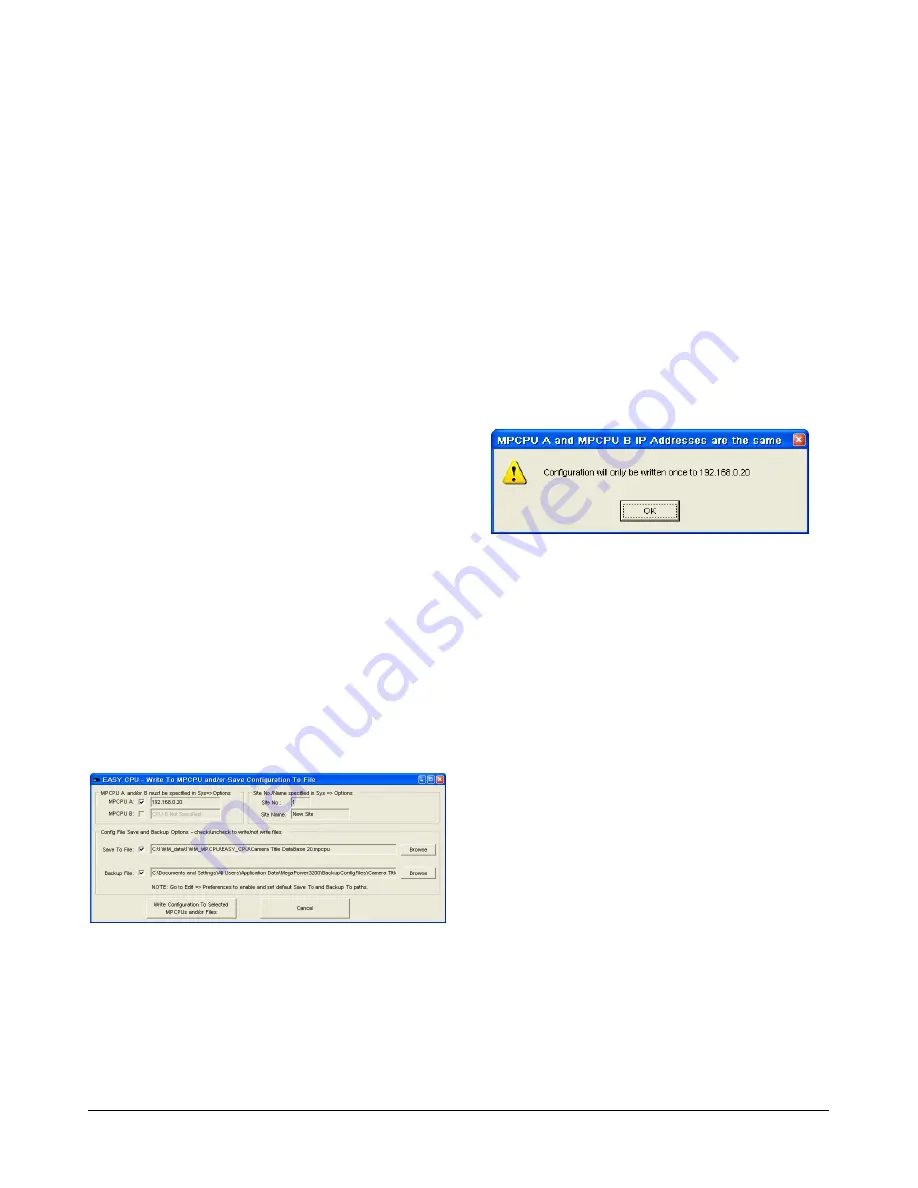
MEGAPOWER CPU
8200-0421-03, REV. G
ADMINISTRATOR’S GUIDE
20 of 82
11. Choose one of the following:
•
If you want to enable user logins, go to the
section,
Adding a User Login
, on page 21.
•
If you do not want to enable user logins, your
system is ready to use.
New Configuration File
Note:
You must save a new configuration file to your
PC before EASY CPU allows you to write to the
MegaPower CPU.
To create a new configuration file, do the following:
1. Click
File
on the main screen.
2. Click
New
in the dropdown menu bar.
3. Using the configuring information throughout this
guide, set up your system configuration.
4. When you have completed your configuration,
click
File
on the main screen.
5. Click
Save
or
Save As…
in the dropdown menu
bar.
6. Navigate through the
Save
or
Save As…
dialog
box to a desired folder, and enter an appropriate
file name for your configuration.
7. Click
Save
to save the file. The file is saved to
your PC.
8. Click
File
on the main screen.
9. Click
Write
in the dropdown menu bar. The Write
to MPCPU and/or Save Configuration To File
dialog box appears (Figure 46).
Figure 46. Write to MPCPU and/or Save
Configuration To File dialog
10. In the section labeled MPCPU A and/or B must be
specified in Sys => Options, choose one or both
of the following checkboxes depending on
whether you have a single MPCPU configuration
or both MPCPUs in a dual hotswitch
configuration:
•
MPCPU A:
When checked, the configuration
is written to the indicated IP address, which is
defined in the System – Options dialog box.
This IP address is read-only in Figure 46.
When unchecked, the configuration is not
written to the indicated IP address.
•
MPCPU B:
When checked, the configuration
is written to the indicated IP address, which is
defined in the System – Options dialog box.
This IP address is read-only in Figure 46.
When unchecked, the configuration is not
written to the indicated IP address.
Note:
If both MPCPU IP addresses are the same,
a message box will appear stating that the
configuration will only be written once to the IP
address.
Figure 47. MPCPU Addresses are the same
message box
11. In the Site No./Name specified in Sys => Options
section, the
Site No.
and
Site Name
fields are for
reference only and cannot be changed in this
dialog box. They are defined in the System –
Options dialog box.
12. In the section labeled Config File Save and
Backup Options, choose one or both of the
following checkboxes:
•
Save To File:
When checked, the configuration
is saved to the path and filename shown in the
associated field. You can change the
path/filename by clicking the
Browse
button on
the right and navigating to the path/filename of
your choice in the dropdown list. When
unchecked, the configuration is not saved.
•
Backup File:
When checked, the configuration
is backed up to the path and filename shown in
the associated field. You can change the
path/filename by clicking the
Browse
button on
the right and navigating to the path/filename of
your choice in the dropdown list. When
unchecked, the configuration is not saved to
the backup file.
13. Click the
Write Configuration To Selected
MPCPUs and/or Files
button to begin writing the
configuration data into the CPU, or
Cancel
to
close the dialog box without writing the
configuration data.
Summary of Contents for MegaPower ADMPCPU
Page 1: ...8200 0421 03 G MegaPower CPU ADMPCPU Administrator s Guide...
Page 2: ......
Page 85: ......






























