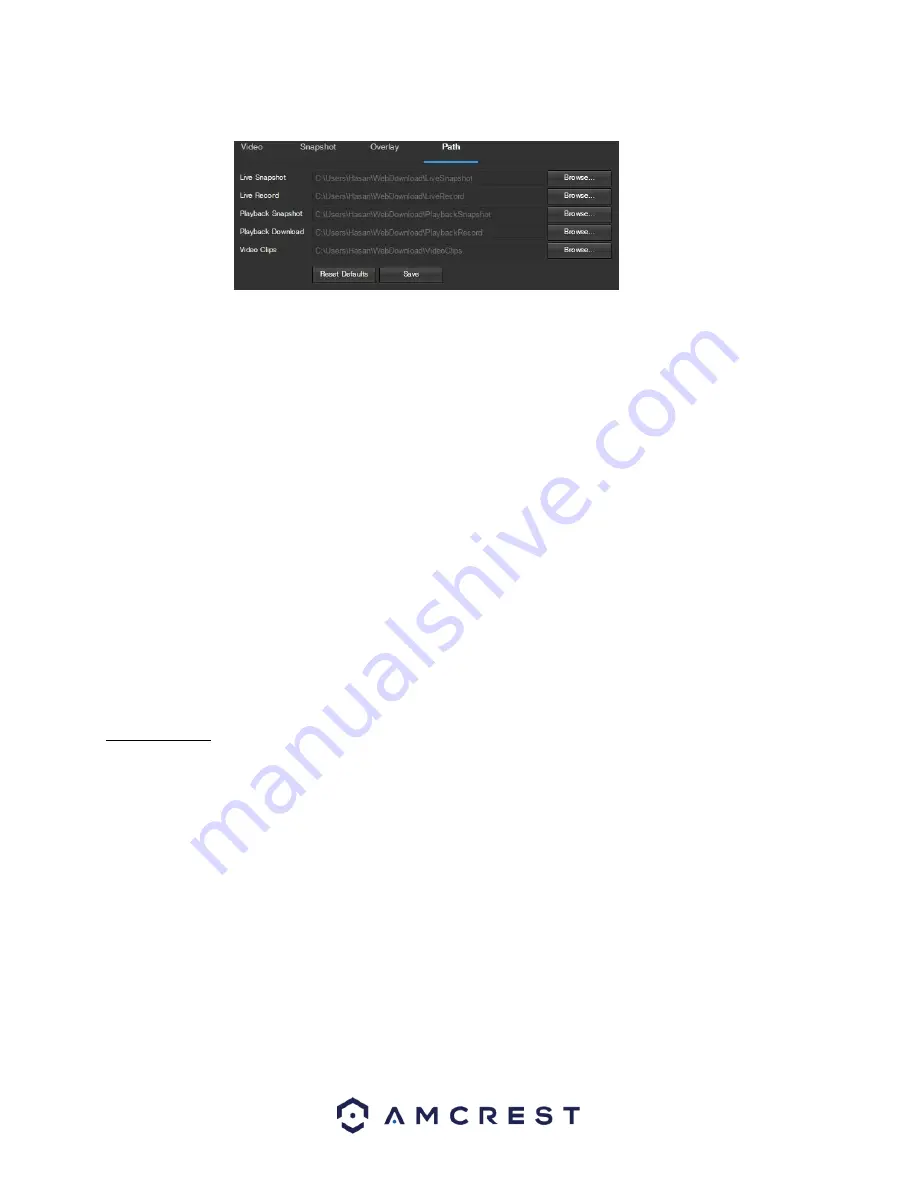
29
5.2.1.2.4 Path
Below is a screenshot that shows the Path tab in the Video menu item:
Below is an explanation for each of the fields on the Path tab in the Video menu item:
•
The
Live Snapshot
field allows the user to select where to save live snapshots to. Click the Browse button to
select a different destination folder.
•
The
Live Record field
allows the user to select where to save live recordings to. Click the Browse button to
select a different destination folder.
•
The
Playback Snapshot
field allows the user to select where to save playback snapshots to. Click the Browse
button to select a different destination folder.
•
The
Playback Download
field allows the user to select where to save playback video downloads to. Click the
Browse button to select a different destination folder.
•
The
Video Clips
field allows the user to select where to save video clips to. Click the Browse button to select a
different destination folder.
To reset to default settings, click the Reset Defaults button. To save the settings, click the Save button.
5.2.2 Network
This menu section allows the user to change network settings for the camera.
5.2.2.1 TCP/IP
The TCP/IP menu item has two tabs: TCP/IP and P2P.
5.2.2.1.1 TCP/IP
TCP/IP stands for Transmission Control Protocol/Internet Protocol and it is the language/protocol that allows
communication between internet connected devices, whether on a local network, or a on the Internet at large.
This screen allows for TCP/IP settings to be modified in order for the camera to establish a connection to the
network. Below is a screenshot of the TCP/IP settings tab:
Summary of Contents for IP8M-2496E
Page 1: ...1 IP8M 2496E User Manual...
Page 51: ...51...






























