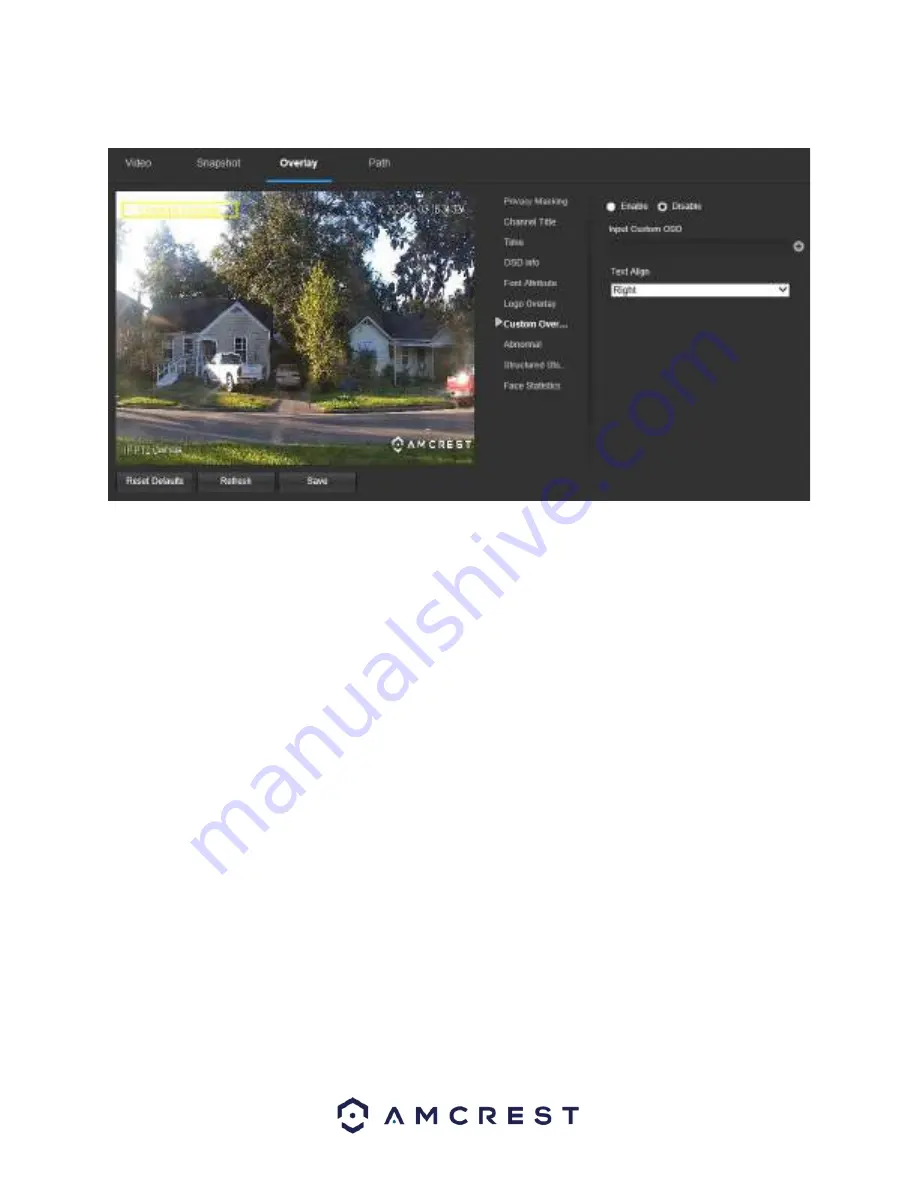
32
Below is a screenshot of the custom overlay menu.
To set a custom overlay, click on the enable radio button. Enter the custom text into the Input Custom OSD box
and use the Text Align dropdown box to align the text. To enter multiple custom overlays, click on the (+) option
and enter the texts into the appropriate boxes.
To reset to default settings, click the
Reset Defaults
button. To refresh the page, click the
Refresh
button. To save
the settings, click the
Save
button.
Abnormal
This option is used to display an overlay on the live view screen if an abnormality, such as SD Card, Network, Illegal
Access, etc. were to occur. To use this option, click on the enable radio button and click
Save
.
To reset to default settings, click the
Reset Defaults
button. To refresh the page, click the
Refresh
button. To save
the settings, click the
Save
button.
Structured Statistics
The structured statistics overlay is used to display an overlay of all video metadata detected by the camera for the
day. Please note, the video metadata and the AI Live interface will display metadata information such as, motor
vehicle, non-motor vehicle, and people once the event has been detected.
A video metadata smart plan (preset) must be enabled and selected for the overlay to be displayed on the
interface. Below is a screenshot of the structured statistics overlay menu.
















































