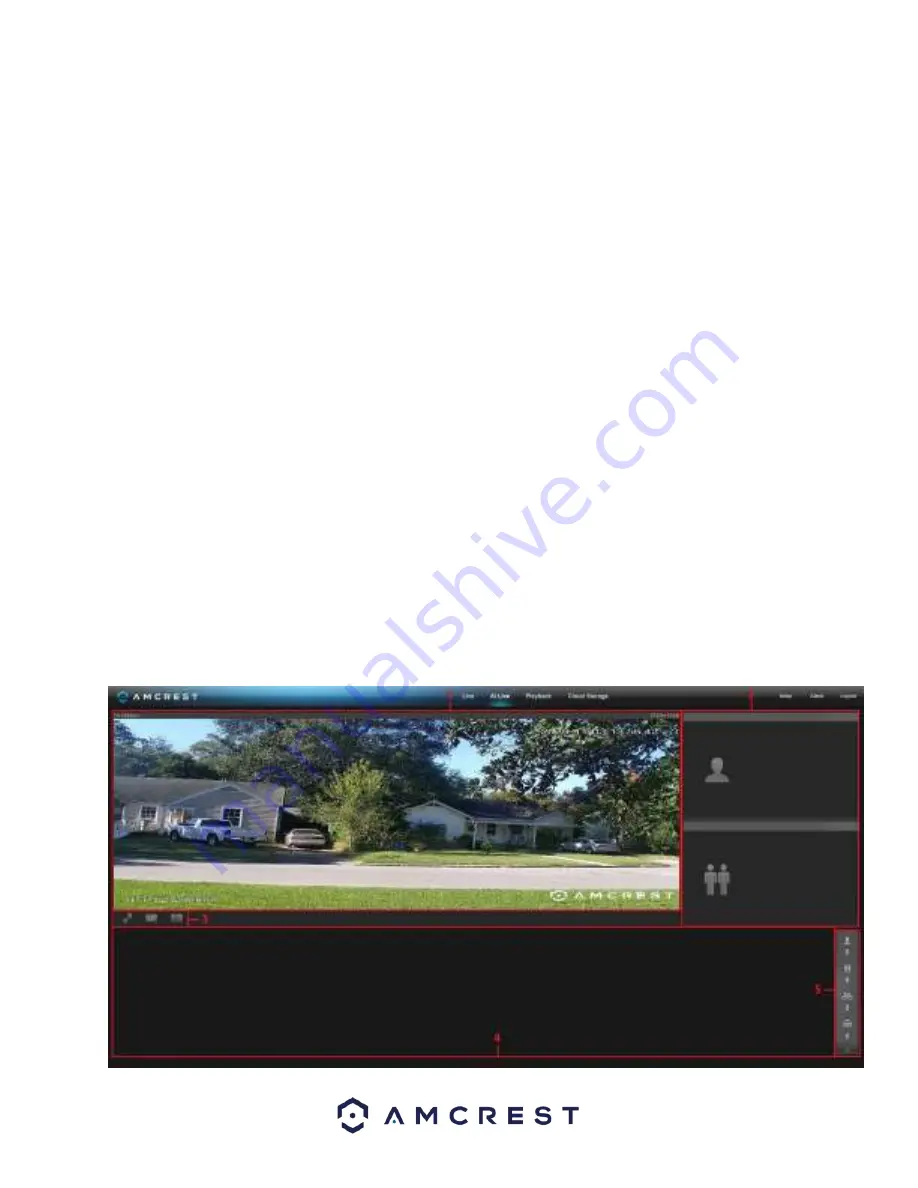
18
Input the preset value and click Start.
To stop the pattern, click Stop.
Pan allows the user to set pan presets. The set pan preset allows the camera to pan to specific areas automatically.
To create a pan, follow these steps:
From the PTZ Function dropdown box, select Pan.
Ensure you have a preset initially setup for the camera.
Input the preset value and click Start.
To stop the pattern, click Stop.
Assistant allows the use to set assigned presets via an auxiliary device. This function may vary model to model and
may not be available in every model camera. To establish an assistant preset, follow the steps provided below:
From the PTZ Function dropdown box, select Assistant.
Ensure you have a preset initially setup for the camera.
Input the preset value and click Aux On.
To stop the pattern, Aux Off.
Position ABS allows the user to set horizontal, vertical, and zoom values. Once set, the camera will zoom to the
indicated input values. To set a position ABS preset follow the steps provided below:
From the PTZ Function dropdown box, select position ABS.
Type in the horizontal angle value, this can range from 0 ~ 3600.
Type in the vertical angle value, this can range from 150 ~ 900.
Type in the zoom value, this can range from 1 ~ 128.
Click
Go To
to have to have the camera position itself to the entered values.
AI Live
The AI Live tab allows the user to access video metadata such as detected people, faces, motor vehicle, and non-
motor vehicles such as, bikes, mopeds, etc. in real time. Please note, a video metadata preset must be set for this
feature to function, for more information on using video metadata, please refer to section,
“Video Metadata”.
Below is a screenshot of the AI Live menu.






























