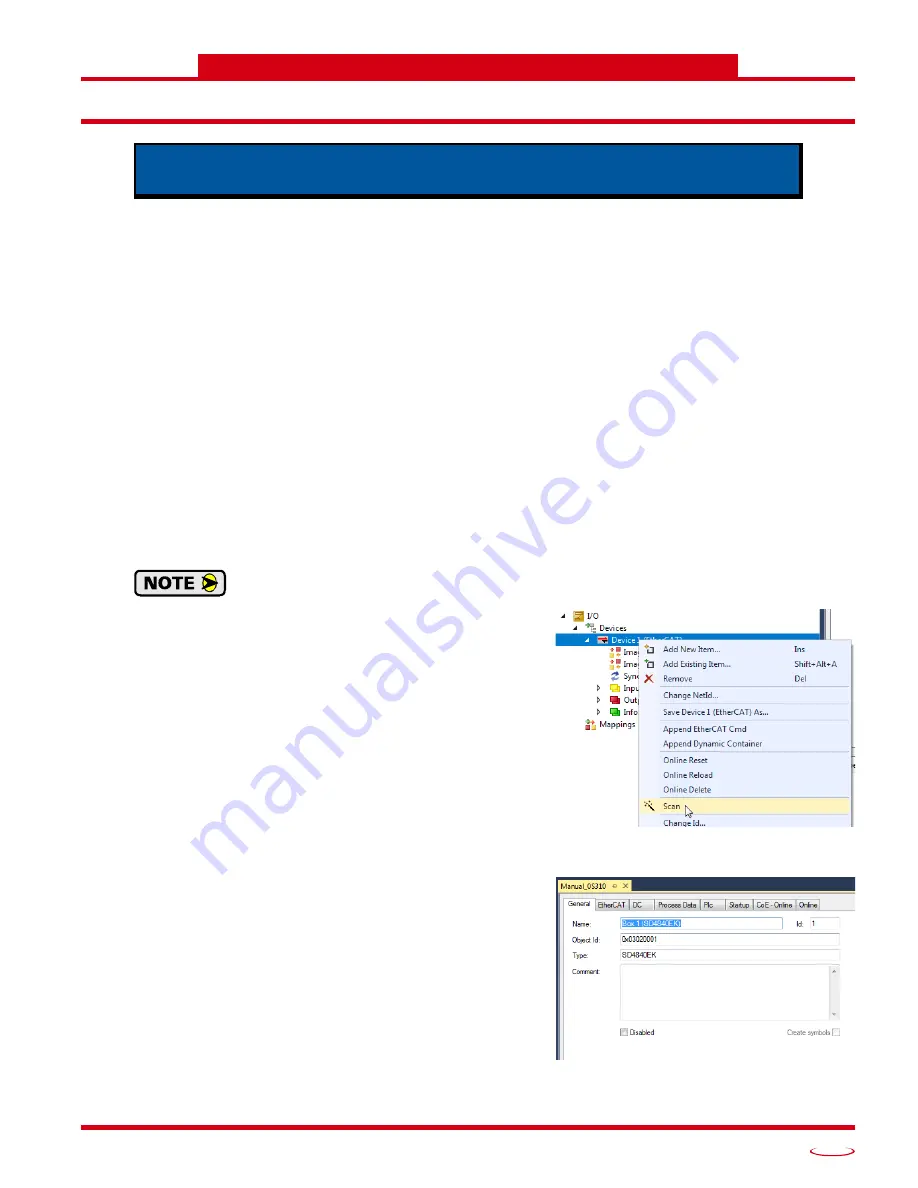
20 Gear Drive, Plymouth Ind. Park, Terryville, CT 06786
Tel: (860) 585-1254 Fax: (860) 584-1973 http://www.amci.com
95
TASK 3
E
THER
CAT S
YSTEM
C
ONFIGURATION
3.1 Install the ESI file
3.1.1 Obtain the ESI file
All AMCI ESI files are located on our website at the following address:
http://www.amci.com/industrial-automation-support/configuration-files/
Simply download the ZIP file and extract it.
3.1.2 Install the ESI file
Once extracted, the xml file must be copied or moved to the appropriate system directory. For version 3 of
TwinCAT, the default directory is:
C:\TwinCAT\3.1\Config\Io\EtherCAT\
3.1.3 Restart the Programming System If Needed
If the TwinCAT program was running when the ESI file was copied to the appropriate system directory, you
may have to restart the TwinCAT program before it will recognize the new ESI file.
3.2 Add the SD4840EK to the Project
This section assumes that the TwinCAT software is in Config Mode.
3.2.1 Scan for the SD4840EK
1) Attach the SD4840EK to the network and power up the
device.
2) At this point, the device is in its INIT state. The status LED
on the front of the device will be on. Both of the EtherCAT
status LED’s on the front of the device will be off.
3) Right click on the EtherCAT adapter that the SD4840EK is
attached to. In the drop down menu that opens, select the
“Scan” option. (If the “Scan” option is not available, the
TwinCAT software is not in Config Mode.)
4) The SD4840EK will appear in the device tree and the name
will typically begin with “Box”.
3.2.2 Rename the Device
1) Click on the unit in the device tree.
2) If needed, click on the “General” tab in the window that
opens.
3) The device name for the SD4840EK can be changed in the
Name:
field.
This chapter outlines how to add an SD4840EK unit to an EtherCAT system. The
TwinCAT version 3 software is used as an example.
Figure T3.1 Scan for the SD4840EK
Figure T3.2 Rename the SD4840EK
Summary of Contents for SD4840EK
Page 1: ...MICRO CONTROLS INC ADVANCED U s e r M anual Manual 940 0S310...
Page 6: ...TABLE OF CONTENTS SD4840EK User Manual ADVANCED MICRO CONTROLS INC 6 Notes...
Page 38: ...MOVE PROFILES SD4840EK User Manual ADVANCED MICRO CONTROLS INC 38 Notes...
Page 48: ...CALCULATING MOVE PROFILES SD4840EK User Manual ADVANCED MICRO CONTROLS INC 48 Notes...
Page 78: ...COMMAND DATA FORMAT SD4840EK User Manual ADVANCED MICRO CONTROLS INC 78 Notes...
Page 94: ...INSTALLING THE SD4840EK SD4840EK User Manual ADVANCED MICRO CONTROLS INC 94 Notes...
Page 104: ...LEADERS IN ADVANCED CONTROL PRODUCTS ADVANCED MICRO CONTROLS INC...
























