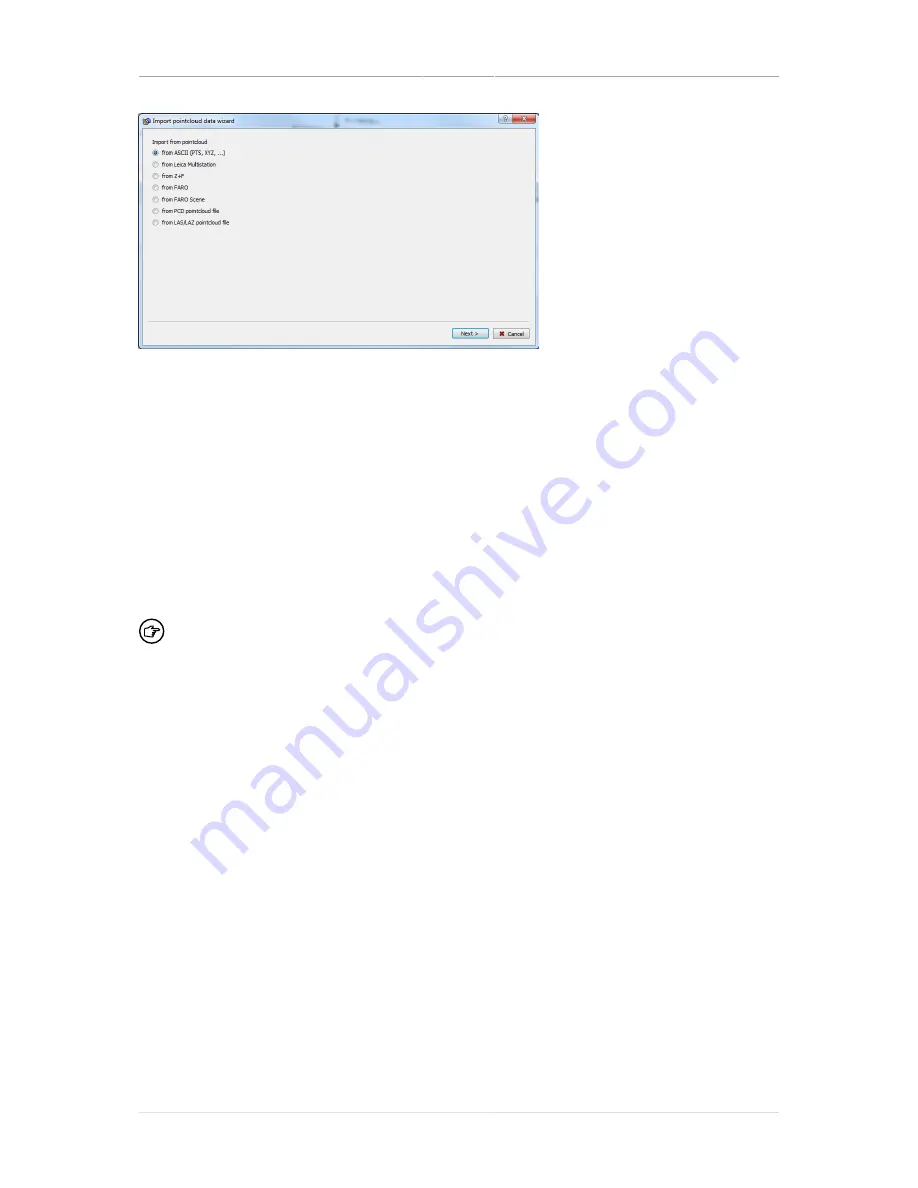
Point cloud measurements
User manual
Page 16 of 68
© Amberg Technologies, 2018
Figure 3. Import measurement data wizard
3.3.1 Import point cloud data
The
Import point cloud data wizard
supports importing of point cloud data from various
sources. The wizard guides you through the following steps:
1. Select the data source type that suits your data.
2. Select the files that you want to import. Note that importing of multiple files is supported for
some file formats.
3. ASCII import only: Specify the file format.
4. ASCII import only: Specify the content of data columns.
5. ASCII import only: Specify the attributes that will be set for all imported profiles.
In case your point cloud data does not fit one of the standard file formats, but is stored
in an ASCII file, use the flexible ASCII import. This option allows to specify the format
of the source files.
3.4 Export measurement data to PTS
Open the
Point cloud
editor of the construction stage and select the point clouds that should
be exported. Use the
Export to PTS
button from the menu, the toolbar or the context menu
to start the export.
3.5 Edit measured points
Open the
Point cloud
editor of the construction stage containing the point cloud that should
be edited. Select a point cloud and open it (use the Edit button at the bottom of the table or
double-click on the table entry). The
Detail editor
displays the points of the point cloud.
3.5.1 Select points with polygon
Use the select points inside or outside buttons from the menu, the toolbar or the context menu
to start the point selection. To delete the point cloud selection use the
cancel point cloud
selection button
in the toolbar.
Summary of Contents for Tunnel 2.0 - Tunnelscan
Page 2: ......
Page 6: ...Page 6 of 68 ...
Page 10: ...Page 10 of 68 ...
Page 12: ...Page 12 of 68 ...
Page 26: ...Page 26 of 68 ...
Page 62: ...Page 62 of 68 ...
Page 66: ...Page 66 of 68 ...
Page 67: ......






























