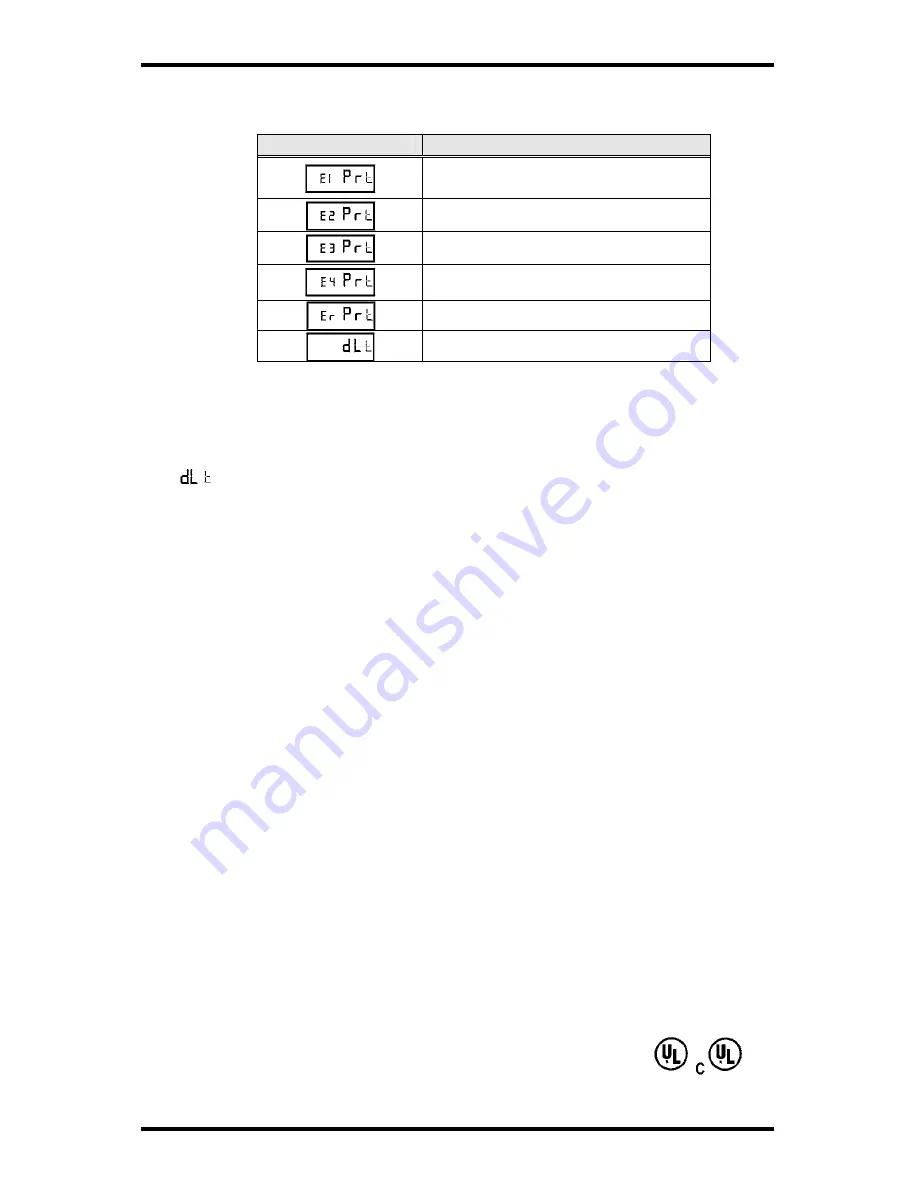
Page 16
PIX-21 Operation Manual
Amano Cincinnati, Inc.
Error Messages
Possible Error Messages
Display
Error
Home sensor, motor carriage
stuck
Timing sensor, carriage stuck
Home sensor
Carriage stuck
General Print Error
Daylight saving time program
For error messages E1 through E4, turn off the power before checking to see
that the carriage is not stuck or jammed. Also, check to see that the ribbon
cables are in good condition. After clearing any jams, restore the power and
press the RESET button.
The
error message signifies that an attempt was made to get into the
Program mode during the daylight saving changeover one-hour lockout. Wait one
hour and you will be able to program the clock.
Resetting the Clock After Extended Loss of Power
If there has been a power interruption of duration sufficient to drain the internal
lithium battery, the date setting, the clock setting and the Daylight Saving Time
setting will each need to be reset.
Maintenance
To keep your PIX-21 operating smoothly, periodically clean the printer shafts with
alcohol and a cotton swab. Clean the outside of the PIX-21 using a soft cloth, if
necessary.
Specifications
Power Requirements:
For PIX-21 Input: AC16.5V, 60Hz, 0.6A (Max.)
For AC Adapter:
AC120V ± 10%, 60Hz
AC230V ± 10%, 50Hz
AC240V ± 10%, 50Hz
Ambient Temperature:
-10°C~45°C (14°F~113°F)
Ambient Humidity:
10%~90% (no condensation)
Dimensions:
140 mm (5-1/2”) W X 150 mm (6”) H X 165 mm (5-
1/2”) D
Weight:
1.8kg (4.2 lbs.)
Environment:
Indoor use only; dust-free environment
Keep out of direct sunlight
For PIX-21 with 120V AC Adapter:
Listed and Certified by Underwriters Laboratories, Inc.
E50230



































