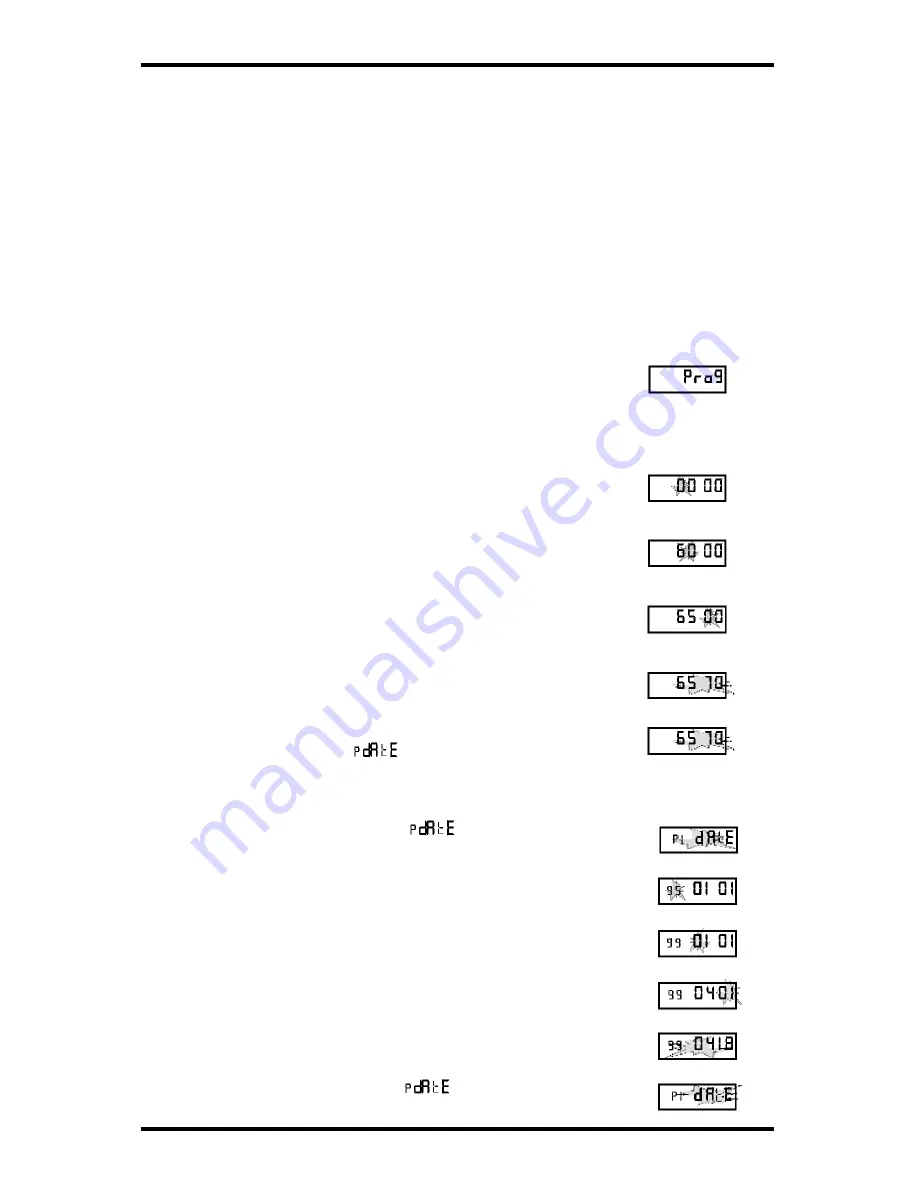
Page 6
PIX-21 Operation Manual
Amano Cincinnati, Inc.
3. Entering the Quick Program Mode
These instructions must be followed in the order given. The following steps
describe how to get into and use the Quick Program mode.
Note
:
Please refer to Chart 1 for the code listing.
1. Press and hold down the
RESET
button on the bottom
of the clock. (Refer to page 3 for location.)
2. While holding down the
RESET
button, press and hold
down the ENTER button.
3. While holding down the ENTER button, release the
RESET
button.
4. Next release the ENTER button, and
Pro9
will flash in
the display,
5. Press the ENTER button again. The display will show
0000, and the first digit will flash.
6. Press the CHANGE button until the number you desire
appears in the first position, then press the ENTER
button and the second digit will flash.
7. Press the CHANGE button until the number you desire
appears in the second position, then press the ENTER
button and the third digit will flash.
8. Press the CHANGE button until the number you desire
appears in the third position, then press the ENTER
button and the fourth digit will flash.
9. Press the CHANGE button until the number you desire
appears in the fourth position, then press the ENTER
button.
10. When the display flashes all four numbers, press the
ENTER button and
will display.
4. Setting the Year, Month and Date
1. When the display flashes
, press the ENTER
button.
2. Press the CHANGE button until the correct year
appears, then press the ENTER button.
3. Press the CHANGE button until the correct month
appears, then press the ENTER button.
4. Press the CHANGE button until the correct date
appears, then press the ENTER button
5. When the display flashes the correct year, month and
date, press the ENTER button.
6. When the display flashes
, press the CHANGE
button to move to Setting the Time.




















