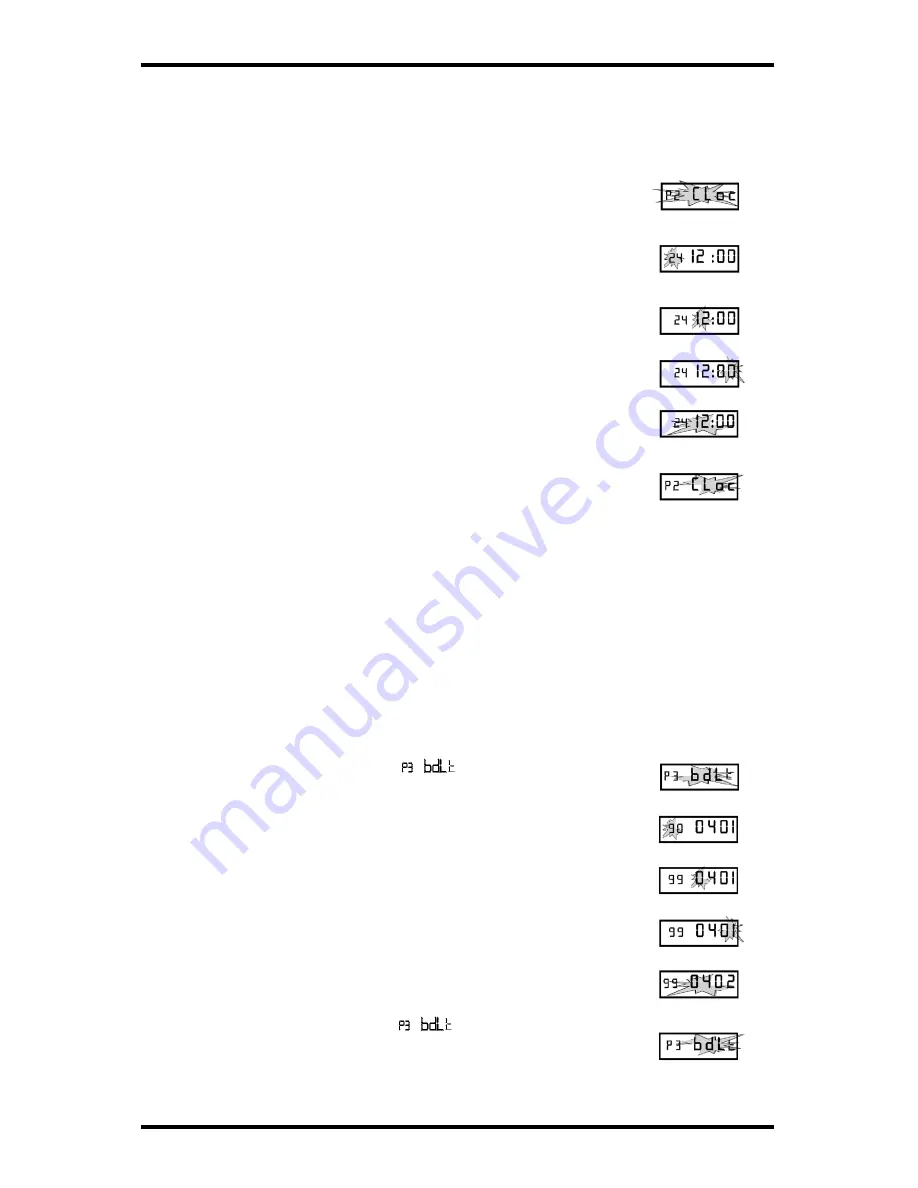
Page 7
Amano Cincinnati, Inc.
PIX-21 Operation Manual
5. Setting the Time
Note:
Use 24 hour and 60 minute format when setting the time.
For example: 2:00 pm = 14:00.
1. When the display flashes
P2
Clock
, press the ENTER
button.
2. Press the CHANGE button to choose 12 hour AM/PM
display or 24 hour military time, then press the ENTER
button.
3. Press the CHANGE button until the correct hour
appears, then press the ENTER button.
4. Press the CHANGE button until the correct minutes
appear, then press the ENTER button.
5. When the display flashes the correct time, press the
ENTER button.
6. When the display flashes
P2
CLoc
, press the CHANGE
button to move to the beginning of the Daylight Saving
Setting.
6. Setting The Begin Date of Daylight Saving Setting
Note:
The government standard for DST is subject to change. Your clock is
factory-set for correct DST based upon when it was manufactured, but any
revision to DST begin or end dates may require updating the system-set
DST calendar.
The steps below change the begin date for DST. Updating the begin date
for DST needs to be done just one time, since the clock’s rolling calendar
function will auto-calculate the begin date for each year thereafter. To
change the end date for DST, refer to the next section.
1. When the display flashes
, press the ENTER
button
2. Press the CHANGE button until the correct year
appears, then press the ENTER button
3. Press the CHANGE button until the correct month
appears, then press the ENTER button.
4. Press the CHANGE button until the correct date
appears, then press the ENTER button.
5. When the display flashes the correct year, month and
date, press the ENTER button
6. When the display flashes
, press the CHANGE
button to move to the end of the Daylight Saving
Setting.




















