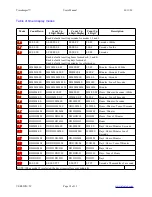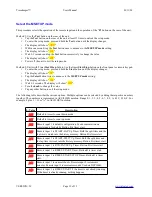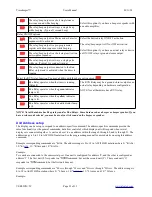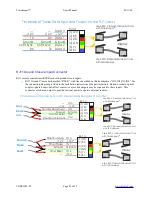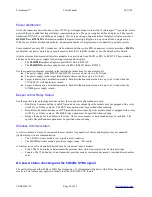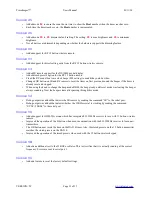Timekeeper™
Users Manual
01/11/20
Button Delay setup for IN1, IN2, IN3 and IN4
The purpose of this setting is to eliminate false triggers from the timer start button accidentally being triggered twice.
For instance, if you are racing horses, The horses head starts the timer, but the swishing of the tail should be ignored. A
bicycle starts the timer, but the openings in the frame should be ignored. If you are counting CD cases, the case
increments the count, but the clear portions of the case should be ignored.
The RSSR port has 4 inputs. See the section on remote inputs for details of the function of these inputs.
Method 1: Use the
Test
button on the rear of the unit.
•
Tap the
Test
button on the rear of the unit at least 15 times to unlock the setup mode.
•
To enter the setup mode, press and hold the
Test
button until the display changes.
•
The display will show "
uuu
".
•
Within one second, tap the
Test
button several times to advance to the
default brightness
setting.
•
The display will show "
1-
".
•
Wait 2-3 seconds and tap the
Test
button successively to change the value.
•
The display will show "
1-00
".
•
Power off the unit to exit the setup mode.
Method 2: Units with Timer
Start/Stop
button. Use the timer
Start/Stop
button on the front panel or remote keypad.
•
To enter the setup mode, press and hold the
Start
button until the display changes.
•
The display will show "
FF
".
•
Tap the
Select
button several times to advance to the
default brightness
setting.
•
The display will show "
1-
".
•
Wait 2-3 seconds. The display will show "
1-00
".
•
Turn the
knob
to change the value.
•
The setting "
Y09
" is max brightness and "
Y00
" is minimum brightness.
•
Tap any other button to exit the setup mode.
The RSSR port has 4 inputs. See the section on remote inputs for details of the function of these inputs.
The range is 0 to 99 corresponding to:
•
0 = No delay.
•
1 = 0.1 second.
•
2 = 0.2 second.
•
10 = one second.
•
50 = five seconds.
•
99 = 9.9 seconds.
Displaying the firmware version number
•
Tap the
Test
button several times until the Hello message appears, a 2 digit number will appear after the word
Hello...3E
. This is the firmware version number.
Resetting to Factory Default Settings
To reset the factory default settings, press and hold the test button for at least 32 seconds. (version 5C)
•
After 20 seconds, the display will show
HHHHH
.
•
For the next 10 seconds, the display will show a count down
HHHH9
,
HHHH9
, –
HHHH0
.
•
After 30 seconds, the display will show
- - - - -
.
•
After 31 seconds, the display will show
HHHHD
.
•
Release the test button, the reset is successful.
•
Turn the display off, then ON again. The reset is complete.
•
If you had some custom settings, you will need to restore any custom settings.
VERSION=5C
Page 26 of 33