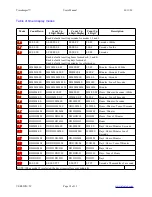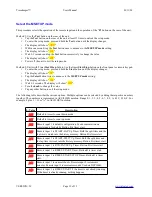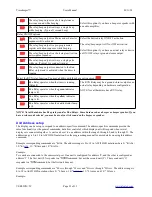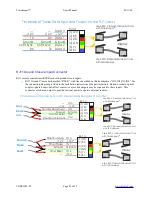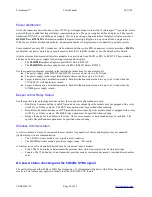Timekeeper™
Users Manual
01/11/20
Configuration settings
There are two ways to change the configuration settings.
•
Method 1: Use the
Test
button on the rear of the unit to enter the setup mode and advance to various settings.
NOTE: Some models have a second button marked
B
. The
B
button will decrement the value, The
Test
button
increments the value.
•
Method 2: Units with Timer
Start/Stop
button. Use the timer
Start/Stop
button on the front panel or remote
keypad depending on model. Use the
Select
button to advance to the next setting.
NOTE: If your device does not have a
Select
button, You can press and hold the
Start
button again to advance to the
next setting.
NOTE: The baud rate cannot be changed using the remote keypad method.
Select the timer display mode
This procedure selects whether the count up timer display shows hours, minutes, seconds or fractions of a second.
Method 1: Use the
Test
button on the rear of the unit.
•
Tap the
Test
button on the rear of the unit at least 15 times to unlock the setup mode.
•
To enter the setup mode, press and hold the
Test
button until the display changes.
•
The display will show "
uuu
".
•
Wait 2-3 seconds and tap the
Test
button successively to change the value.
•
The display will show "
U..A
".
•
Power off the unit to exit the setup mode.
Method 2: Units with Timer
Start/Stop
button. Use the timer
Start/Stop
button on the front panel or remote keypad.
•
To enter the setup mode, press and hold the
Start
button until the display changes.
•
The display will show "
FF
".
•
Tap the
Select
button once to advance to the
timer display mode
setting.
•
The display will show "
UUU
".
•
Wait 2-3 seconds. The display will show "
U..A
".
•
Turn the
knob
to change the value.
•
Tap any other button to exit the setup mode.
VERSION=5C
Page 17 of 33