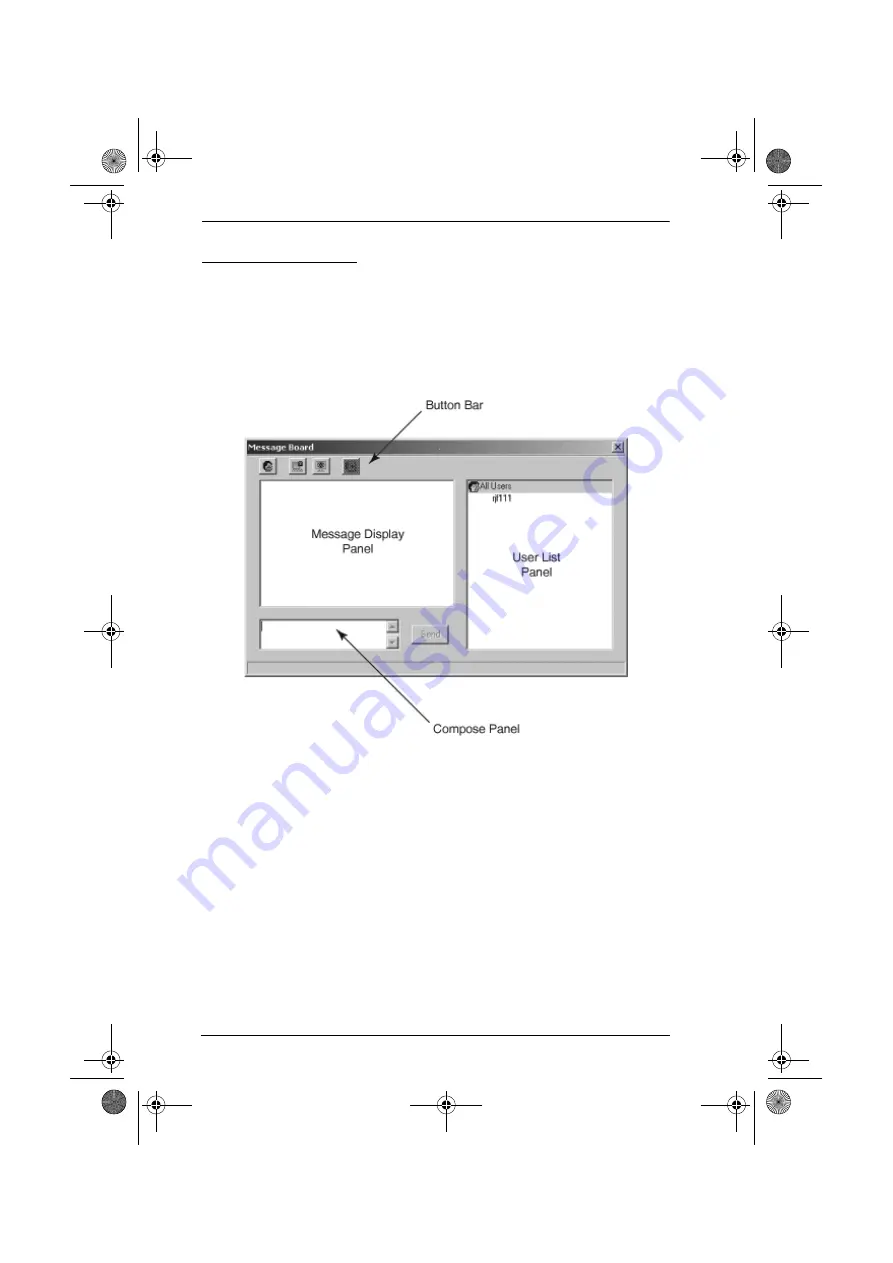
KN9108 / KN9116 User Manual
66
The Message Board
The KN9108 / KN9116 supports multiple user logins, which can possibly give
rise to access conflicts. To alleviate this problem, a message board feature has
been provided, allowing users to communicate with each other.
The message board functions much like an Internet chat program does. When
you click the Message Board icon on the Windows Client Control Panel (see
page 60), a screen similar to the one below appears:
kn9108_9116_2007-09.book Page 66 Friday, September 21, 2007 10:39 AM






























