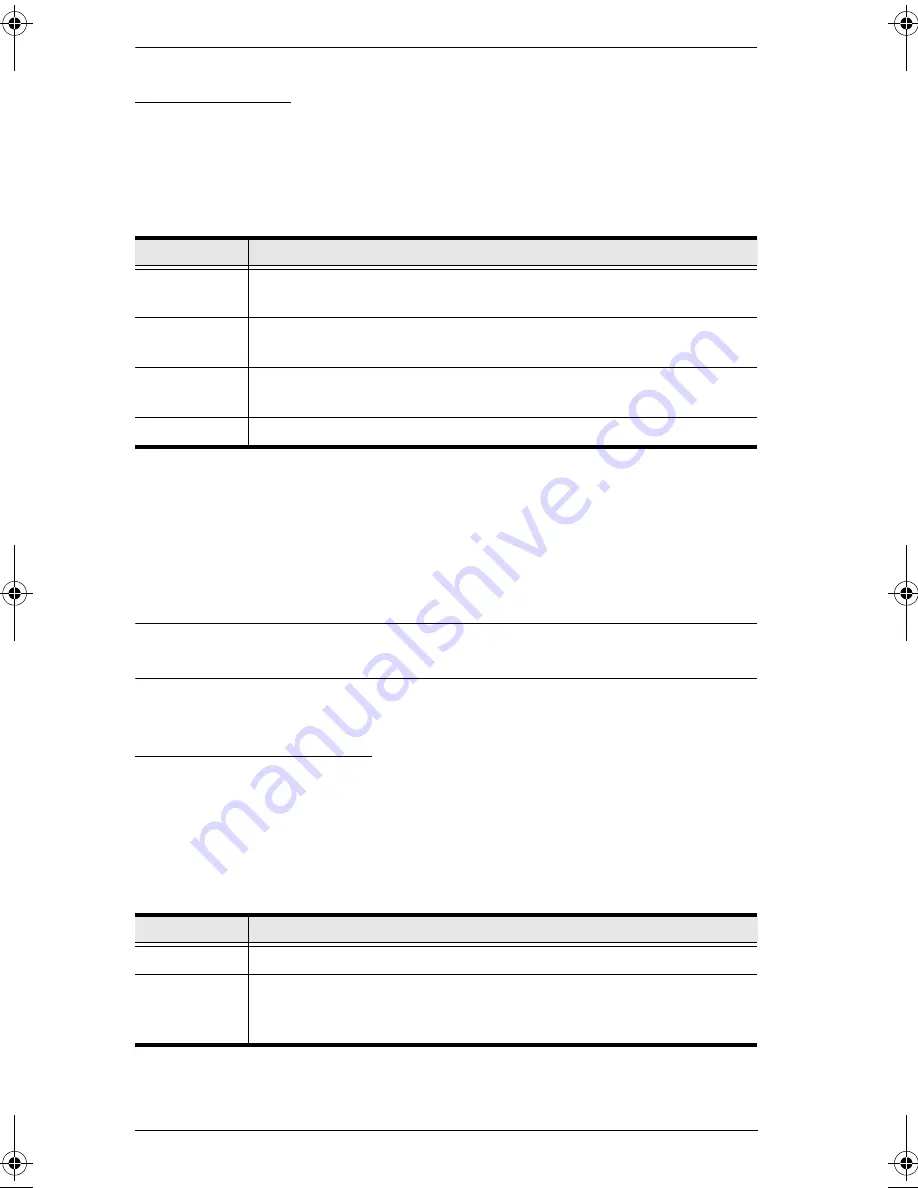
KL3116 User Manual
52
Platform Setup
The KL3116's default port settings are for a PC Compatible operating platform.
You can modify the platform setting for each port by bringing the KVM focus
to the port you want to change and using the hotkey combinations shown in the
table below.
The Hotkey entry method is as follows:
1. Invoke HKM (see page 47)
2. Press and release the appropriate Function key (see table).
After completing a setting, you automatically exit HKM.
Note:
The brackets indicate the keys you should press. Simply press the
indicated keys—do not type the brackets.
Miscellaneous Actions
Hotkeys are also used to reset the USB, and toggle the beeper On and Off. To
perform any of these operations, do the following:
1. Invoke HKM (see page 47)
2. Press and release the appropriate action key (see table).
After completing a setting, you automatically exit HKM.
Key
Operation
[F1]
Sets the Windows keyboard operating platform for the port that
currently has the KVM focus.
[F2]
Sets the Mac keyboard operating platform for the port that currently
has the KVM focus.
[F3]
Sets the Sun keyboard operating platform for the port that currently
has the KVM focus.
[R] [Enter]
Reset everything to the default settings.
Key
Operation
[F5]
Performs a USB reset
[B]
Toggles the Beeper On or Off. The Command Line displays
Beeper On
or
Beeper Off
for one second; then the message disappears and you
automatically exit HKM.
kl3116.book Page 52 Friday, July 7, 2006 11:54 AM
Summary of Contents for Hideaway KL3116
Page 1: ...Hideaway LCD KVMP Switch KL3116 User Manual www altusen com ...
Page 24: ...KL3116 User Manual 10 This Page Intentionally Left Blank ...
Page 29: ...Chapter 2 Installation 15 Single Stage Installation Diagram 1 2 3 4 5 ...
Page 30: ...KL3116 User Manual 16 USB Console Connection USB Cable Connection PS 2 Cable Connection 1 3 3 ...
Page 60: ...KL3116 User Manual 46 This Page Intentionally Left Blank ...
Page 68: ...KL3116 User Manual 54 This Page Intentionally Left Blank ...






























