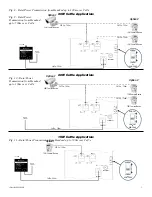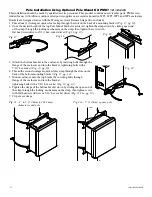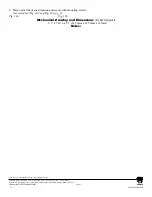eBridge200WPM/WPMH
- 7 -
b. Right click the
Local Area Connection icon, and then click Properties. Administrator permission required.
If you are prompted for an administrator password or confirmation, type the password or provide confirmation.
c. Click the
Networking tab. Under this connection uses the following items, click either Internet Protocol
Version 4 (TCP/IPv4) or Internet Protocol Version 6 (TCP/IPv6), and then click Properties.
d. To specify IPv4 IP address settings, click
Obtain an IP address automatically, and then click OK.
e. To specify IPv6 IP address settings, click
Obtain an IPv6 address automatically, and then click OK.
For Windows 7:
a. Open Network Connections by clicking the
Start button Picture of the Start button, clicking Control Panel,
clicking
Network and Internet, clicking Network and Sharing Center, and then clicking Change Adapter
Settings.
b. Right click the
Local Area Connection icon, and then click Properties. Administrator permission required.
If you are prompted for an administrator password or confirmation, type the password or provide confirmation.
c. Click the
Networking tab. Under this connection uses the following items, click either Internet Protocol
Version 4 (TCP/IPv4) or Internet Protocol Version 6 (TCP/IPv6), and then click Properties.
d. To specify IPv4 IP address settings, click
Obtain an IP address automatically, and then click OK.
e. To specify IPv6 IP address settings, click
Obtain an IPv6 address automatically, and then click OK.
Step 2. Connect a laptop or PC to the Ethernet port of the receiver, Midspan or Endspan powering your
eBridge200WPM/WPMH.
The eBridge200WPM/WPMH unit should be powered up at this moment.
Step 3. Open a browser window (it is necessary to update your browser software to the latest version so that the pages
display and function correctly).
Step 4. Enter the eBridge200WPM/WPMH IP address (the default IP address is 192.168.168.168), or enter the
eBridge200WPM/WPMH host name if in DHCP mode (default host name is “eBridge200WPM/WPMH1”)
into the address bar. Status page will be displayed.
Configuring eBridge200WPM/WPMH for network connection:
Since every Network Configuration is different, please check with your Network Administrator to see if your
eBridge200WPM/WPMH should use static IP addresses, or DHCP assigned IP addresses and/an Inbound Port assignment
prior to setting up network connection.
1. Click Network Settings link. You will be prompted for an administrative user name and password, type and
submit the password.
Note: Default
User Name: admin
Password: admin
2. Network Setup page will be displayed. You may
now configure your eBridge200WPM/WPMH
for network connection.
Fig. 13 - NETWORK SETTING MENU - This menu
is for configuring the eBridge200WPM/WPMH
units for a network connection.