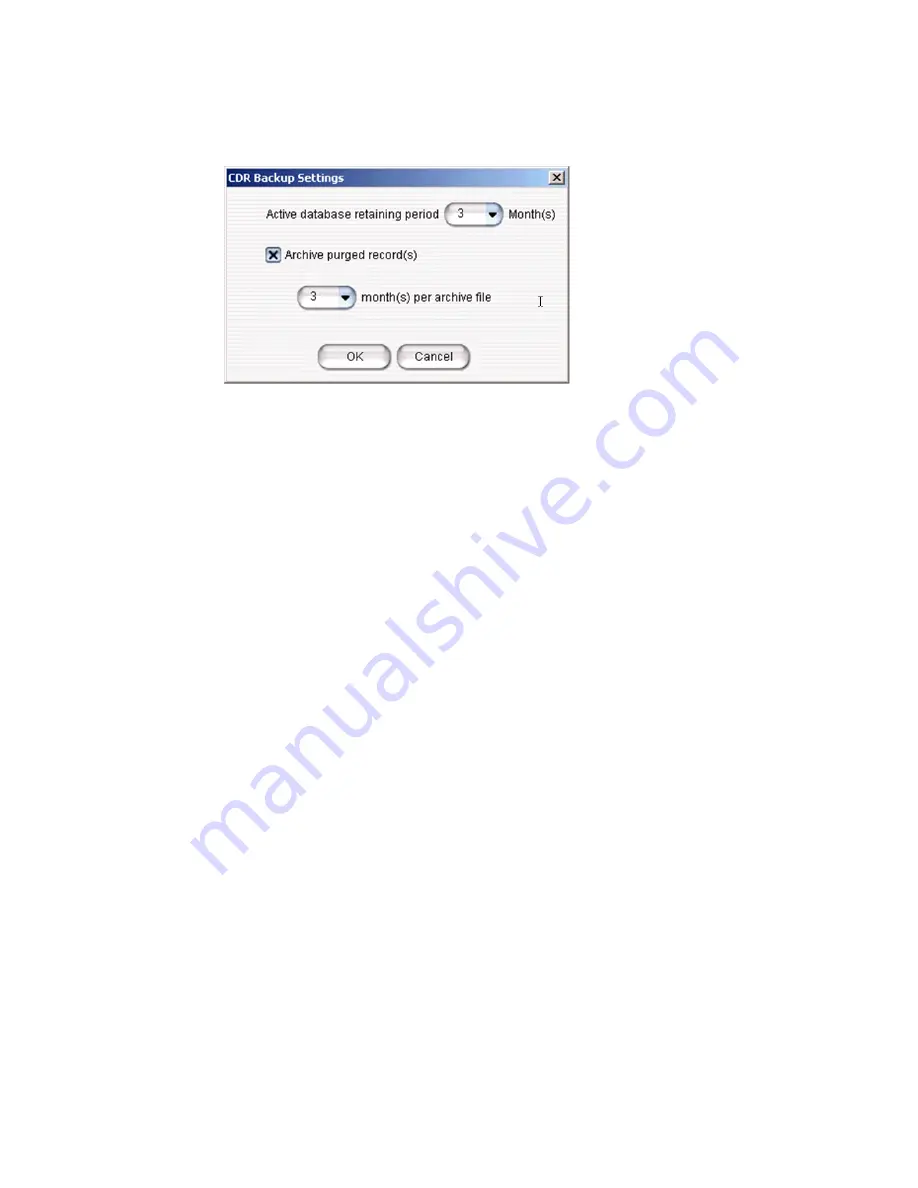
20
AltiGen SuperQ Manual
1. Click the
CDR
Backup
button
on the SuperQ toolbar.
2. In the
Active Database Retaining Period
field, specify how many
months you want the active database to keep data.
Note:
The active database will actually keep data for one month
longer than specified. For example, if at the beginning of the
year you set the retaining period to 3 months and now it is
April, the data in the active database is from Jan. 1 to present,
and the data before Jan. 1 will be deleted or moved to backup
files (as you specify in steps 3 and 4).
Note:
Only the records in the active database can be searched by
SuperQ Report.
3. Check
Archive Purged Record(s)
if you want SuperQ to move
out-of-date records to the backup database. If
Archive Purged
Record(s)
is not checked, out-of-date records will be deleted.
4. In the
Month(s) Per Archive File
field, specify for how long you want
SuperQ to collect backup data in one file before starting a
new
backup
file.
5. Click
OK
.
If you want to delete backup files, you must do this manually. Backup files
are located at
<SuperQ install folder>\bk\
.
Summary of Contents for SuperQ
Page 1: ...SuperQTM Manual 12 2009 4413 0011 6 5 Update1...
Page 7: ...AltiGen SuperQ Manual 3...
Page 8: ...4 AltiGen SuperQ Manual...
Page 38: ...34 AltiGen SuperQ Manual...
Page 44: ...Index AltiGen SuperQ Manual 40...






























