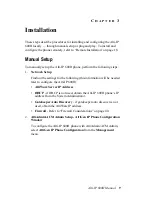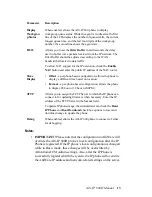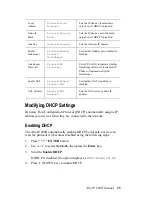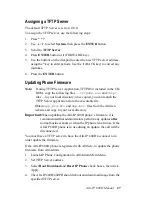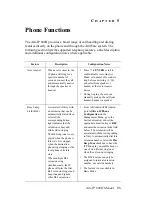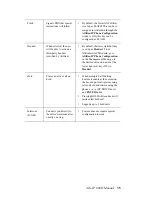Alti-IP 600H Manual
20
• LED 2 light on = network failed
• LED 3 light on = DHCP failed
• LED 4 light on = attached IP address failed
If the phone successfully passes through these stages, it has started up
properly. Otherwise, refer to “Troubleshooting” on page 40.
Active Logon While Another Handset is Already
Logged On To the Same Extension
If another analog phone or IP phone is already logged on to the same
extension, rebooting the Alti-IP 600H will not register the phone
successfully. The user must press
#26
on the associated physical phone/IP
phone, then on the IP phone, use
#27
+
ENTER
to actively log onto
AltiServ. Once the extension is logged on and activated, the calls will then
be redirected to this IP Phone.
Important:
Also, the user should not use the VM option to logon the
Alti-IP 600H.
Restoring Default Settings
To automatically restore the original default settings for the Alti-IP 600H:
1. Press
* * 7
, then press the
ENTER
button
2. Press
* * 2
, then press the
ENTER
button.
Rebooting the Alti-IP 600H
To reboot the Alti-IP 600H, press * * 3, then press the ENTER button.
Note:
When the Alti-IP 600H is rebooted, the AltiWare IP address setting
is set back to the original configuration.
Configuring “Phone Setting” Soft Keys
When the soft key is set to “Phone Setting” (in the IP Phone Configuration
window of AltiAdmin), the IP Phone user can configure the soft key to
store a speed dial number or feature code.
To configure a soft key with phone setting enabled:
Summary of Contents for Alti-IP 600H Phone
Page 1: ...Alti IP 600H Phone Administration Manual 05 2005 Version 3 4290 0010 5 0A ...
Page 6: ...Alti IP 600H Manual iv ...
Page 15: ...Alti IP 600H Manual 5 Headset port support Call Record ...
Page 16: ...Alti IP 600H Manual 6 ...
Page 42: ...Alti IP 600H Manual 32 ...
Page 48: ...Alti IP 600H Manual 38 ...