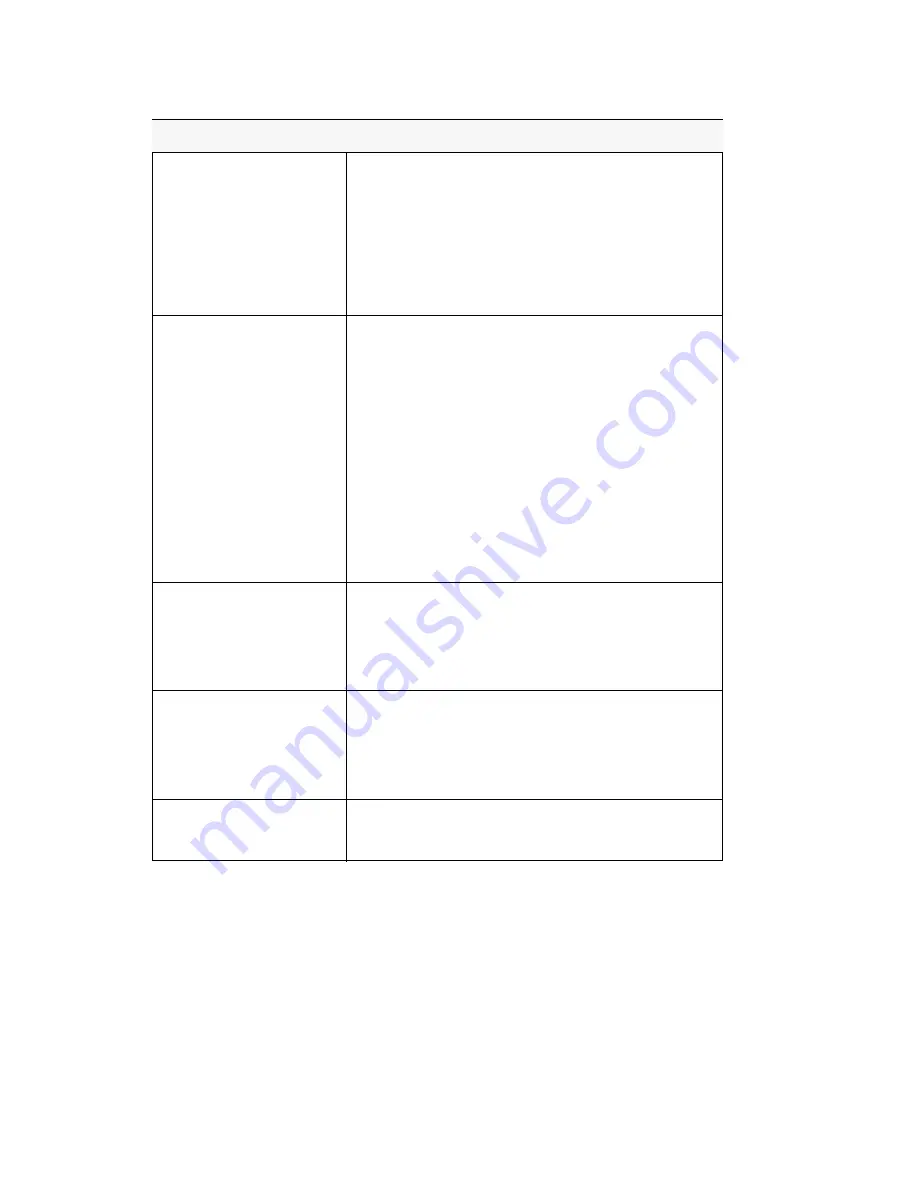
Appendix A
IP 710 Manual
35
Image update failed. If
setting
Boot Download
to Yes, after the phone
reboots and if the setting
still says Yes, the boot
failed.
•
Check the IP 710 phone’s IP address, network,
default gateway settings.
•
Check the network connection.
•
Check the TFTP server IP address and make sure the
TFTP server is running.
•
PING from the TFTP server to the IP 710.
IP phone registered then
goes back to Basic mode
•
Check network connectivity by pinging from
AltiServ to the IP phone.
•
Check if IP Phone Service is running.
•
Check if there is a duplicate IP address by
unplugging the Ethernet cable on the IP phone, then
pinging the IP 710 phone’s IP address.
•
Check the extension’s IP address in AltiAdmin to
find out if another user is trying to log in using the
same extension number.
•
Use
#27
then
Enter
to log in again and see if the
problem persists.
No IP Address
•
Check if DHCP is enabled. If YES, check network
connection. If NO, verify your DHCP server is
correctly configured.
•
Check if IP 710 phone’s IP address is configured.
One way connection
•
Make sure firewall setting has all the TCP/UDP
ports required by AltiWare opened.
•
If NAT is used, make sure NAT is enabled and NAT
address is set up correctly.
Phone does not show
anything on LCD display
•
Check the power source to be sure the IP 710 phone
is receiving power.
Problem/Symptom
Solution
Summary of Contents for 710
Page 1: ...IP 710 Phone User Manual October 2014 ...
Page 6: ...iv IP 710 Manual ...
Page 10: ...2 IP 710 Manual ...
Page 53: ...44 IP 710 Manual ...




























