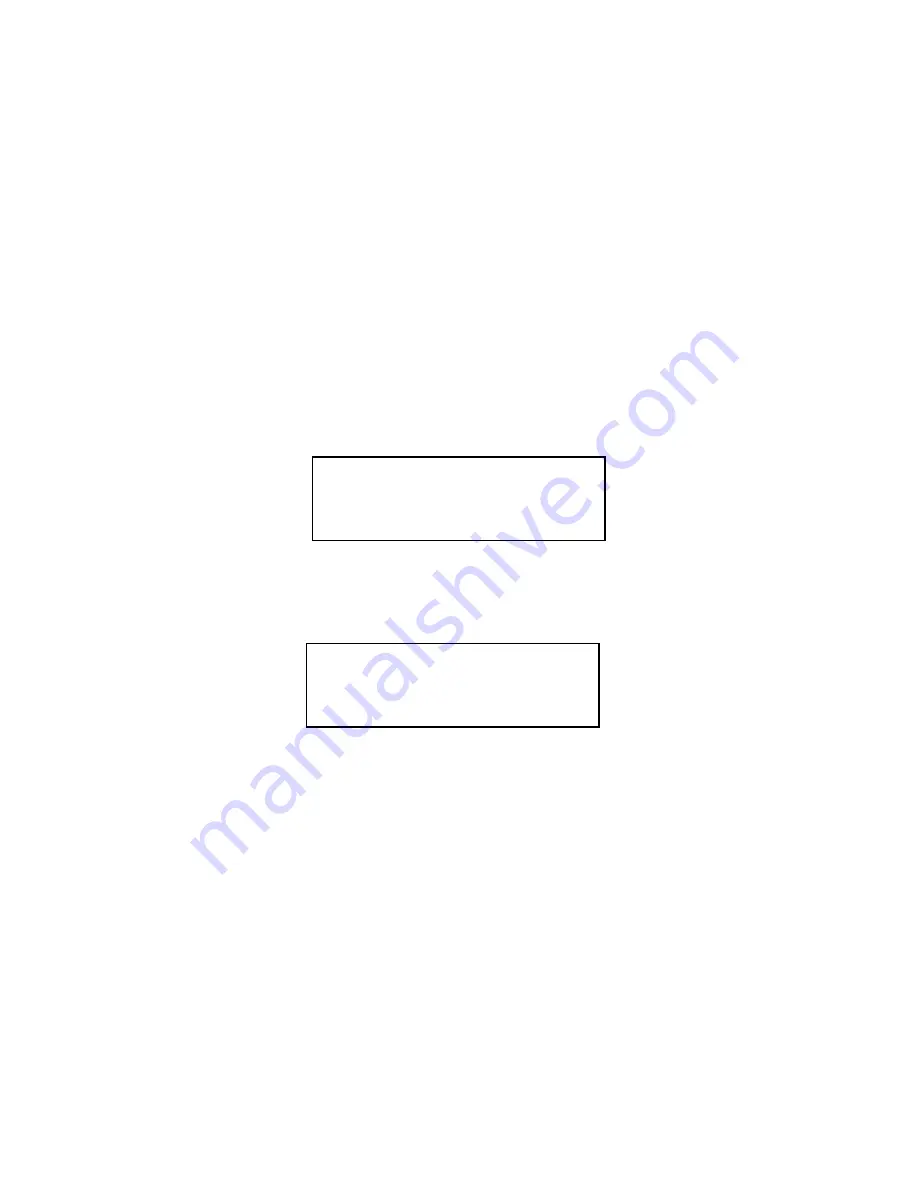
14
IP 710 Manual
• Gateway IP address
4. Configure the AltiWare IP settings (see “Configuring IP Settings” on
page 20 for information about IP settings):
a.
Menu
>
SYSTEM >
Enter
.
b. Select
AW SERVER
, and press
Enter
.
c. Enter the AltiWare server address, using the * key to input periods,
and press
Enter
.
5. Activate the IP 710 extension from the IP phone:
a. With the handset
onhook
, press
#27
, then the
Enter
button.
b. Enter the extension number and password when prompted.
c. The phone will attempt to register, as shown in the LCD screen:
REGISTERING...
If the phone successfully passes through these stages, the phone
shows the date, time, and extension in the LCD screen and is now in
normal operating mode.
01/12 04:16PM x300
If it doesn’t pass through these stages successfully, refer to
“Troubleshooting” on page 34.
The Phone Startup Process
After the IP 710 has power connected to it, the phone begins its automatic
booting process by cycling through these steps:
1. All LED lights will be on.
2. The LCD screen displays
[ATGN BOOT]
on the first line.
3. On the second line of the LCD screen, the following messages are
displayed in succession:
—
CHECK MEMORY
(RAM checking state)
Summary of Contents for 710
Page 1: ...IP 710 Phone User Manual October 2014 ...
Page 6: ...iv IP 710 Manual ...
Page 10: ...2 IP 710 Manual ...
Page 53: ...44 IP 710 Manual ...






























