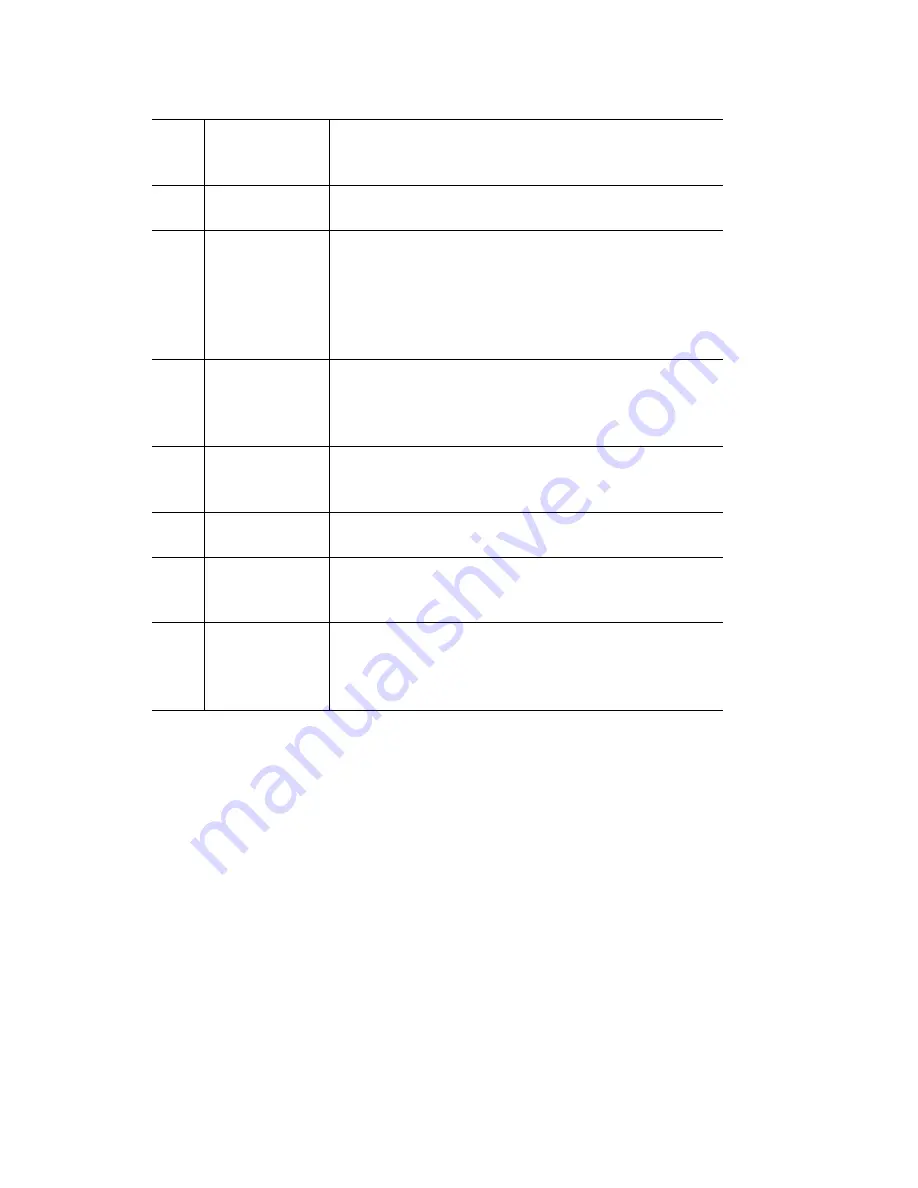
IP 710 Manual
5
Note:
*
Indicates a normal operating mode key feature, which is
available only after registering the IP 710 with the phone server
and logged in as an extension.
16
Release
Releases a call, exits from the menu, releases phone
from an active state, rejects an incoming call.
17
Redial*
Redials up to last 16 calls and up to 32 digits.
18
SpeedDial*
Displays a list of Station Speed Dial entries
configured through MaxCommunicator/MaxAgent
or MaxAdmin. To make an outgoing call, use the
/
buttons to select a Speed Dial entry, then press
Enter
.
19
Call Log*
Displays the caller IDs of up to 99 incoming calls.
To dial, use the
/
buttons to select a call log
entry, then press
Enter
.
20
Flash*
For system feature codes that need a flash to
complete.
21
Transfer*
Transfers a call.
22
Volume
Adjusts volume of ringer, speaker, handset and
headset.
23
Dial Pad
Functions like a dial pad on a traditional telephone
and is also used for inputting some settings that are
accessed through the phone’s menu.
Summary of Contents for 710
Page 1: ...IP 710 Phone User Manual October 2014 ...
Page 6: ...iv IP 710 Manual ...
Page 10: ...2 IP 710 Manual ...
Page 53: ...44 IP 710 Manual ...














































