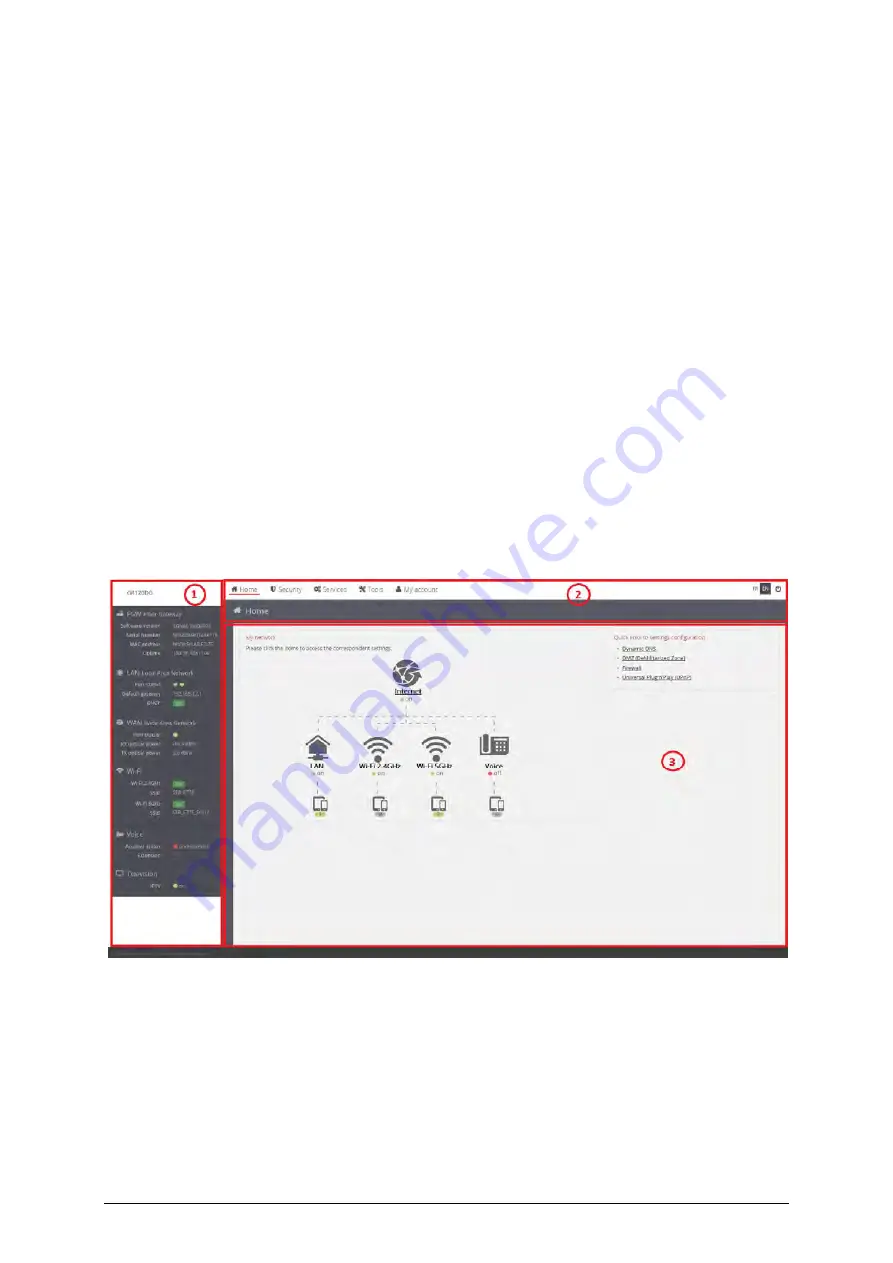
48
WebGUI
Fill in with username and password.
• User: admin
• Password: 123asd
Choose the language to be used in the Web interface. After entering, the main window will be displayed
that will be maintained throughout the session, a window that is structured in three areas, one of
selection of equipment configurations, another of functionalities, and the third area is a work area where
the various parameters of each of the selected configurations can be viewed and changed. The three
areas will be named:
1. Equipment menu on the left side of the window;
2. Functional menu, at the top of the window;
3. Main window in the center of the window.
The information presented in the main window (area 3), results from the selection made in the other two
areas, is identified by a blue bar that underlines the option made in the functional menu (area 2), or that
is vertical menu item (area 1).
The following figure shows the areas identified on the main page. In the work area the content selected
in the "Home" header is displayed, which is underlined in red.
Figure 17: FiberGateway management window
These three windows are shown below.
Whenever inactivity in the WEB interface is greater than one minute, the session is terminated. The
access home page is activated again.
Summary of Contents for FGW GR140DG Wi-Fi 6
Page 1: ...ALTICE LABS MANUAL User Manual FGW GR140DG Wi Fi 6 GR140DG Document version 4 2 2 2020 10 ...
Page 2: ...2 ...
Page 4: ......
Page 8: ......
Page 12: ...12 Index of Tables ...
Page 14: ......
Page 44: ......
















































