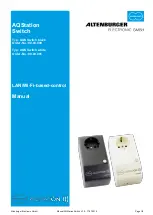Altenburger Electronic GmbH
Manual AQStation Switch V1.0 - 17.07.2015 Page 2/8
1 Safety and installation instructions
The device may not be disassembled nor operated without the housing. You will lose your
warranty if you improperly handle or disassemble the device.
The device may be plugged into off-the-shelf sockets only.
The device may be operated only in dry, closed rooms at a temperature of 0°C to 30°C.
Before installation, read the user manual thoroughly and keep it for future reference.
In the "OFF" mode, the load will not be disconnected from the mains (disengaged function / no galvanic
separation).
You may only connect and control loads that are suitable and allowed for use with a phase-cut dimmer
(phase-cut operation). These include ohmic loads (e.g. incandescent light bulbs), capacitive loads (e.g.
electronic transformers). Inductive loads are not allowed, as these might damage the dimmer and
transformers. Relevant manufacturer's data and instructions must be complied with.
You may not connect the outputs of multiple AQStation devices.
Do not rely exclusively on the App's status confirmations, as these might differ from the actual status.
2 Function
The AQStation Switch is a Wi-Fi-controlled switch. It is designed to connect a mains socket (230
V, 50 Hz) and an electrical-load device. The module has a 16A volt-free relay output. It is designed
to switch electronic devices of all kinds up to 16A. The in-house Wi-Fi is used as a bus system.
This enables the use of off-the-shelf smartphones and tablet computers running on Android or iOS
to control and visualise AQStation devices.
The AQStation Switch can be controlled with its integrated push-button panel, peripheral push-
button panels or the relevant AQStation App. For more information about the visualisation, scenes,
groups and timer functions, see the AQStation App description available from www.altenburger.de
or www.aqstation.de.
3 Switching on/off
In the "OFF" mode, the load is cut off through relays (
μ load contact, function separation).
4 Connectible loads
The switch is intended for all this socket-approved devices.
At ohmic load, a switching capacity of 16A~ can be used. Otherwise cos
φ is taken into account.