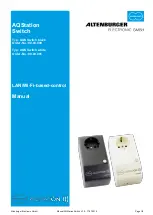Altenburger Electronic GmbH
Manual AQStation Switch V1.0 - 17.07.2015 Page 8/8
For more information, visit
www.altenburger.de or www.aqstation.de
ALTENBURGER ELECTRONIC GMBH
Schloßweg 5
77960 Seelbach
Phone: +49 7823 5090
Fax: +49 7823 50997
[email protected]
http://www.altenburger.de
http://www.aqstation.de
All rights reserved. It is possible that this manual has undergone pressure technical defects or typographical errors. The content of this manual are regularly checked and
corrections made in the next issue. For technical or printing error type and its consequences, we assume no liability. Changes in the sense of technical progress can be
made without notice.