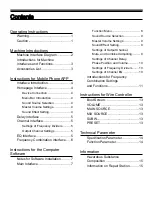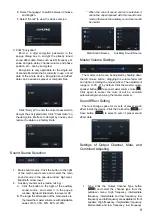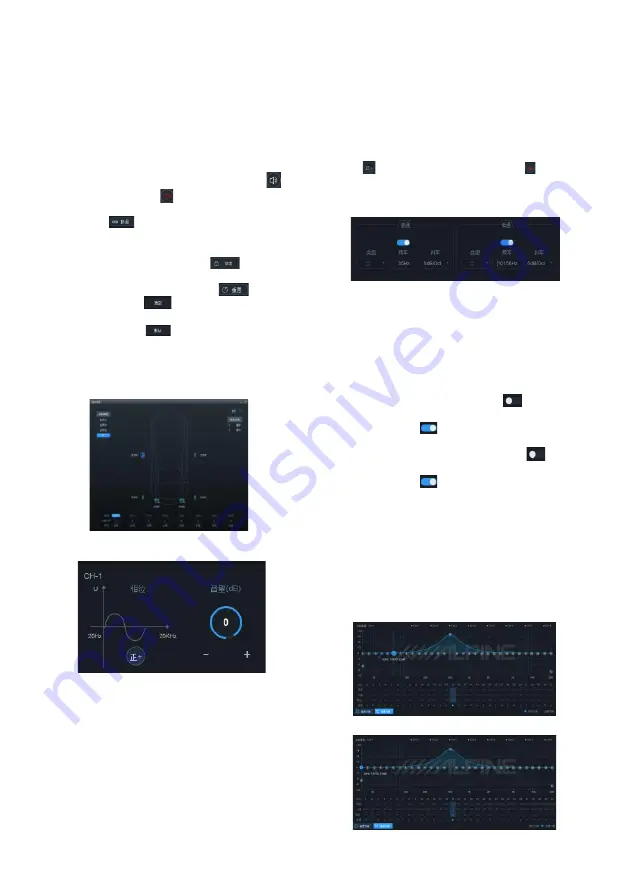
10
GEQ Interface
PEQ Interface
and full frequency are available for rear speaker;
Front and center-channel high frequency, front
and center-channel intermediate frequency, rear
and center-channel high frequency and rear
and center-channel intermediate frequency are
available for center-channel speaker; Left ultra-
low frequency, right ultra-low frequency and ultra-
low frequency are available for ultra-low speaker;
Left surround and right surround are available for
surround speaker.
2. Mute: Click the Volume Speaker button [
] to
mute the channel [ ].
3. Combined adjusting: Click the Combined Adjusting
button [
], and the modes of "Replicate EQ
from left to right" or "Replicate EQ from right to left"
are available for the combined adjusting.
4. Lock: Click the Lock button [
] to lock the
current channel. type
5. Reset: Click the Reset button [
], click the
Empty button [
] in the pop-up window, to
set the current channel as null, and click the
Default button [
] to set the current channel
type as ex-factory state.
Settings of Channel Delay, Phase Position
and Volume
Channel Setting
1. Click the speaker to enter the delay adjustment
area. The delay can be adjusted by directly
entering the value, scrolling the mouse wheel,
and pressing the up and down keys on the
keyboard. On the delay display area, you can
scroll the mouse wheel , press the up and down
keys on the keyboard, directly drag the fader,
click "+" or "-" to adjust the delay.
A. Delay group: front sound field, back sound
field, full sound field or no sound field;
B. Delay unit: millisecond, centimeter, inch;
C. Adjustment range: 0.000~8.000 ms, 0~277
cm, 0~109 inches.
2. Volume: The volume of the channel can be
set by directly entering the value, scrolling the
mouse wheel, and pressing the up and down
keys on the keyboard. The adjustment range is
-60dB~6dB, and 0dB by default.
3. Phase position: Click the Positive Phase button
[ ] or the Opposed Phase button [ ] to switch
between positive and opposed phases.
Settings of Frequency Dividers
1. Type: Linkwitz-Riley, Butterworth or Bessel.
2. Frequency: Frequency can be adjusted by
directly entering the value, scrolling the mouse
wheel, pressing the up and down keys on the
keyboard, or clicking "H" or "L" on EQ and
holding down the left mouse button to drag,etc.
The adjustment range is: 20Hz~20000Hz.
3. High pass switch: When the frequency is 20Hz,
the high pass switch is off [
]; When the
frequency is greater than 20Hz, the high pass
switch is on [
].
4. Low pass switch: When the frequency is
20KHz, the low pass switch is off [
]; When
the frequency is less than 20KHz, the low pass
switch is on [
].
5. Slope (gradient): 6dB/Oct, 12dB/Oct, 18dB/Oct,
24dB/Oct, 30dB/Oct, 36dB/Oct, 42dB/Oct or
48dB/Oct.
* When the slope is 6dB/Oct, the type indicates as
"empty".
Settings of Channel EQ
The channel EQ has two interfaces: graphic equalizer
(GEQ) and parametric equalizer (PEQ).
Phase Position and Volume