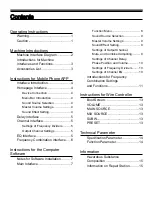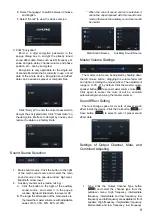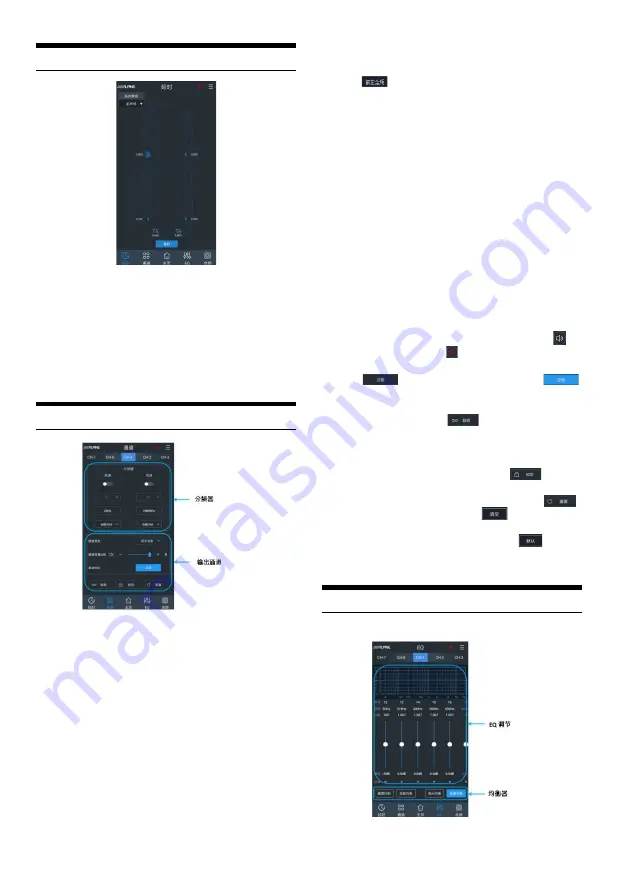
5
Delay Interface
Click the delay value of the corresponding channel,
drag the fader left and right in the pop-up window to adjust
the delay, or click the "+" and "-" buttons to adjust it.
1. Delay group: front sound field, back sound field,
full sound field or no sound field;
2. Delay unit: millisecond, centimeter, inch;
3. Adjustment range: 0.000~8.000 ms, 0~277 cm,
0~109 inches.
Channel Interface
Settings of Frequency Dividers
1. Type: Linkwitz-Riley, Butterworth or Bessel.
2. Frequency: Slide left and right or click the
"+" or "-" buttons to set the frequency with an
adjustment range of: 20Hz~20000Hz.
3. Slope (gradient) : 6dB/Oct, 12dB/Oct, 18dB/Oct,
24dB/Oct, 30dB/Oct, 36dB/Oct, 42dB/Oct or
48dB/Oct.
* When the slope is 6dB/Oct, the type indicates
as "Empty".
Output Channel Settings
1. Type: Click the Output Channel Type button
[
] and select the channel type from the
pull-down menu. High frequency, intermediate
frequency, intermediate and low frequency, low
frequency and full frequency are available for front
speaker; High frequency, intermediate frequency,
intermediate and low frequency, low frequency
and full frequency are available for rear speaker;
Front and center-channel high frequency, front
and center-channel intermediate frequency, rear
and center-channel high frequency and rear
and center-channel intermediate frequency are
available for center-channel speaker; Left ultra-
low frequency, right ultra-low frequency and ultra-
low frequency are available for ultra-low speaker;
Left surround and right surround are available for
surround speaker.
2. Volume: Set the channel volume by dragging the
fader, with an adjustment range of -60dB~6dB,
and 0dB by default.
3. Mute: Click the Volume Speaker button [ ] to
mute the channel [ ].
4. Phase position: Click the Positive Phase button
[
] or the Opposed Phase button [
]
to switch between positive and opposed phases.
5. Combined adjusting: Click the Combined
Adjusting button [
], and the modes of
"Replicate EQ from left to right" or "Replicate EQ
from right to left" are available for the combined
adjusting.
6. Lock: Click the Lock button [
] to lock
the current channel type.
7. Reset: Click the Reset button [
],
click the Empty button [
] in the pop-up
window, to set the current channel as null,
and click the Default button [
] to set
the current channel type as ex-factory
state.
EQ Interface