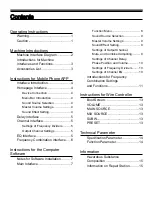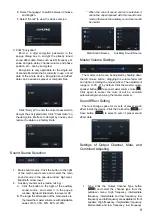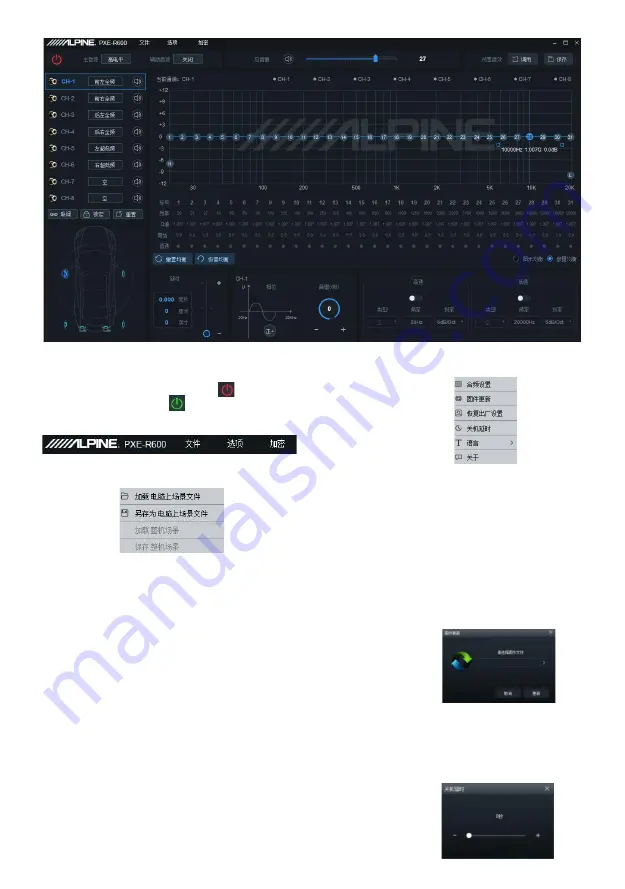
8
Function Menu
The connection icon shows red [
] before it is
online, and shows green [
] after it is successfully
online. Menu bar: File, Option and Encryption function.
1. Click "File" :
A. Select "Load the Scene File on Computer"
to load the scene file previously saved on
the computer as the current device working
scene.
B. Select "Save as Scene File on Computer" to
save the current working scene files of the
device on the computer for later call.
C. Select "Load the Whole Device Scene" to
load the files of the whole device previously
saved on the computer to the device
(including the current working scene, device
preset scene, output channel configuration
data, etc.), that is to copy all the device data
that was previously debugged to the device
connected now.
D. Select "Save the Whole Device Scene" to
save all the data on the online device as
computer files (including the current working
scene, device preset scene, output channel
configuration data, etc.) for later call to
replicate the whole device.
A. Select "Frequency Combination Settings" to
enter the interface of frequency combination
settings. The volume of each sound source
insidef the channel can be adjusted to
achieve audio mixing and frequency mixing.
B. Select "Firmware Update", select upgrade
file in the pop-up dialog box, and then click
the "Update" button to upgrade the firmware.
An upgrade progress of 100% will indicate
a successful firmware upgrade. When the
update is complete, the device will restart
automatically.
C. Select "Restore Ex-factory Settings" to
restore all data of settings on the device to
ex-factory state.
D. Select "Shutdown Delay" to set shutdown
delay: 0~255 seconds.
Main Interface
2. Click "Option" :