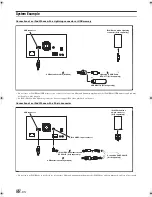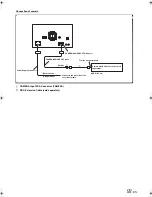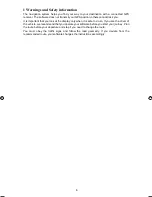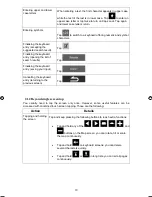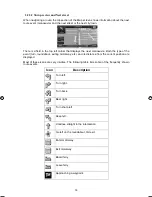Reviews:
No comments
Related manuals for INE-W960A

CQ-C7413U? CQ-C7113U
Brand: Panasonic Pages: 22

Strada CN-GP50N
Brand: Panasonic Pages: 2

Strada CN-GP50N
Brand: Panasonic Pages: 7

Strada CN-GP50N
Brand: Panasonic Pages: 39

CN-NVD905U - Strada - Navigation System
Brand: Panasonic Pages: 16

CN-NVD905U - Strada - Navigation System
Brand: Panasonic Pages: 16

CN-NVD905U - Strada - Navigation System
Brand: Panasonic Pages: 20

CN-DV1800EN
Brand: Panasonic Pages: 12

T 200
Brand: Gardena Pages: 4

Navegador Multimedia NaviTOUCH
Brand: VAG-Navisystems Pages: 27

OHM107VD
Brand: Clarion Pages: 20

MS3ARTL
Brand: Jensen Pages: 15

MBQ-POD
Brand: MB QUART Pages: 12

TEANA
Brand: TCAT Pages: 27

NV-E7000
Brand: Fisher Pages: 110

XM-2VRSUA744
Brand: Xomax Pages: 34

10031357
Brand: Blumfeldt Pages: 14

PLTVD7IN PLTVD7IN
Brand: Pyle Pages: 41