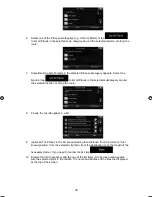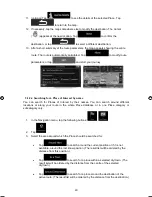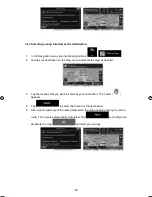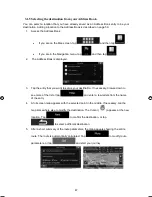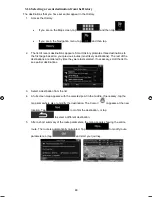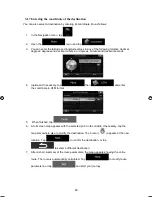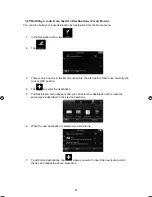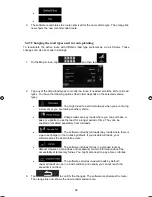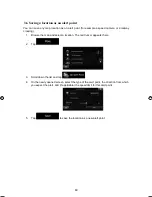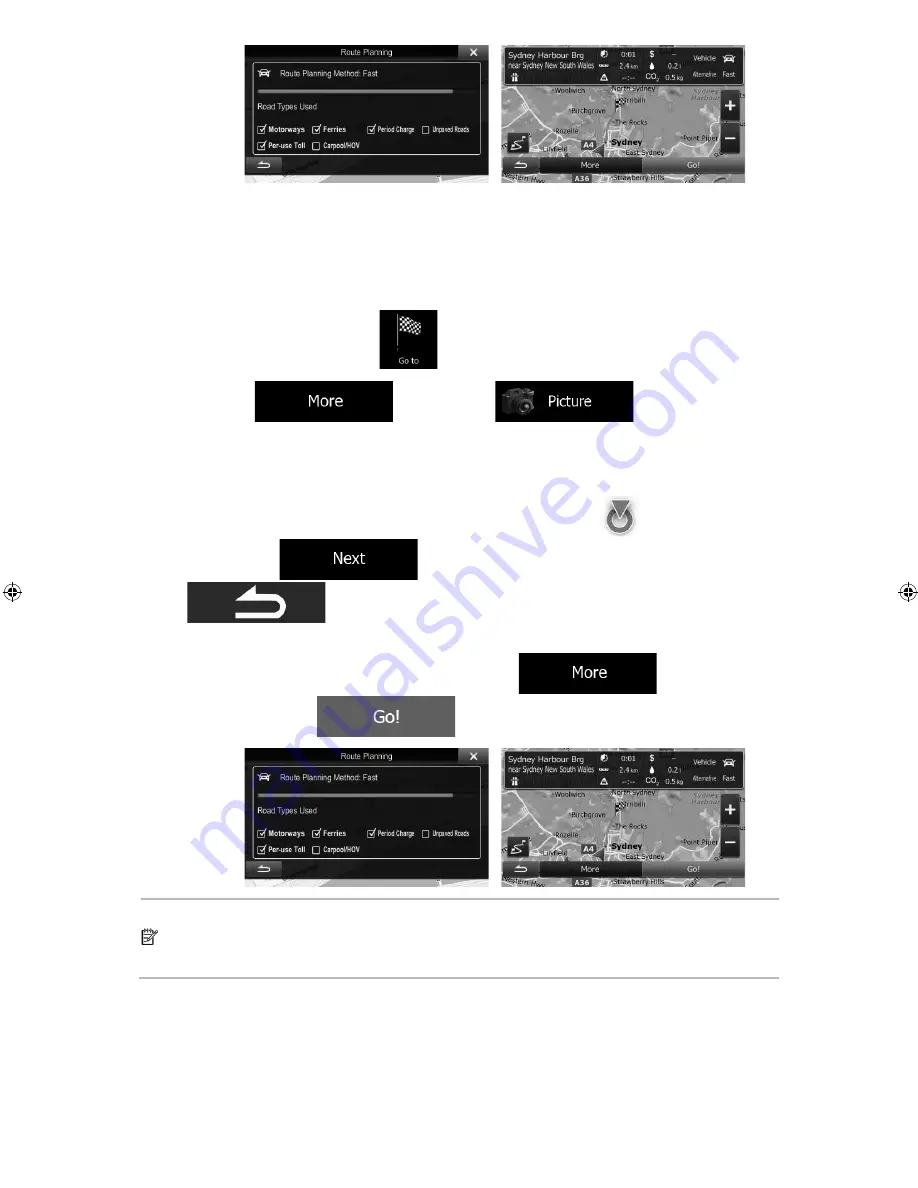
ALPINE INE-W960A/INE-W960E INE-W960E_OM (EN)
50
3.1.8 Navigate to a location stored in a picture
You can also set the location stored in a picture as your destination. Do as follows:
1. In the Navigation menu, tap
.
2. Open
the
menu and tap
.
3. The list of picutres stored on the USB memory appears. Select one picture from the
list.
4. A full screen map appears with the selected point in the middle. If necessary, tap the
map somewhere else to modify the destination. The Cursor (
) appears at the new
location. Tap
to confirm the destination, or tap
to select a different destination.
5. After a short summary of the route parameters, the map appears showing the entire
route. The route is automatically calculated. Tap
to modify route
parameters, or tap
and start your journey.
Note!
Only geotagged JPG files contain location information. That is why these kind of
files can only be used in navigation. Other picture files do not appear in the list.
Files must be located on an inserted USB memory, in a "pictures" folder.